Contacting QuickServers Support for VPS Issues
When you encounter issues with your VPS, our support team is here to assist you. Follow this guide to ensure your inquiry is handled efficiently.
Step 1: Gather Information
-
Identify the Issue:
- Clearly define the problem you are experiencing. Note any error messages or unusual behavior.
-
Collect Relevant Details:
- Gather essential information, including:
- Your VPS hostname or IP address.
- A brief description of the issue.
- Steps you have taken to troubleshoot the problem.
- Gather essential information, including:
Step 2: Access the Support Portal
-
Log In to Your Account:
- Go to the QuickServers portal.
- Enter your account credentials to log in.
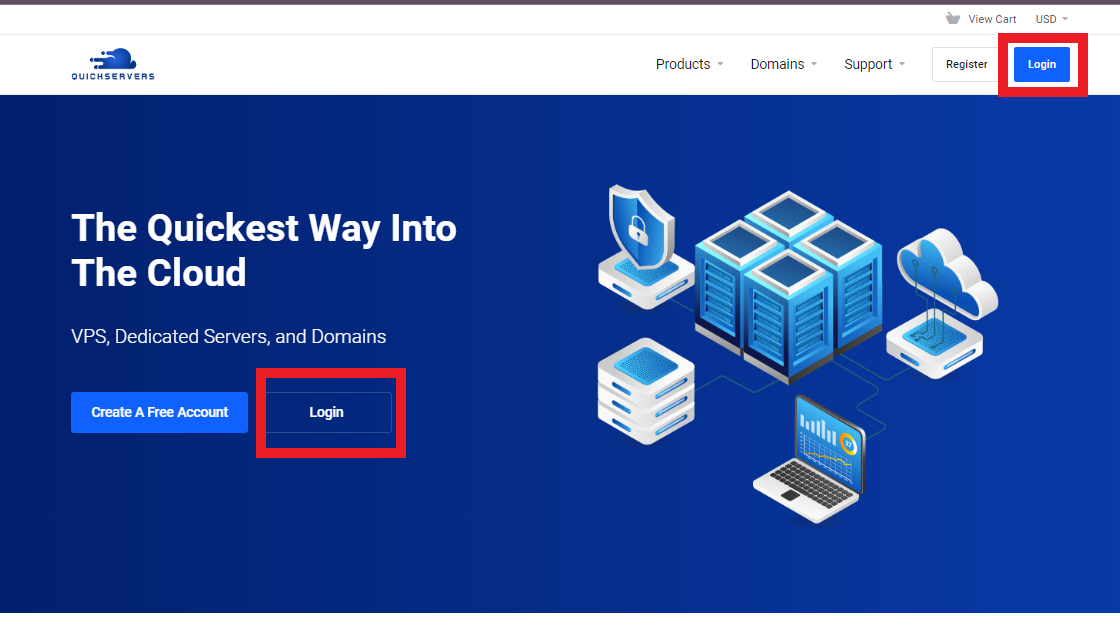
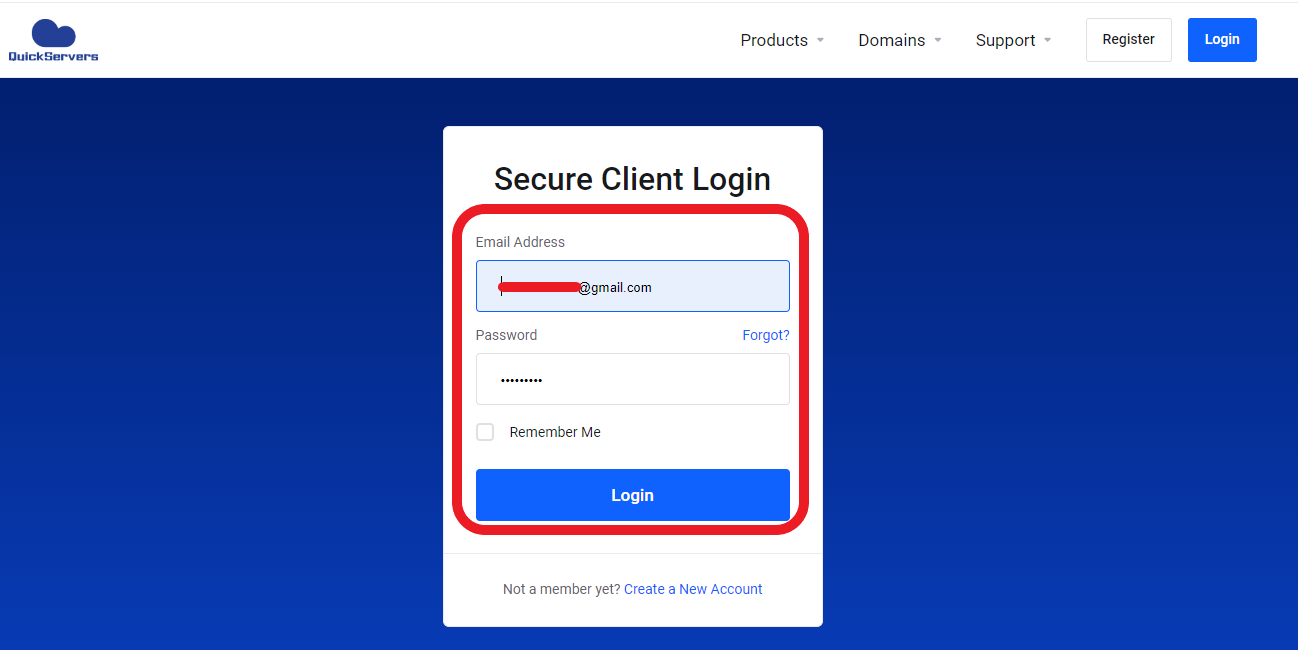
-
Navigate to the Support Section:
- Locate the support or help section within your account dashboard.
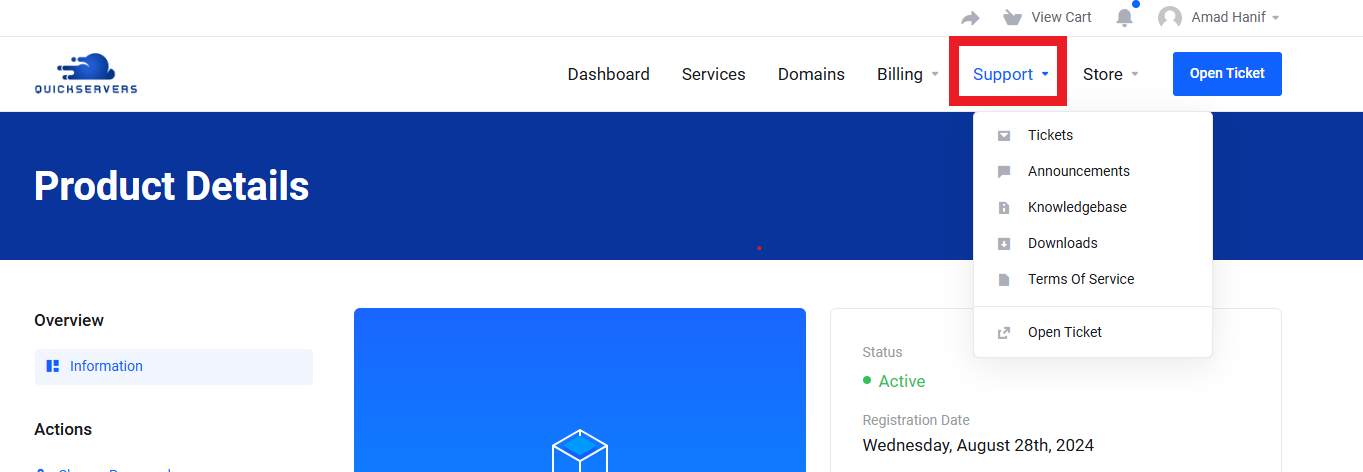
Step 3: Create a Support Ticket
-
Submit a New Ticket:
- Look for an option to create a new support ticket.
- Click on it to begin the submission process.
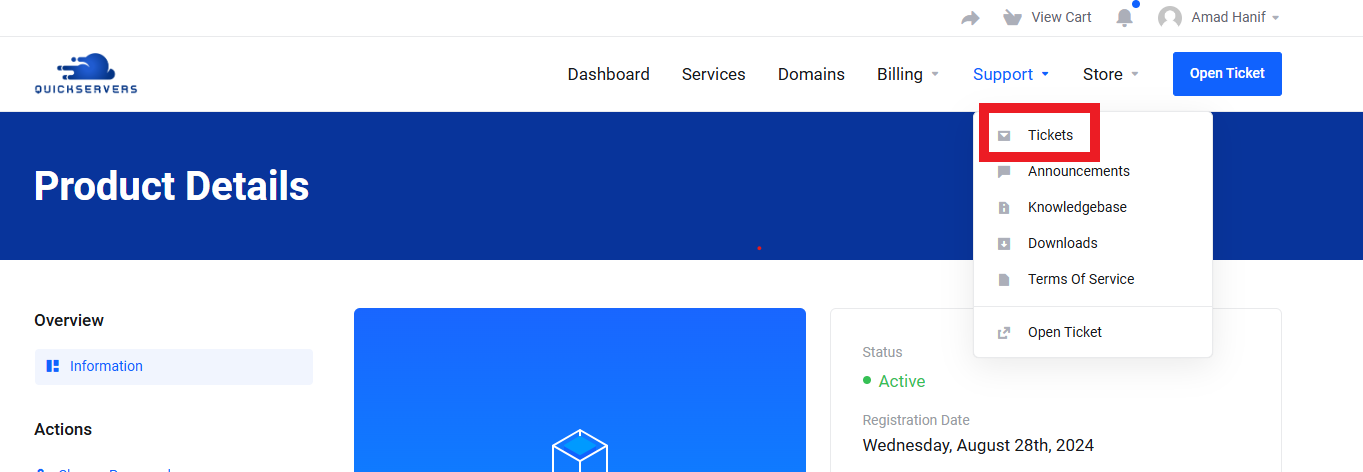
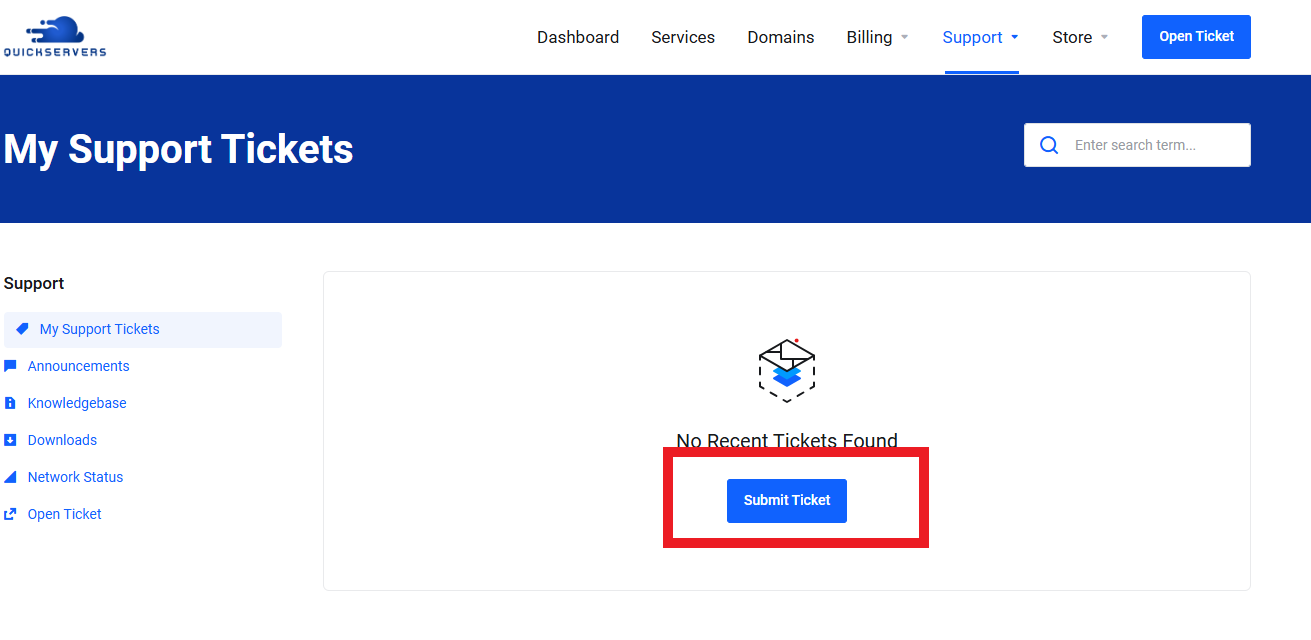
-
Fill Out the Ticket Form:
- Provide all necessary information in the ticket form, including:
- Subject: A brief summary of the issue.
- Description: Detailed explanation of the problem, including any relevant logs or error messages.
- Attachments: If applicable, attach screenshots or files that may help in diagnosing the issue.
- Provide all necessary information in the ticket form, including:
-
Select Ticket Priority:
- Choose the priority level for your request based on the urgency of the issue (e.g., low, medium, high).
-
Submit the Ticket:
- Review the information for accuracy, then submit the ticket.
Step 4: Check Ticket Status
-
Access Your Tickets:
- After submitting, you can view your ticket status from the support dashboard.
- Look for sections labeled "My Tickets" or "Ticket History."
-
Monitor Responses:
- Check for any updates or responses from the support team.
- You may receive email notifications about the status of your ticket.
Step 5: Respond to Support Inquiries
-
Reply Promptly:
- If the support team requests additional information or clarification, respond as quickly as possible.
- Ensure that your replies are clear and concise to expedite the resolution process.
-
Provide Further Details:
- If requested, share any new information or observations that may assist the support team in resolving your issue.
Step 6: Follow Up if Necessary
-
Wait for Resolution:
- Allow time for the support team to investigate and respond to your ticket.
- Most issues are resolved within a reasonable timeframe, but complex problems may take longer.
-
Contact Support for Updates:
- If you do not receive a response within the expected timeframe, consider following up on your ticket through the support portal.
Step 7: Provide Feedback
-
Rate Your Support Experience:
- After your issue has been resolved, you may be prompted to rate your support experience.
- Your feedback is valuable for improving our services.
-
Share Suggestions:
- If you have suggestions for enhancing the support process, feel free to include them in your feedback.
By following these steps, you can effectively contact QuickServers support for any VPS issues you may encounter. We are committed to providing you with the assistance you need to ensure your VPS.

