Troubleshooting Common VPS Network Issues
Experiencing network issues on your VPS can be frustrating, but most problems can be resolved with a systematic approach. This guide will help you troubleshoot and resolve common VPS network issues step by step.
Step 1: Check Your VPS Status
-
Access the VPS Management Portal:
Log in to your customer portal on QuickServers to view your VPS status.- Confirm that the VPS is running and not in a stopped state.
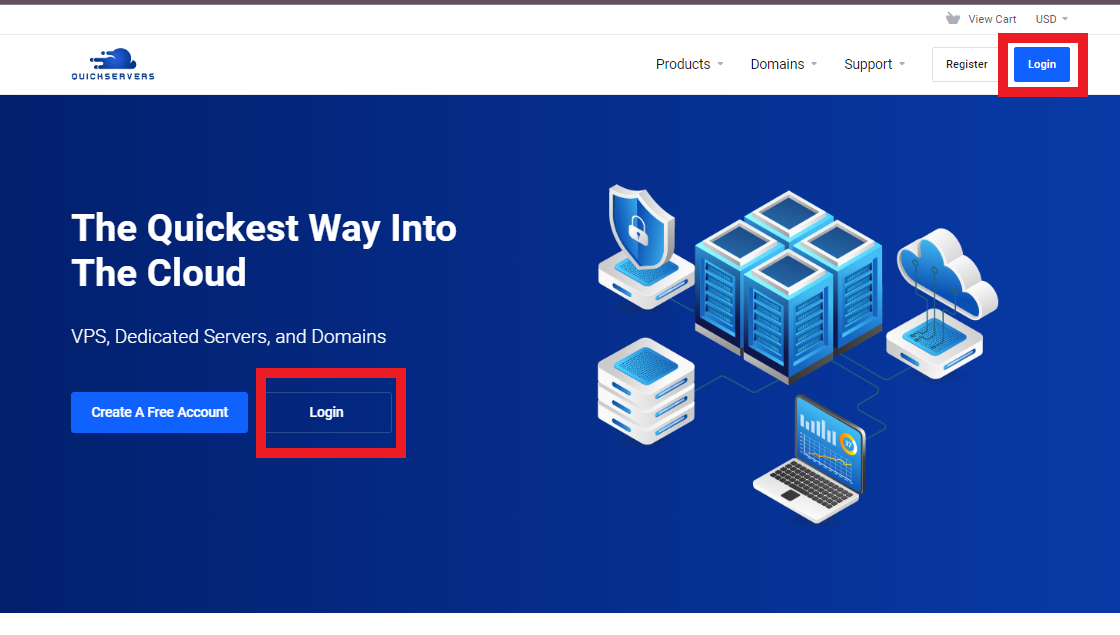
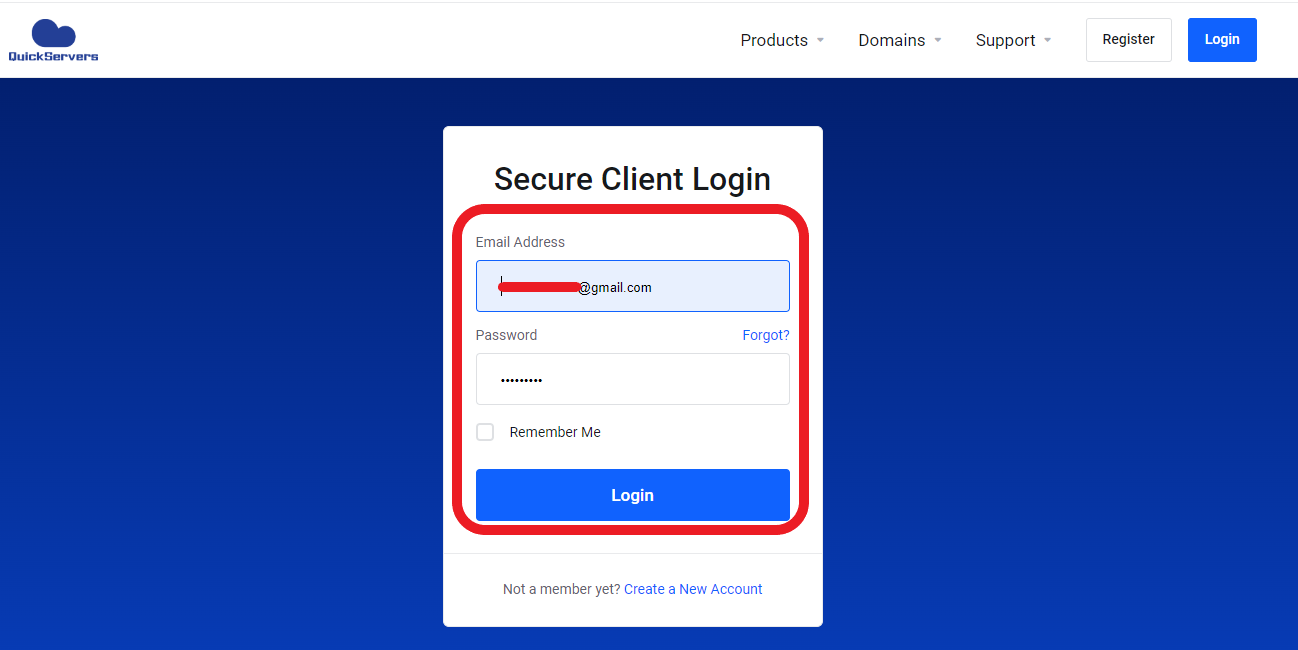
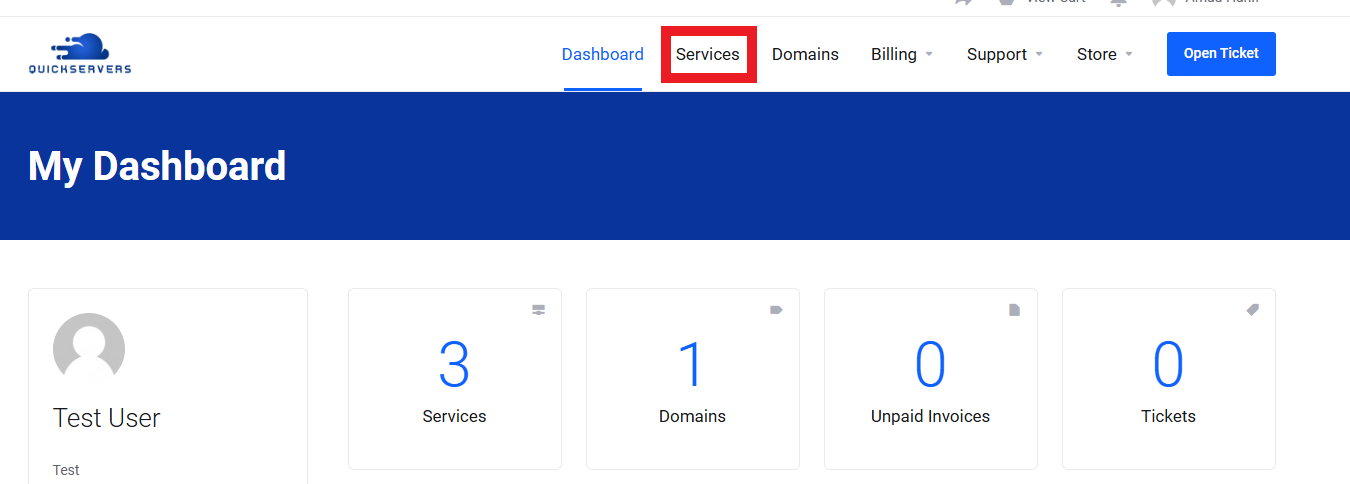
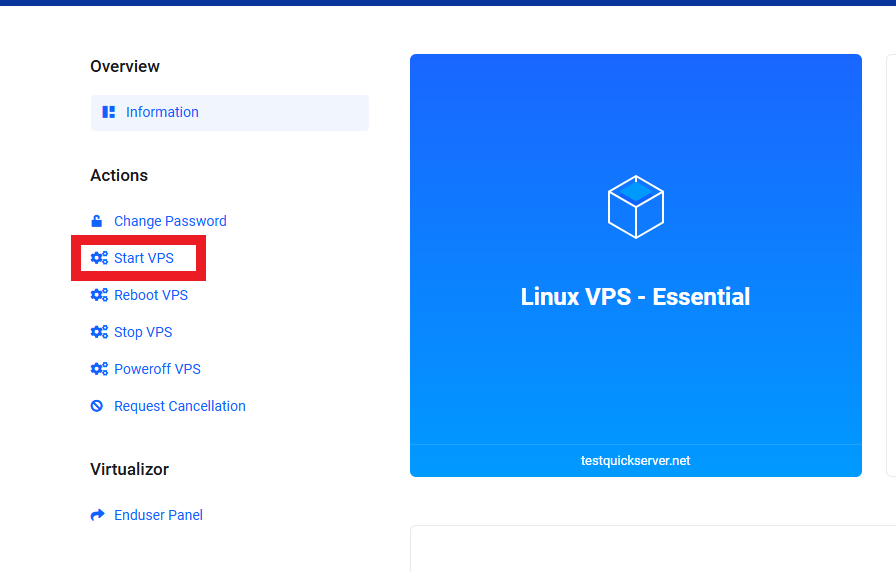
-
Reboot Your VPS if Necessary:
If the VPS is unresponsive, try rebooting it through the portal.
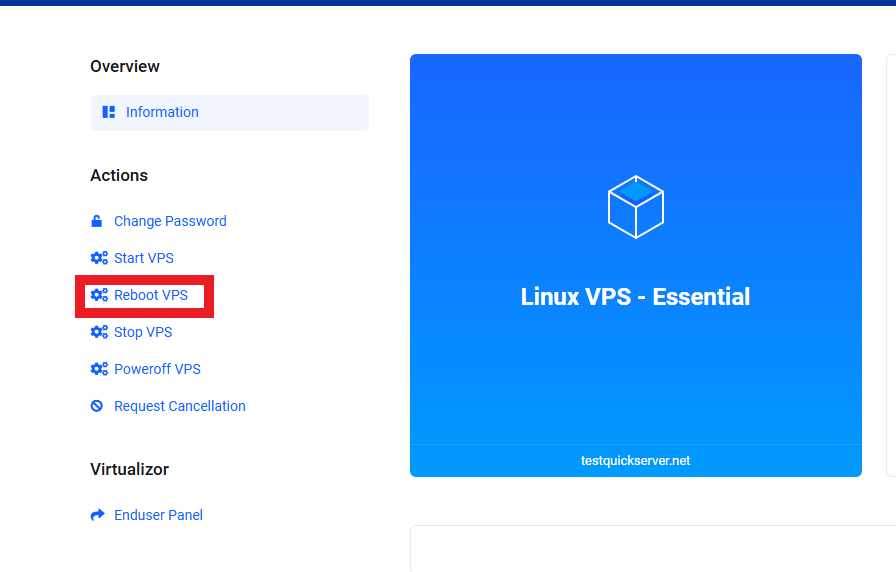
Step 2: Verify Network Configuration
-
Log In to Your VPS:
Use SSH to connect to your VPS:ssh user@your-vps-ip -
Check Network Interface Status:
Run the following command to list network interfaces:ip aEnsure that the primary network interface (e.g.,
eth0) is up and has a valid IP address assigned. -
Restart Networking Services:
Restart the network service to reinitialize settings:sudo systemctl restart networking
Step 3: Test Internet Connectivity
-
Ping External Sites:
Test internet connectivity by pinging a reliable website:ping -c 4 google.comIf this fails, check your DNS configuration (Step 4).
-
Check Gateway Accessibility:
Ping the default gateway to verify access:ip route | grep defaultThen ping the gateway IP.
Step 4: Verify DNS Configuration
-
Check DNS Settings:
Open the DNS configuration file:sudo nano /etc/resolv.confEnsure it contains valid DNS servers, such as:
nameserver 8.8.8.8 nameserver 8.8.4.4 -
Test DNS Resolution:
Usenslookupordigto verify DNS resolution:nslookup google.comIf DNS resolution fails, update the DNS servers.
Step 5: Check Firewall Rules
-
View Active Firewall Rules:
Use the following command to list rules:sudo iptables -LEnsure that no rules are blocking essential ports (e.g., SSH on port 22).
-
Flush Firewall Rules Temporarily:
If you suspect a misconfiguration, flush the rules temporarily:sudo iptables -FTest network connectivity after flushing.
Step 6: Inspect VPS Logs
-
View System Logs:
Check the system logs for errors:sudo tail -f /var/log/syslog -
Inspect Networking Logs:
Review logs for networking issues:sudo dmesg | grep -i network
Step 7: Test Specific Ports
-
Use Telnet to Test Ports:
Verify that a specific port is accessible:telnet your-vps-ip 80 -
Check Services Bound to Ports:
Ensure that services are running and bound to the correct ports:sudo netstat -tuln
Step 8: Verify VPS Resource Usage
-
Check CPU, RAM, and Disk Usage:
High resource usage can cause network issues. Use:topor
htop -
Reduce Resource Load:
Stop unnecessary processes if resources are maxed out:sudo kill <process-id>
Step 9: Contact Support if Issues Persist
-
Gather Diagnostic Information:
Collect the following before contacting support:- Network interface details:
ip a - Routing table:
ip route - Logs from
/var/log/syslog.
- Network interface details:
-
Submit a Support Ticket:
Provide the collected information when submitting a ticket through your QuickServers customer portal.
By following this guide, you can troubleshoot and resolve most network issues on your VPS. For persistent problems, QuickServers support is available to assist you.

