Integrating social media into your Quickservers website is an excellent way to boost engagement, increase traffic, and enhance your online presence. Here’s how you can seamlessly incorporate social media into your site.
1. Add Social Media Icons
Social media icons provide an easy way for visitors to connect with your social media profiles.
Steps:
- Access the Website Builder: Log in to your Quickservers account and navigate to the website builder.
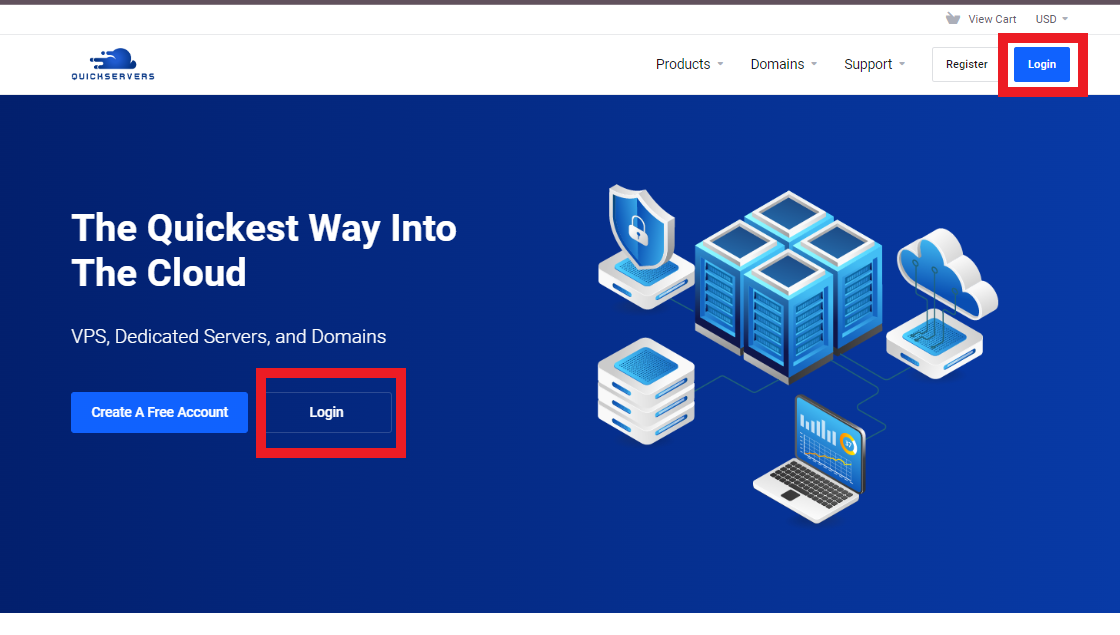
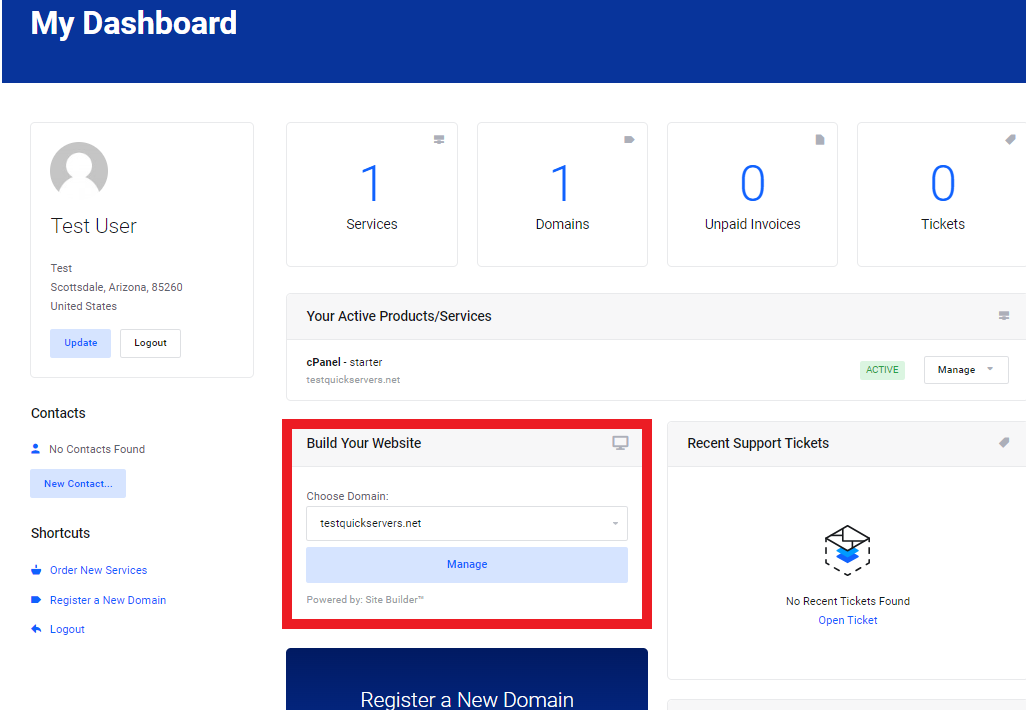
- Locate Social Media Icons: Click on Build and find the social media icons from the left sidebar.
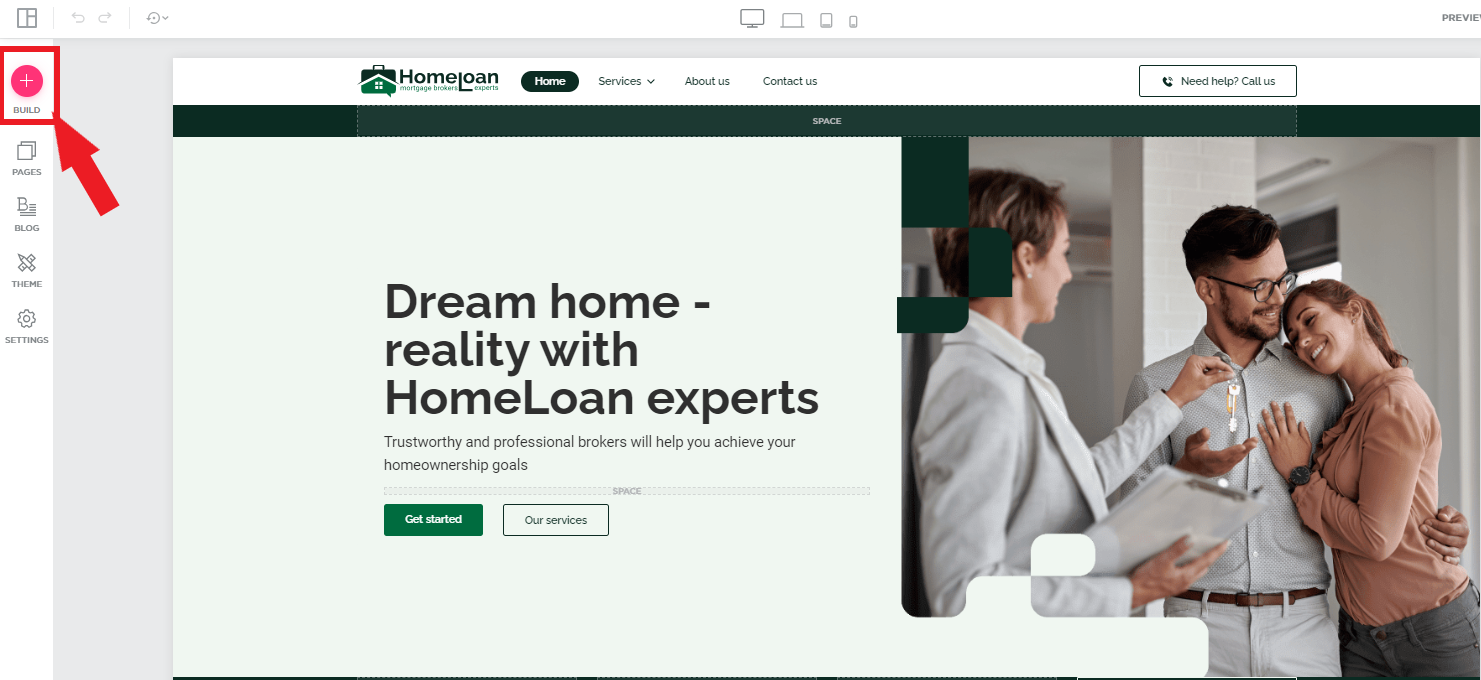
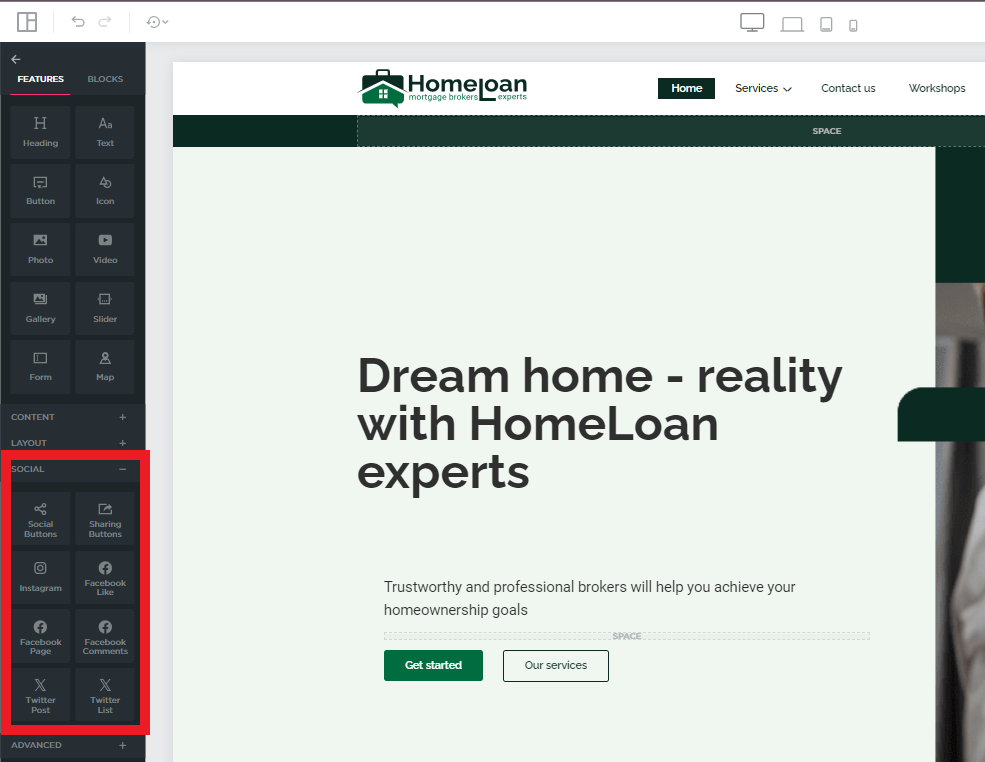
- Add Icons: Drag and drop the social media icons to your desired location.
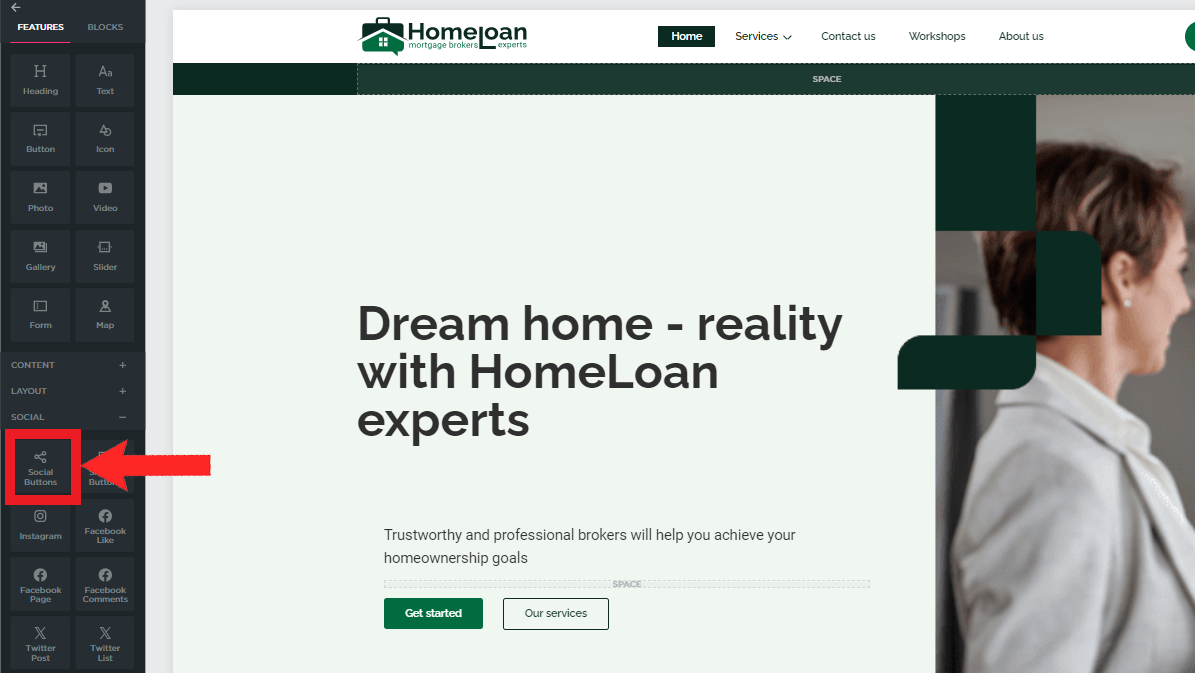
- Link Profiles: Click on edit and Enter the URLs for your social media profiles to link the icons to your pages.
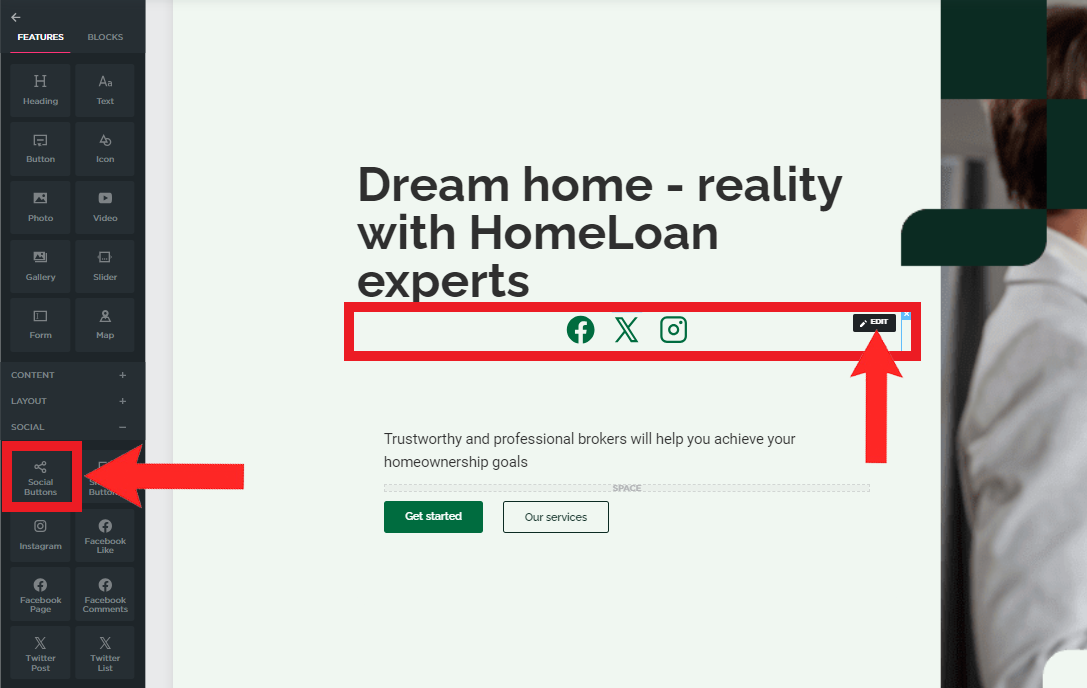
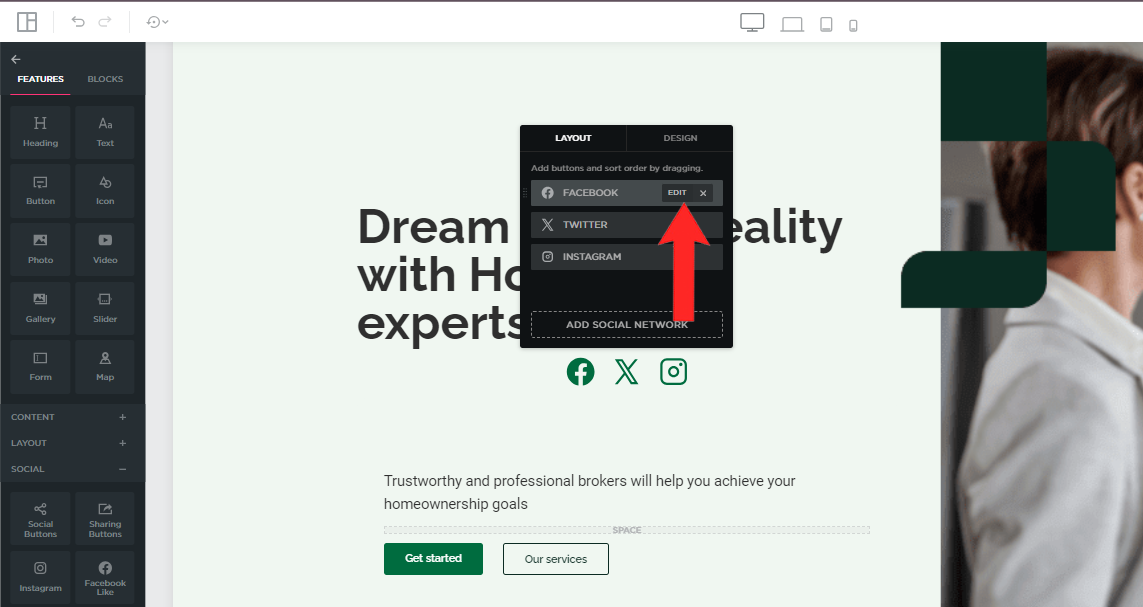
2. Embed Social Media Feeds
Embedding social media feeds keeps your website dynamic and engaging by displaying real-time updates.
Steps:
- Choose a Feed: Decide which social media feed(s) you want to display (e.g., Facebook, Instagram, Twitter).
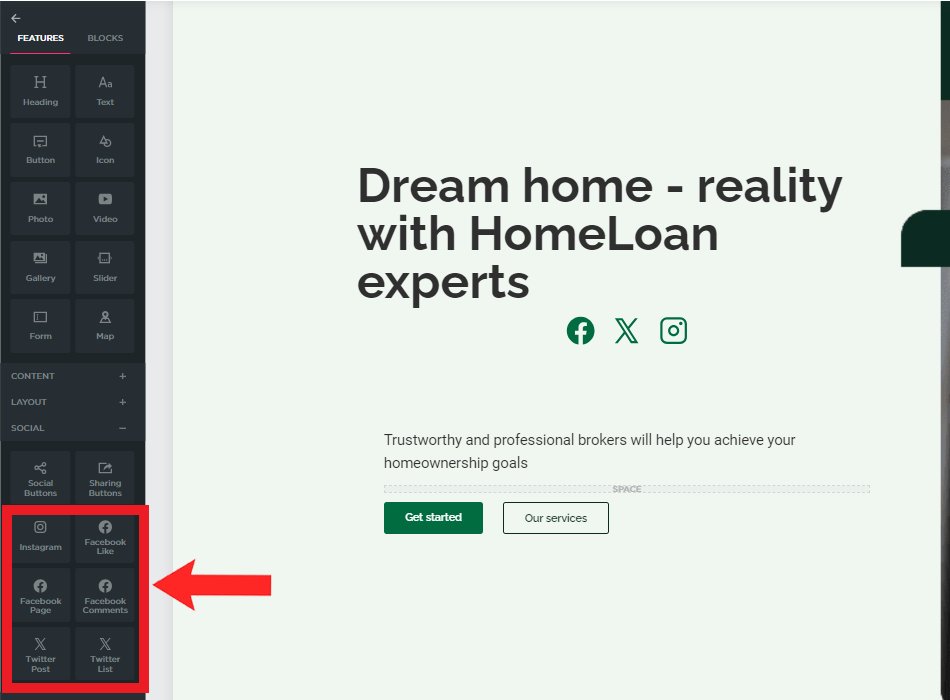
- Generate Embed Code: Use the social media platform’s tools to generate the embed code for your feed.
- Add to Website: In the website builder, use the HTML or embed widget to add the code to your homepage or another relevant page.
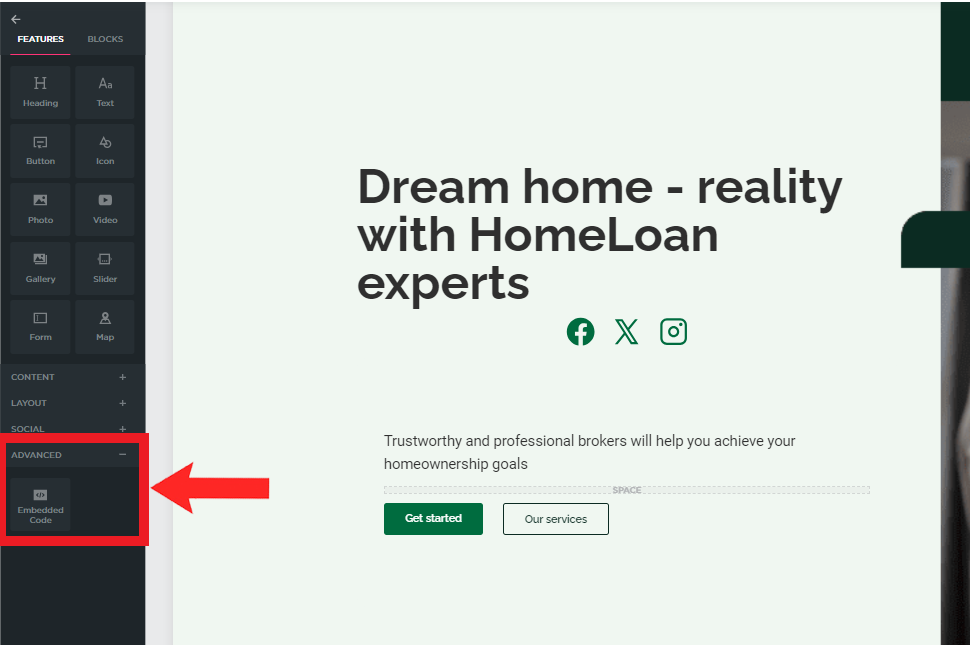
3. Use Social Sharing Buttons
Social sharing buttons encourage visitors to share your content on their social media profiles, increasing your reach.
Steps:
- Find Sharing Buttons: In the website builder, locate the social sharing buttons widget.
- Position Buttons: Place the sharing buttons on blog posts, product pages, or other content you want visitors to share.
- Customize: Customize the appearance and layout of the buttons to match your website design.
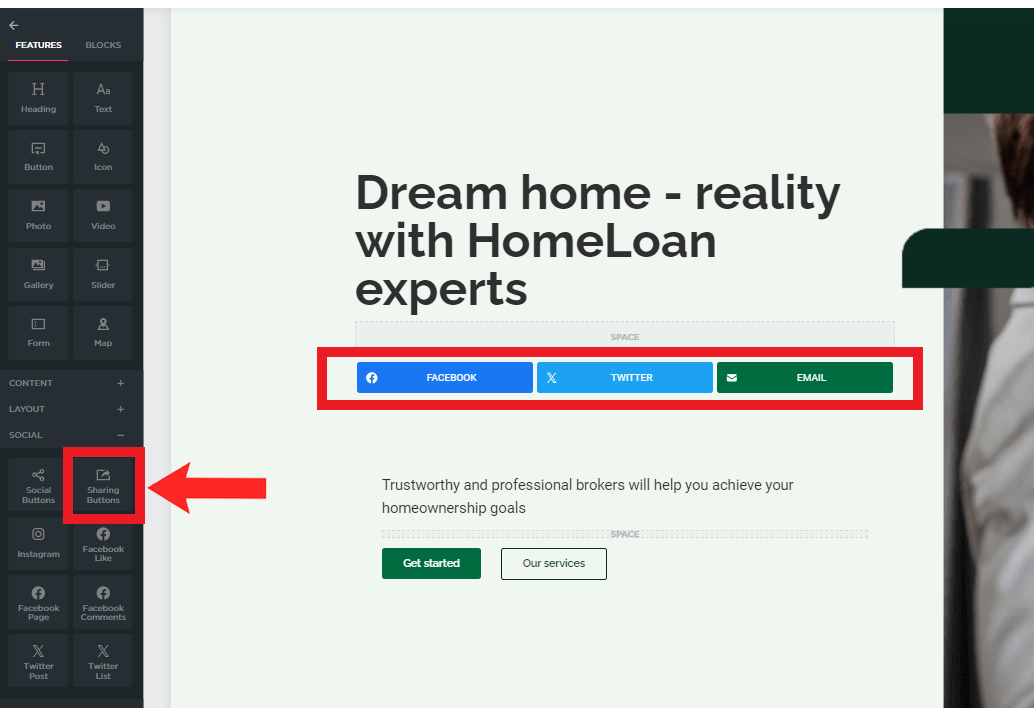
4. Promote Social Media Contests and Campaigns
Promoting social media contests and campaigns on your website can boost engagement and attract new followers.
Steps:
- Create Campaign Content: Develop content that highlights your social media contests or campaigns.
- Feature on Homepage: Use banners, pop-ups, or dedicated sections to promote these campaigns on your homepage.
- Link to Social Media: Provide clear calls to action that direct visitors to your social media pages to participate.
5. Monitor and Analyze Performance
Regularly monitoring and analyzing the performance of your social media integrations can help you optimize your strategy.
Steps:
- Use Analytics Tools: Use tools like Google Analytics to track traffic and engagement from social media.
- Evaluate Metrics: Look at key metrics such as referral traffic, bounce rate, and conversion rate.
- Adjust Strategy: Based on your analysis, adjust your social media integration strategy to improve results.
Conclusion
Integrating social media into your Quickservers website can greatly enhance your online presence and engagement. By adding social media icons, embedding feeds, using sharing buttons, promoting campaigns, and monitoring performance, you can create a dynamic and interactive website that connects seamlessly with your social media efforts. Happy integrating!

