How to Set Up a Countdown Timer for Special Events on QuickServers
A countdown timer is a great way to create excitement for upcoming events, promotions, or website launches. With QuickServers, you can easily add a countdown timer to your website using the built-in website builder. Follow this step-by-step guide to set it up.
Step 1: Access the Website Builder
- Log in to your QuickServers account and open the website builder.
- Navigate to the page where you want to add the countdown timer (e.g., homepage or event page).
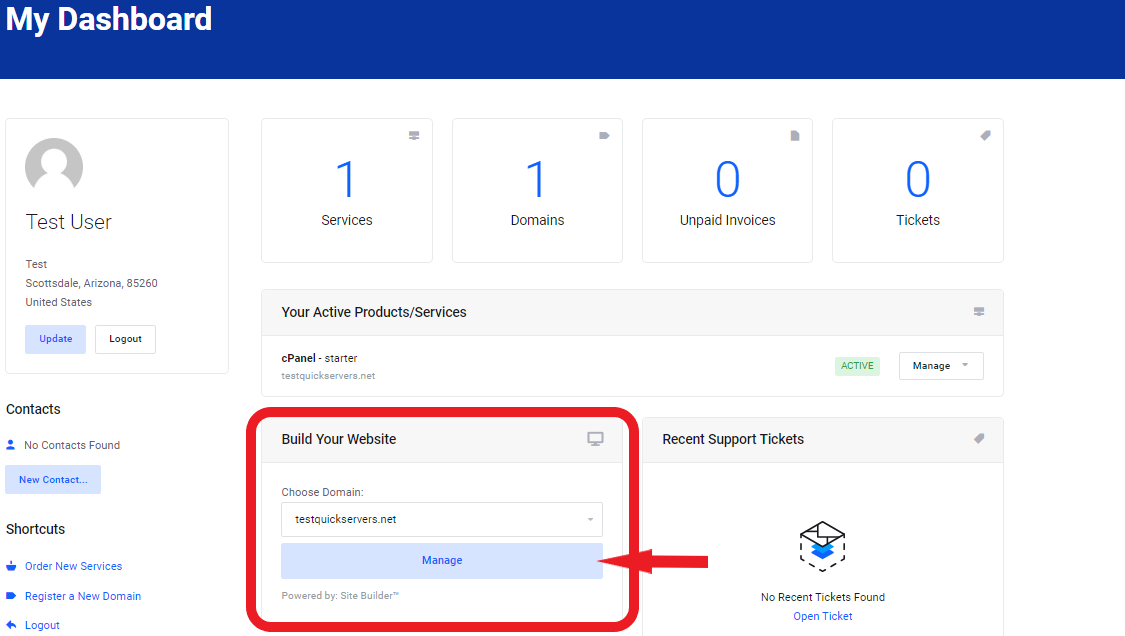
Step 2: Add the Countdown Timer Section
- Click on "Add Section" or "Add Block" from the website builder menu.
- Look for the "Countdown Timer" option in the available sections.
- Select it and drag it to your desired location on the page.
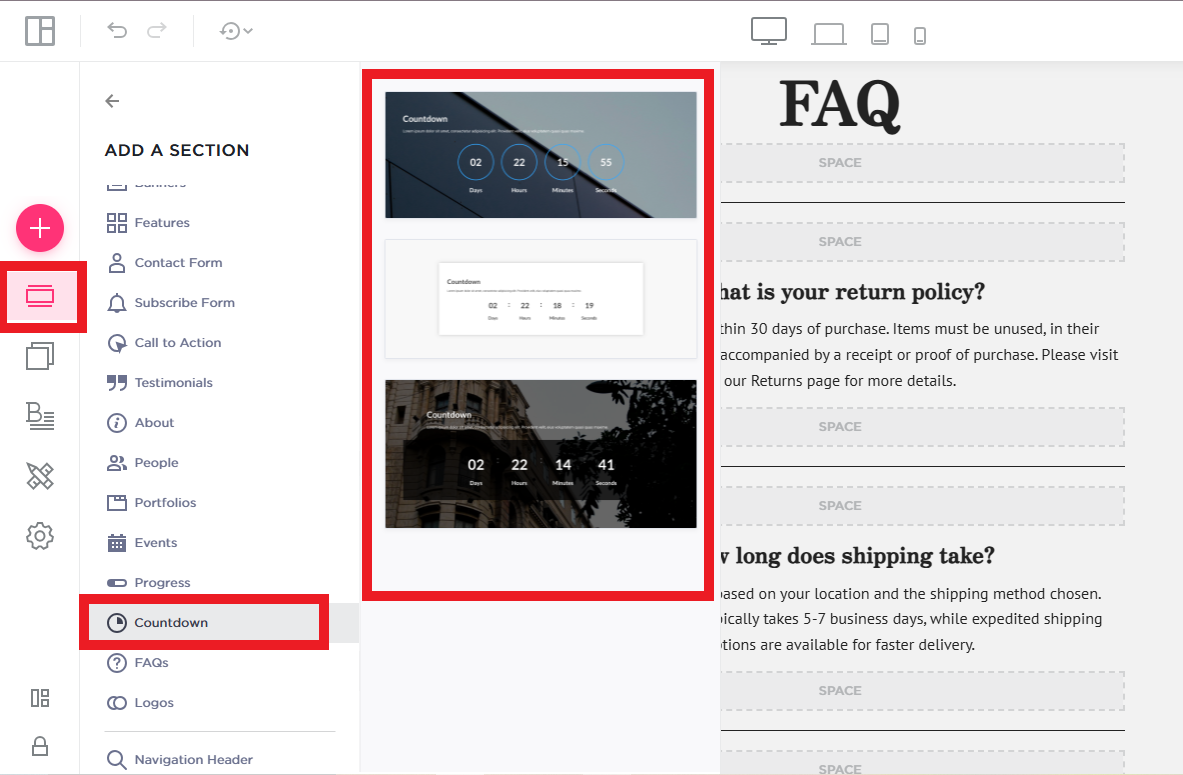
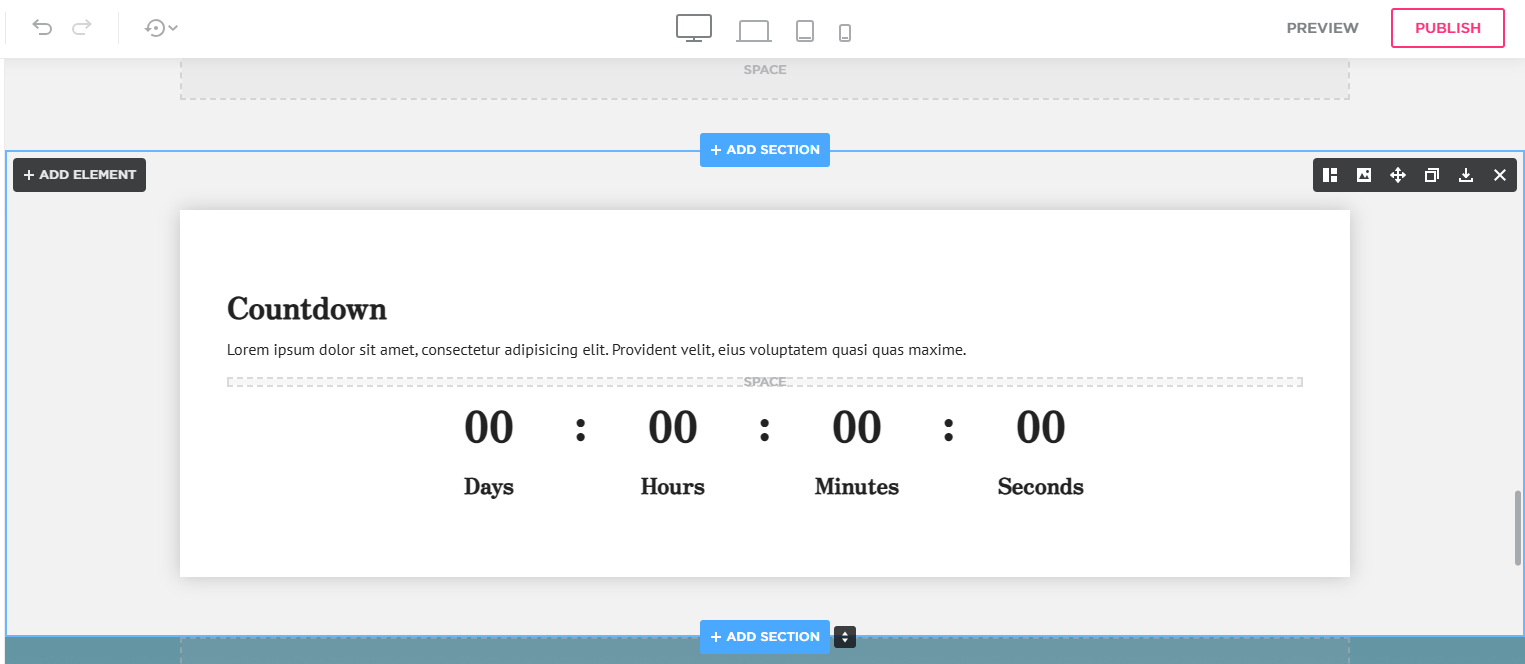
Step 3: Customize the Countdown Timer
- Click on the countdown timer block to access its settings.
- Set the event date and time for when the countdown should end.
- Choose a display format (days, hours, minutes, seconds) depending on how you want the timer to appear.
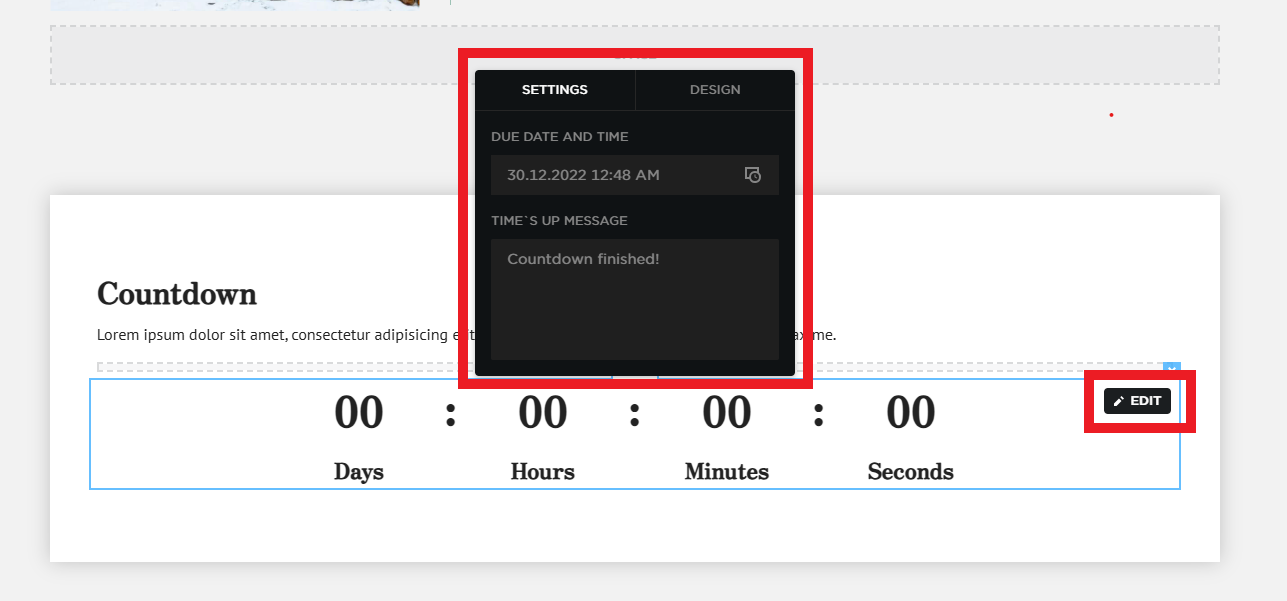
Step 4: Adjust the Design and Styling
- Customize the colors, fonts, and styles to match your website's theme.
- Adjust the size and position of the countdown timer for better visibility.
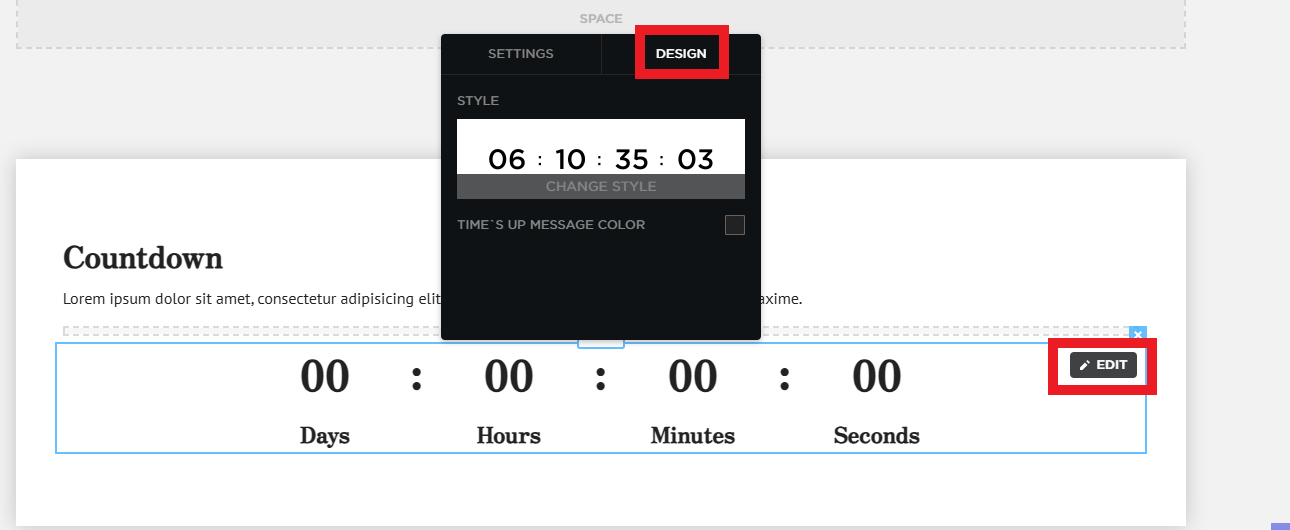
Step 5: Add a Call-to-Action (Optional)
- Consider adding a button or message below the timer (e.g., "Register Now" or "Shop the Sale").
- Link the button to a relevant page, such as an event registration form or product page.
Step 6: Optimize for SEO
- Add a brief description near the countdown timer, including relevant keywords (e.g., "Limited-time offer ends soon!").
- Use an engaging headline to attract visitors and increase conversions.
- Ensure the page is mobile-friendly so the countdown timer displays correctly on all devices.
Step 7: Preview and Publish the Countdown Timer
- Click "Preview" to see how the countdown timer appears on your page.
- Check that the timer updates correctly and displays the right time remaining.
- Click "Publish" to make the countdown timer live on your website.
A countdown timer can boost engagement and encourage visitors to take action before time runs out. By setting up a countdown timer on your QuickServers website, you can create urgency and excitement for special events, promotions, or product launches.

