How to Display Customer Reviews and Ratings on QuickServers
Customer reviews and ratings are essential for building trust and credibility for your business. They provide social proof that can influence potential customers and improve conversion rates. Follow these steps to display customer reviews and ratings on your QuickServers website.
Step 1: Access the Website Builder
- Log in to your QuickServers account and open the website builder.
- Navigate to the page where you want to display customer reviews (e.g., homepage, product page, or a dedicated reviews section).
- Click on "Edit Page" to start making changes.

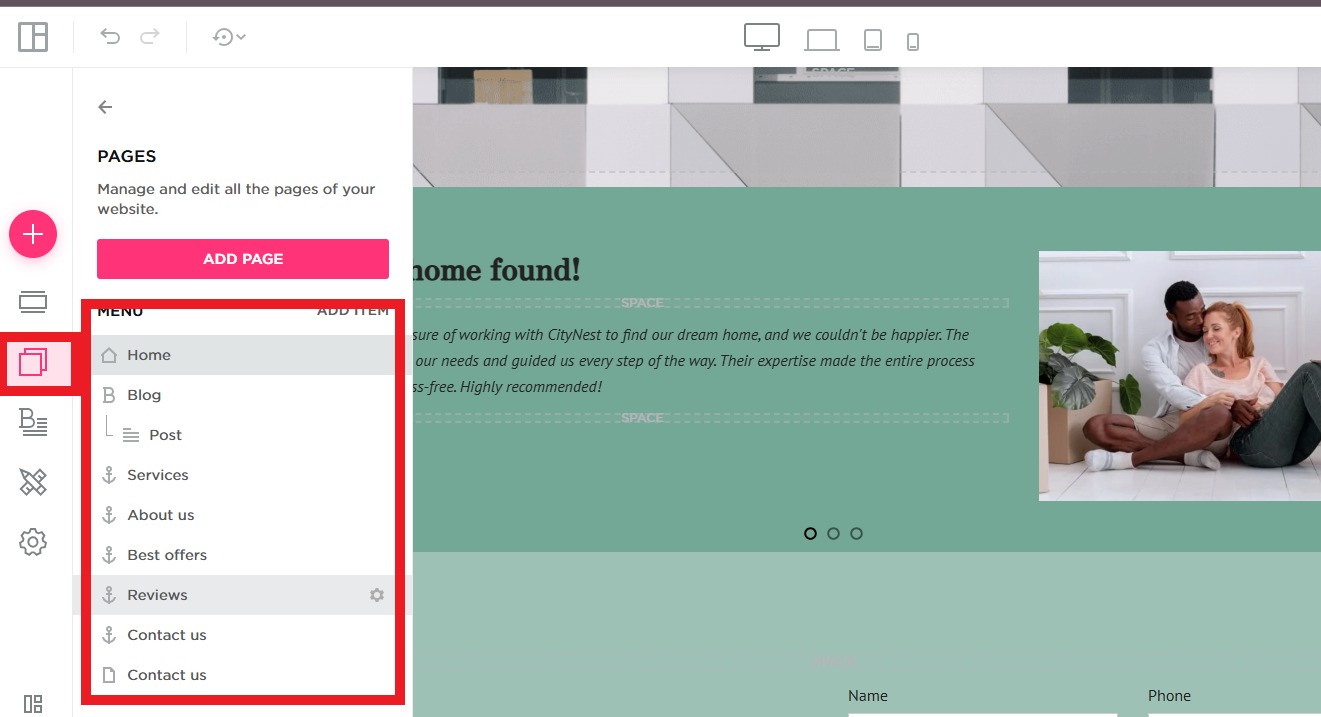
Step 2: Add a Reviews Section
- Click on "Add Section" and choose "Customer Reviews" or a similar option.
- Select a layout that best fits your website’s design, such as a testimonials slider, a star-rating display, or a grid format.
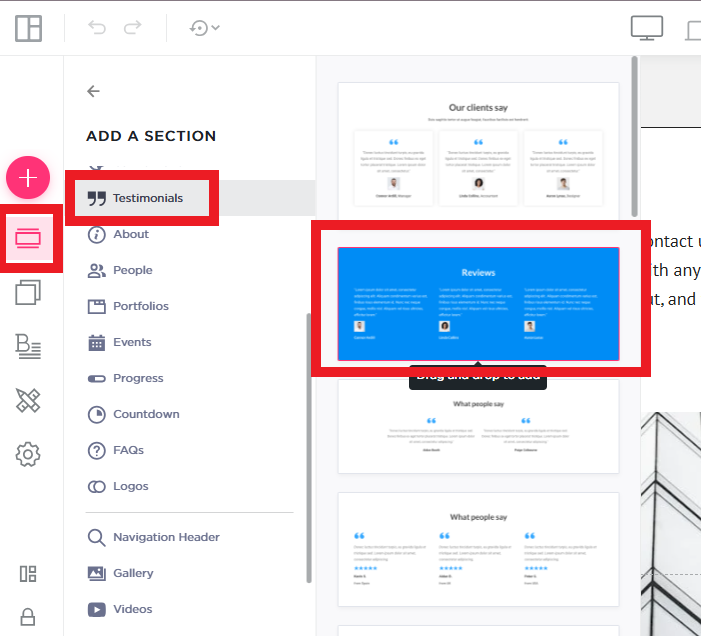
Step 3: Customize the Reviews Section
- Adjust the colors, fonts, and styles to match your website’s theme.
- Choose between displaying reviews as text, images, or video testimonials.
- Ensure that the section remains visually appealing and easy to read.
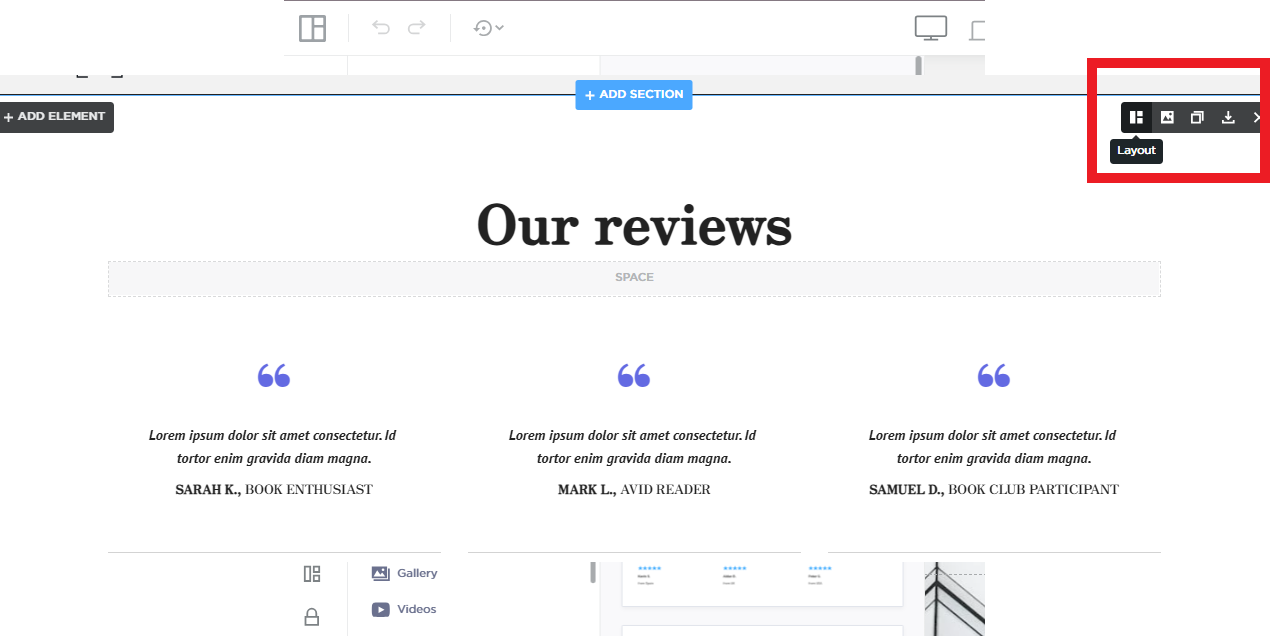
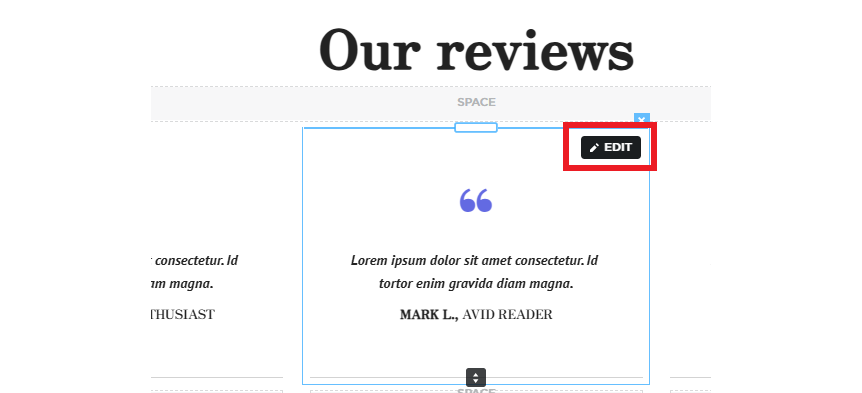
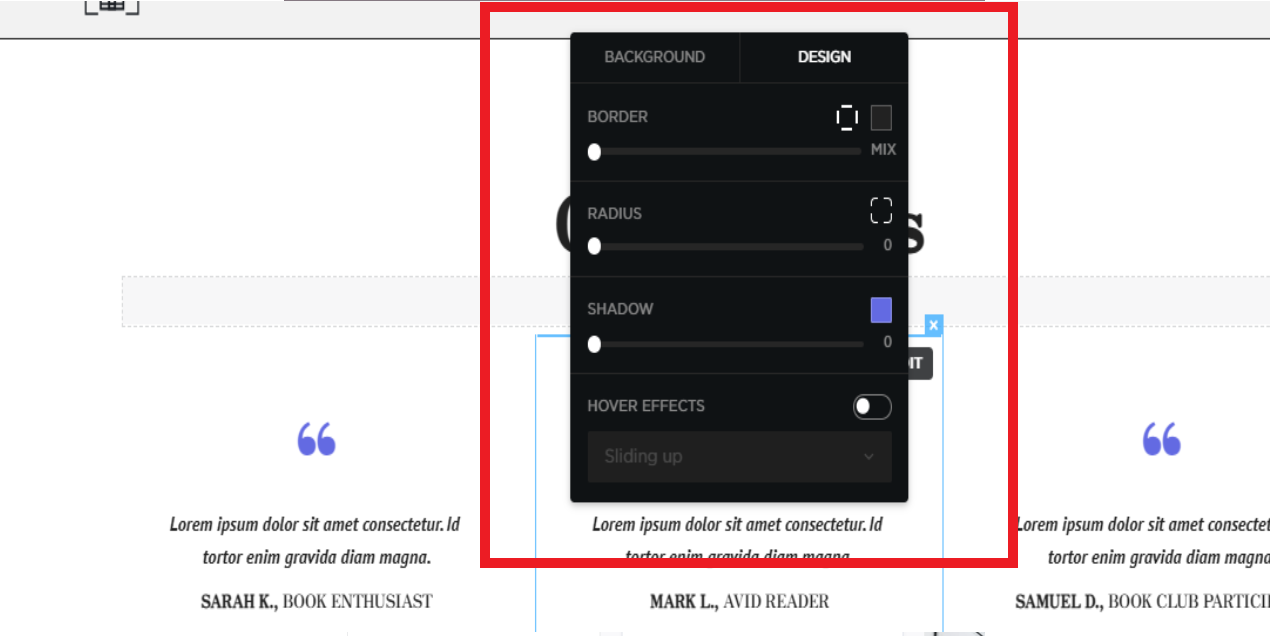
Step 4: Add Customer Reviews and Ratings
- Enter customer feedback manually or integrate with third-party review platforms.
- Display star ratings, customer names, and feedback to provide credibility.
- If possible, add photos or company logos of customers who provided reviews.
Step 5: Optimize Reviews for Maximum Impact
- Highlight key testimonials using bold or italic formatting.
- Use a mix of short and detailed reviews to appeal to different types of visitors.
- Keep the section updated with recent reviews to maintain freshness.
Step 6: Publish and Test Your Page
- Review the section to ensure it looks professional and polished.
- Click "Save" or "Publish" to make the reviews live on your website.
- Test the display on different devices to ensure proper formatting.
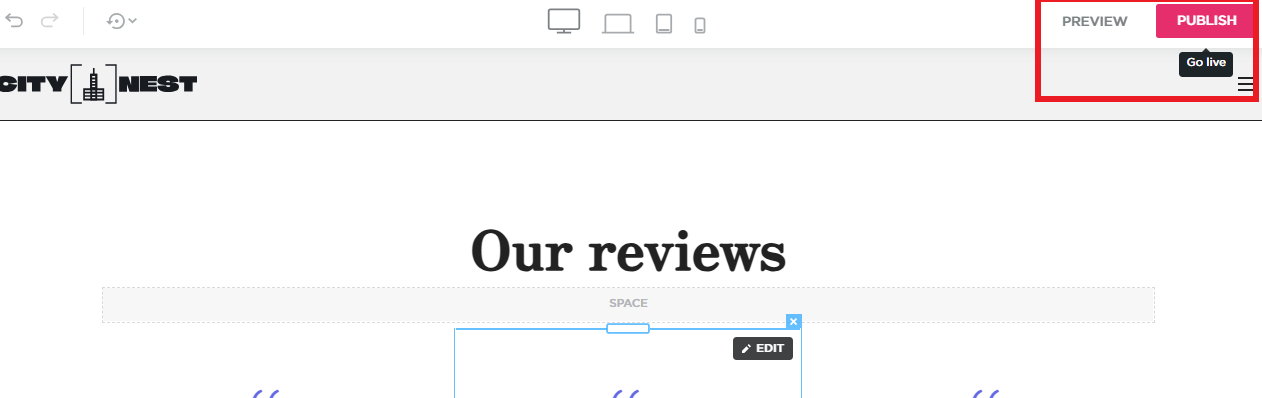
Step 7: Encourage More Customer Reviews
- Send follow-up emails requesting customers to leave reviews after their purchase.
- Add a review submission form to your website for easy customer feedback.
- Respond to reviews professionally to show engagement and credibility.
By following these steps, you can effectively display customer reviews and ratings on your QuickServers website, helping to boost customer trust and increase conversions.

