How to Set Up a Pricing Table for Services on QuickServers
A pricing table is a crucial element for any business website, allowing visitors to compare service plans and pricing options easily. Adding a well-designed pricing table to your QuickServers website can improve conversions and help customers make informed decisions. Follow these steps to set up a pricing table for your services.
Step 1: Access the Website Builder
- Log in to your QuickServers account and open the website builder.
- Navigate to the page where you want to add the pricing table (e.g., a dedicated pricing page or the homepage).
- Select the page to begin customization.
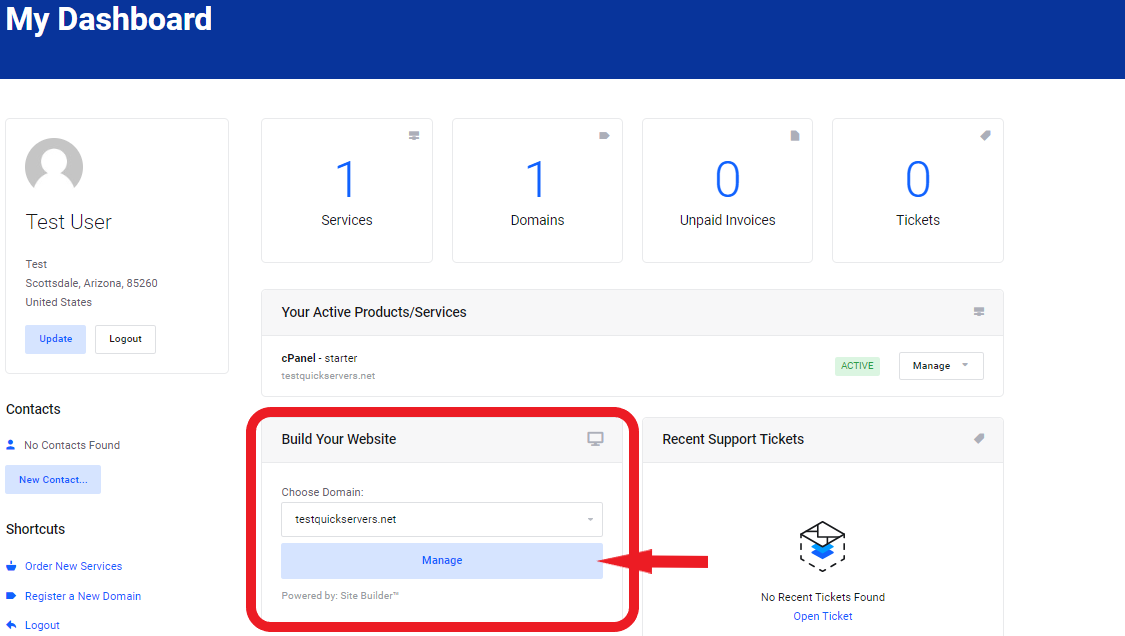
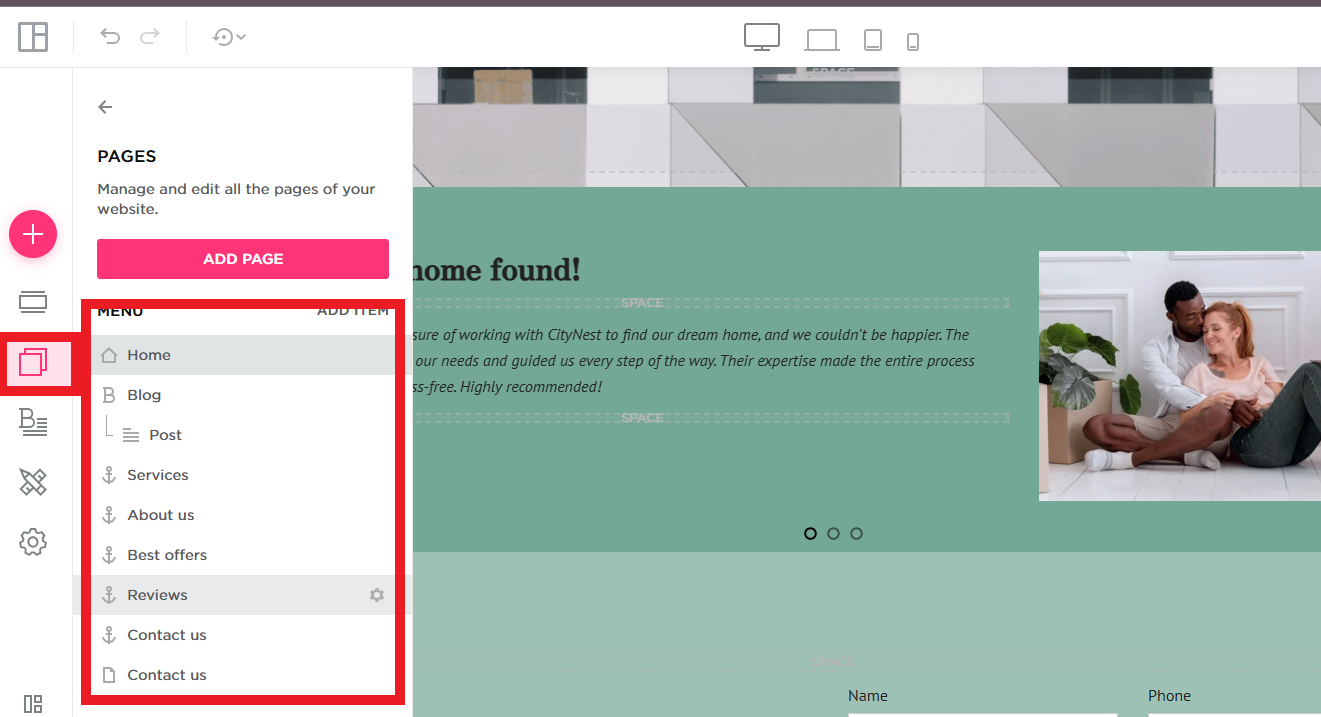
Step 2: Add a Pricing Table Section
- Click on "Add Element" in the website builder menu.
- Select "Table" from the available options.
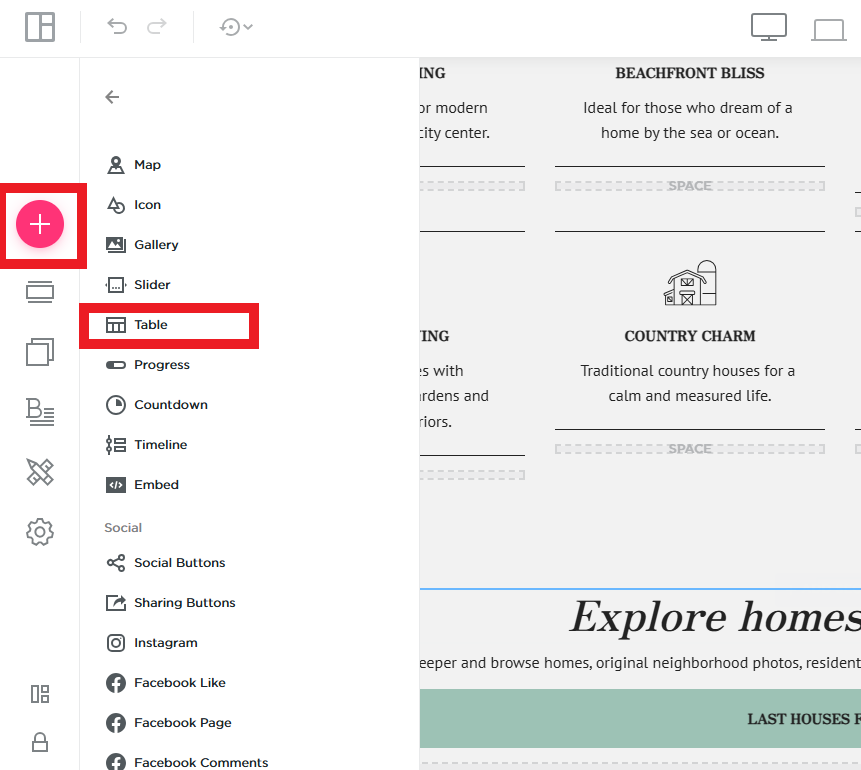
Step 3: Customize the Pricing Table
- Add the service names, features, and pricing details for each plan.
- Highlight key differences between the plans, such as storage, bandwidth, or additional features.
- Use clear labels like "Basic," "Standard," and "Premium" to make comparisons easier.
Step 4: Adjust the Design for Better Visibility
- Customize the colors, fonts, and button styles to match your website’s theme.
- Ensure the most popular or recommended plan stands out by using bold colors or a larger size.
- Use spacing and borders to make the table easy to read.
Step 5: Add Call-to-Action Buttons
- Include "Sign Up," "Get Started," or "Learn More" buttons under each plan.
- Link the buttons to the appropriate purchase or inquiry pages.
- Ensure the buttons are visible and mobile-friendly.
Step 6: Preview and Test the Pricing Table
- Click "Preview" to check how the pricing table appears on desktop and mobile devices.
- Test the call-to-action buttons to make sure they direct users to the correct pages.
- Make any necessary adjustments to improve readability and engagement.
Step 7: Publish the Pricing Table
- Click "Save" or "Publish" to make the pricing table live on your QuickServers website.
- Regularly update the pricing and service features as needed.
- Monitor customer interactions to ensure the table is effectively guiding users toward conversions.
A well-structured pricing table makes it easier for potential customers to compare service options and choose the right plan. By following these steps, you can create an effective pricing table on your QuickServers website that enhances user experience and drives more sales.

