How to Integrate a Live Chat Feature on Your QuickServers Website
Adding a live chat feature to your QuickServers website enhances customer support and boosts engagement by allowing real-time communication with visitors. A well-integrated live chat can increase conversions and improve user experience. Follow these steps to add live chat to your website.
Step 1: Choose a Live Chat Provider
- Select a live chat service that suits your needs, such as free or premium options.
- Look for features like automated responses, visitor tracking, and multi-agent support.
- Ensure the chat service is mobile-friendly and integrates easily with your website.
Step 2: Sign Up and Get the Chat Widget Code
- Register for an account with the chosen live chat provider.
- Set up your chat settings, such as availability hours, chatbot options, and design customization.
- Copy the chat widget code provided by the service.
Step 3: Access Your Website Editor
- Log in to your QuickServers account and open the website builder.
- Navigate to the section where you want to add the live chat feature.
- Select the page to modify the website’s content.
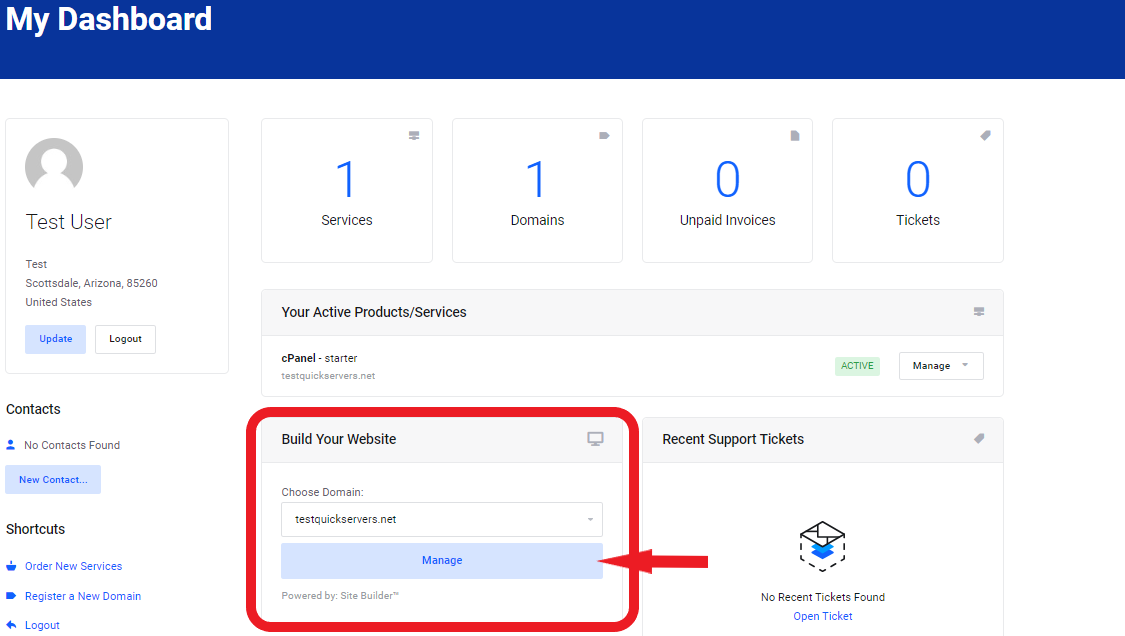
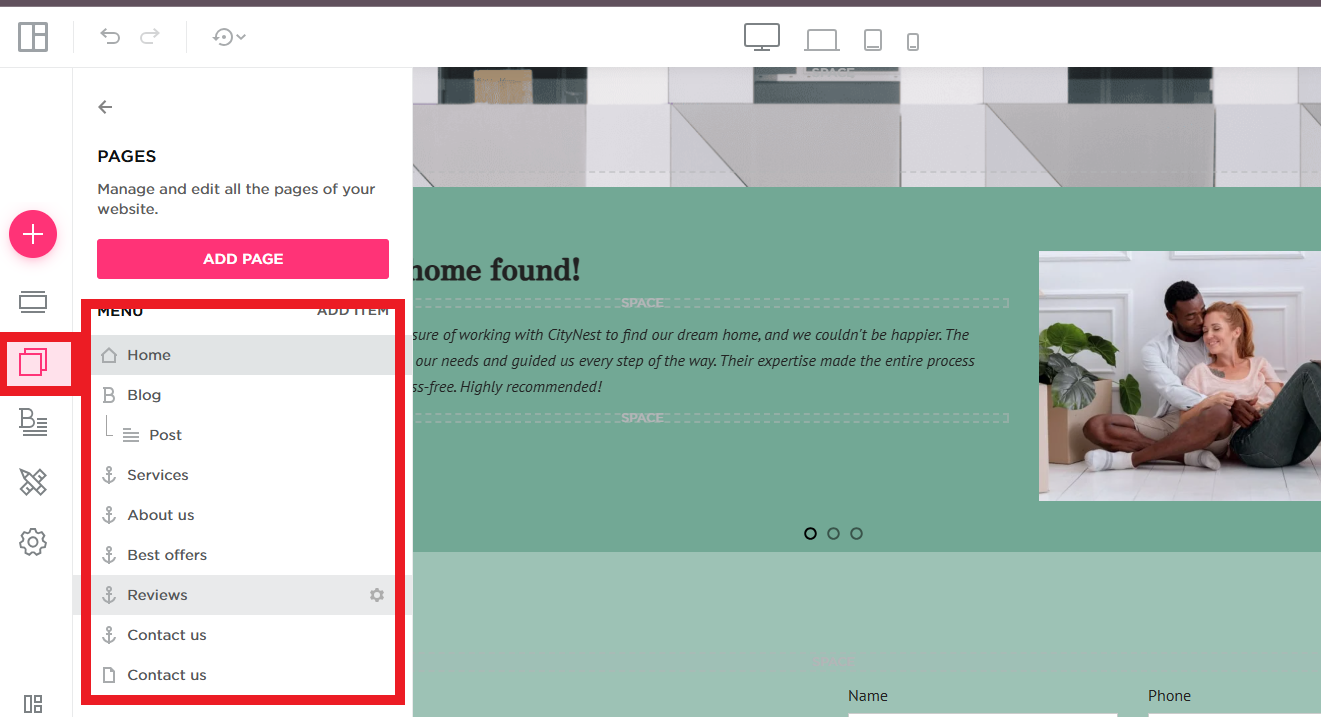
Step 4: Add the Chat Widget Code to Your Website
- Open the "Settings"
- Locate the option of "HTML Injection".
- Paste the live chat widget code into the designated area and save your changes.
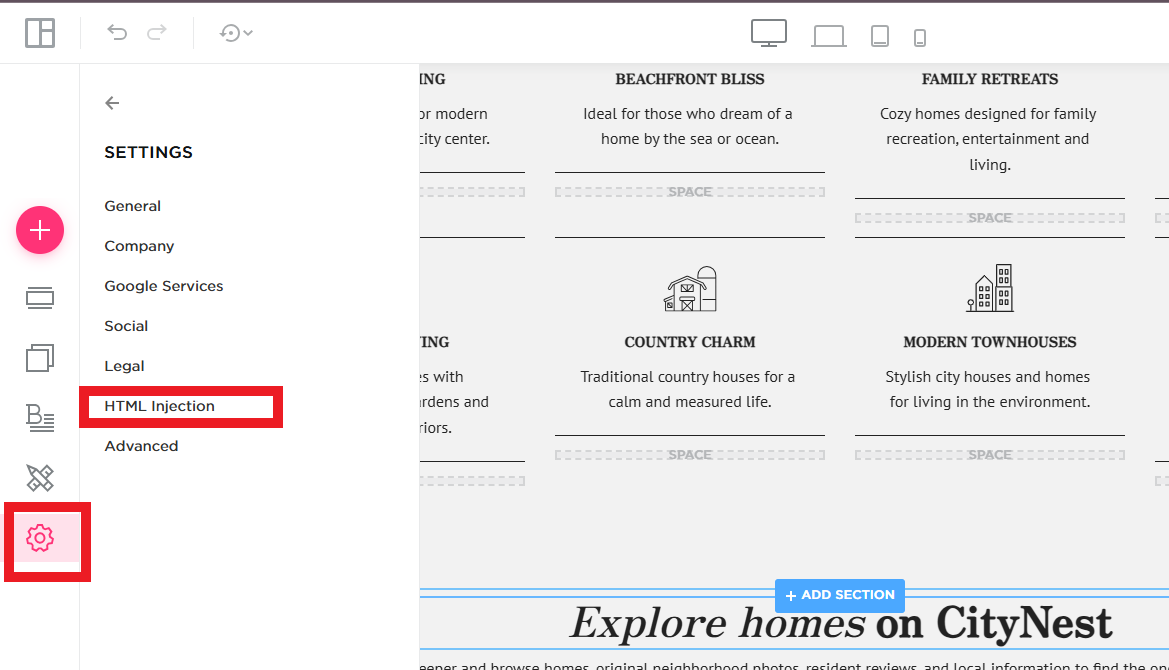
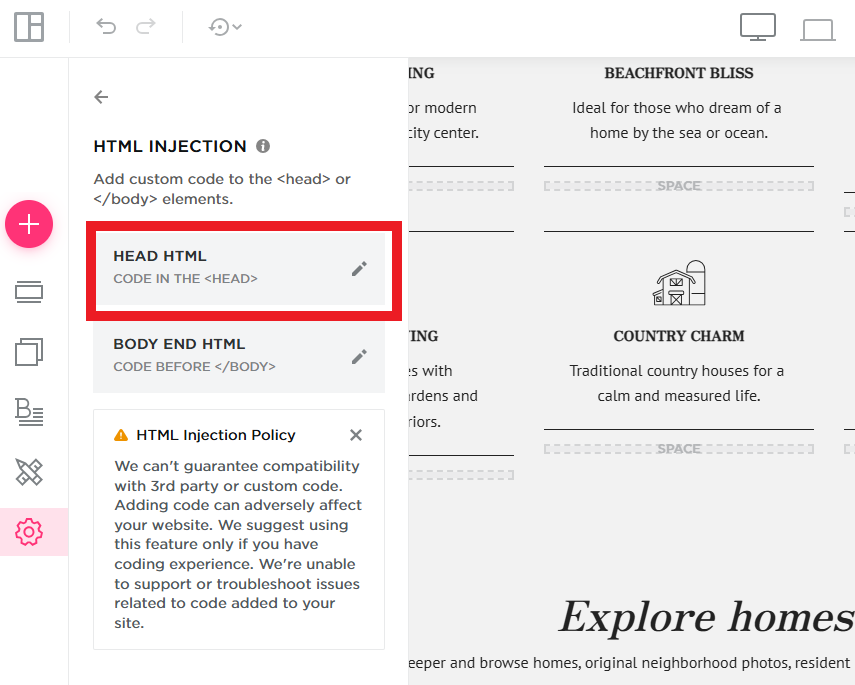
Step 5: Customize the Live Chat Appearance
- Adjust the chat button’s color, position, and style to match your website’s design.
- Enable offline messages so visitors can leave inquiries when you’re not available.
- Set up automated greetings to engage visitors as soon as they arrive.
Step 6: Test the Live Chat Functionality
- Visit your website in incognito mode to ensure the chat widget appears correctly.
- Send a test message to verify the chat is functioning properly.
- Check notifications and response times to ensure a seamless user experience.
Step 7: Publish and Monitor Live Chat Performance
- Click "Publish" to apply the changes and make the chat live on your website.
- Regularly monitor chat interactions to improve response times and customer engagement.
- Analyze chat transcripts to identify common customer inquiries and optimize responses.
Integrating a live chat feature on your QuickServers website improves customer support and enhances engagement. By following these steps, you can provide real-time assistance, increase conversions, and create a more interactive experience for your visitors.

