How to Set Up a Job Listings Page on QuickServers
A job listings page is a great way to showcase career opportunities and attract top talent to your business. Whether you’re hiring for multiple positions or just want a dedicated page for job openings, QuickServers makes it easy to create a professional job listings page. Follow these steps to set up and optimize your job listings page effectively.
Step 1: Plan Your Job Listings Page Structure
- Determine whether you need a single job posting or a full career page listing multiple openings.
- Decide if you will include application forms, contact details, or external job application links.
- Keep the layout clean and easy to navigate for potential applicants.
Step 2: Access the Website Editor
- Log in to your QuickServers account and open the website builder.
- Navigate to the "Pages" section and click "Add New Page."
- Name the page something clear, like "Careers," "Join Our Team," or "Job Openings."
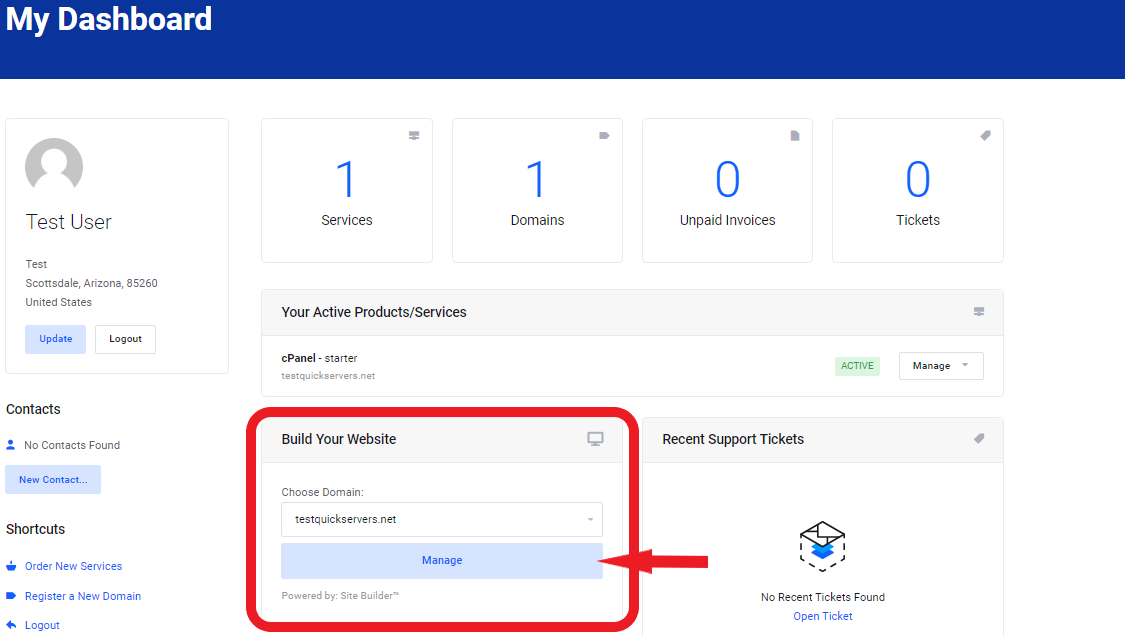
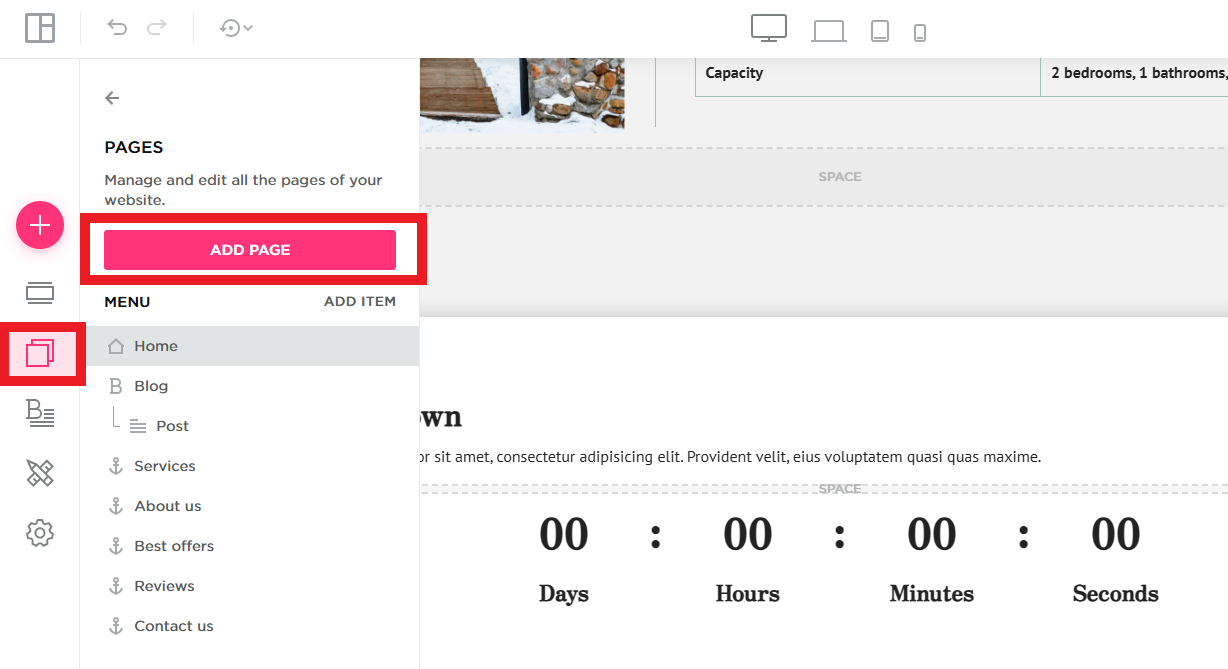
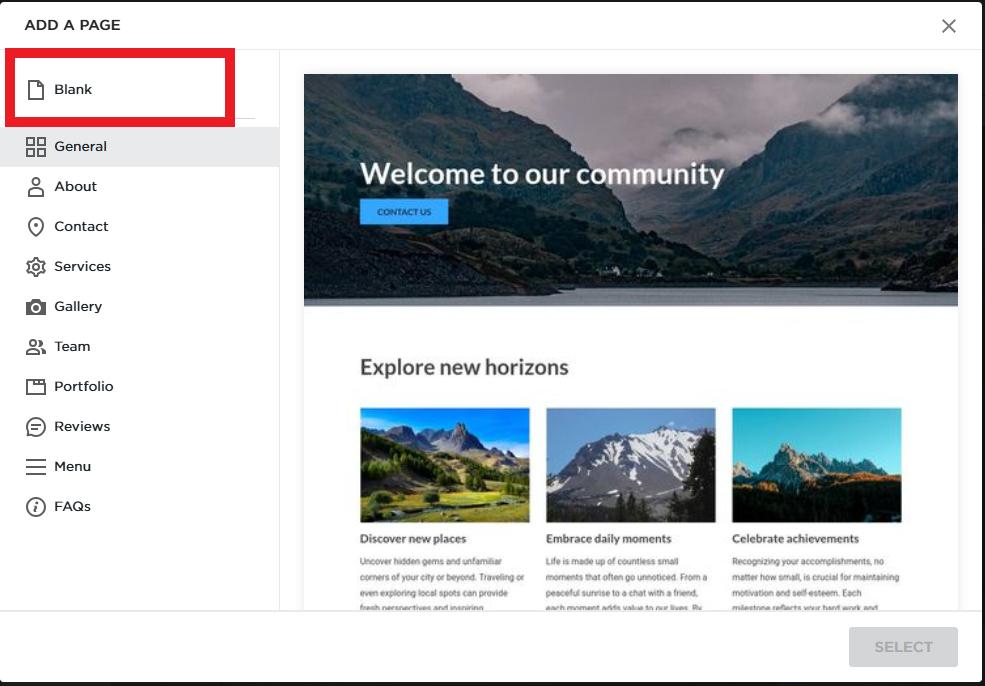
Step 3: Add Job Listings
- Use a simple format for each job posting, including:
- Job title
- Location (remote or in-office)
- Job type (full-time, part-time, contract)
- Responsibilities
- Required qualifications
- Application instructions
- Keep descriptions concise and easy to read.
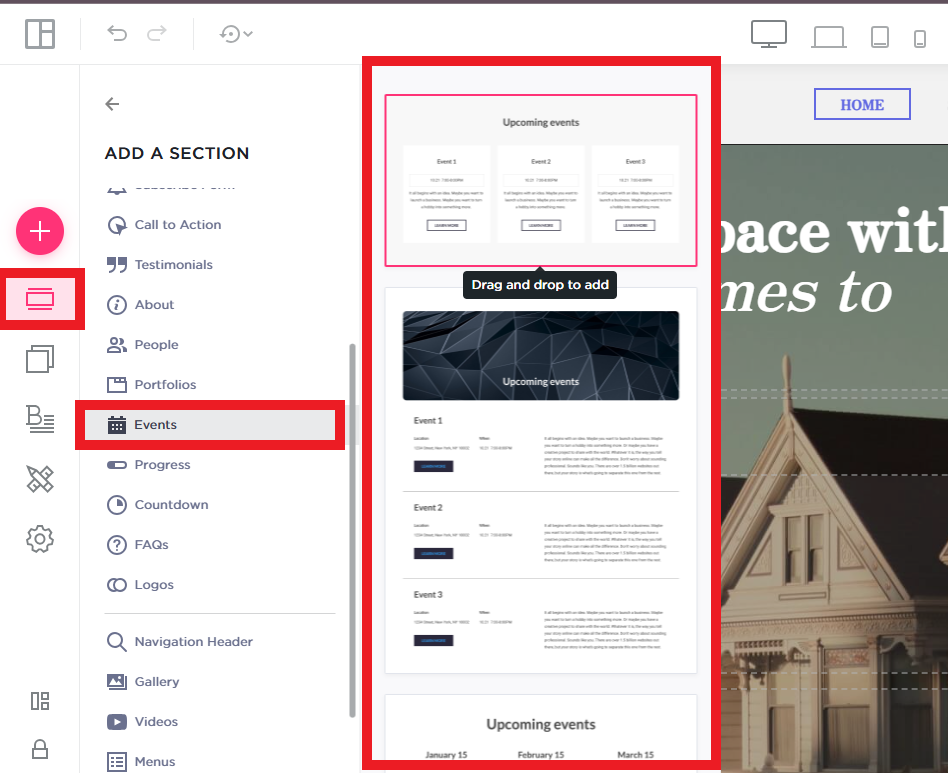
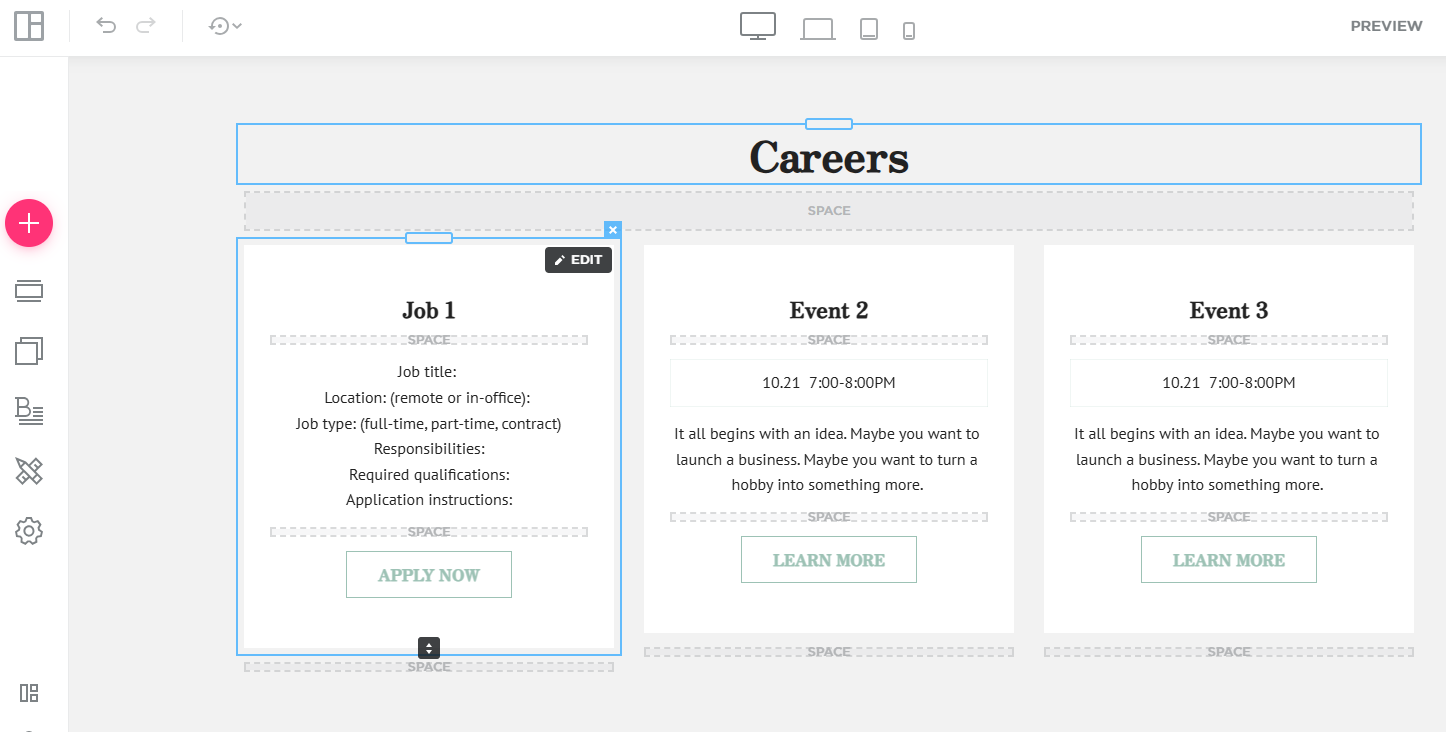
Step 4: Include an Application Form or Contact Information
- Add a job application form with fields for name, email, phone number, resume upload, and cover letter.
- If you prefer applicants to email their resumes, provide a clear call to action like "Send your application to [your email]."
- Ensure all submission methods are mobile-friendly.

Step 5: Enhance the Page with Images and Branding
- Use high-quality images of your office, team, or work environment to make the page visually appealing.
- Maintain a consistent design with your company’s branding and colors.
- Consider adding testimonials from current employees to attract potential candidates.
Step 6: Optimize for SEO and Search Visibility
- Use keywords like "job openings," "careers at [company name]," and "hiring now" to rank better on search engines.
- Add meta descriptions and relevant tags to improve search engine visibility.
- Use structured headings (H2, H3) to make the page easier to scan.
Step 7: Add Social Sharing and Referral Options
- Include social media share buttons to encourage visitors to share job openings.
- Allow applicants to refer friends or colleagues for open positions.
- Consider linking the job listings page to your LinkedIn or other hiring platforms.
Step 8: Publish and Regularly Update the Job Listings
- Click "Publish" to make the job listings page live on your QuickServers website.
- Regularly update the page to remove filled positions and add new job openings.
- Keep job descriptions and company details up to date to maintain credibility.
Setting up a job listings page on QuickServers helps you attract qualified candidates while maintaining a professional online presence. By following these steps, you can create an informative and engaging careers page that encourages more applications.

