Managing Your QuickServers Website's Navigation Menu
A well-organized navigation menu is essential for providing a seamless user experience on your QuickServers website. Here’s a guide to help you effectively manage your website's navigation menu.
1. Understanding the Importance of Navigation
Your website’s navigation menu is crucial for guiding visitors to important content and improving their overall experience.
2. Accessing the Navigation Menu Settings
To start managing your navigation menu, log in to your QuickServers account and navigate to the website builder. Find the section dedicated to navigation menu settings.
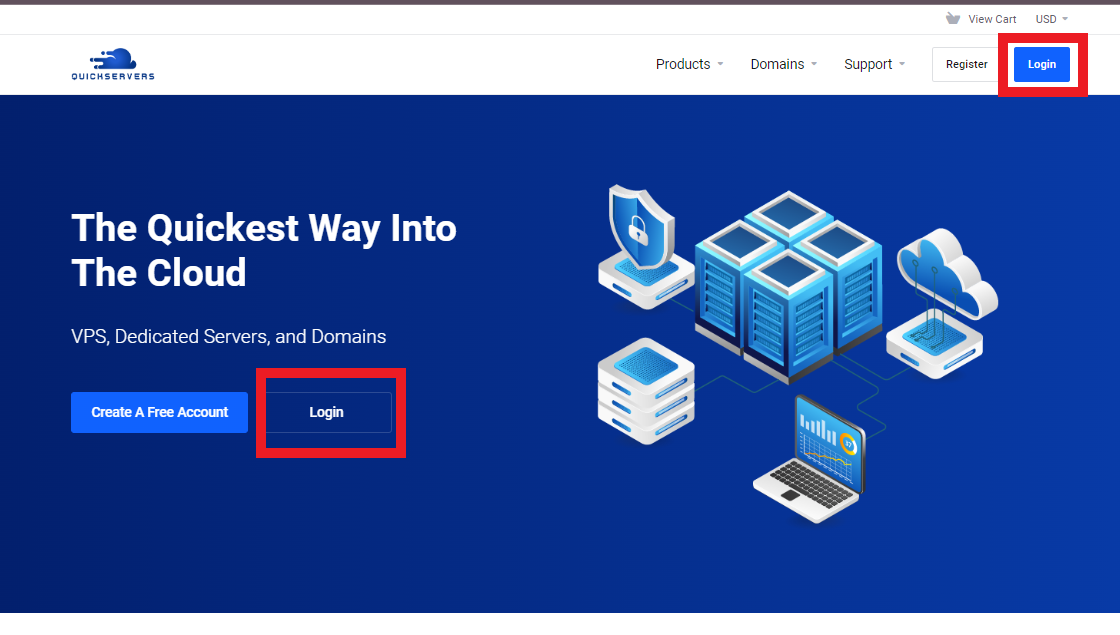
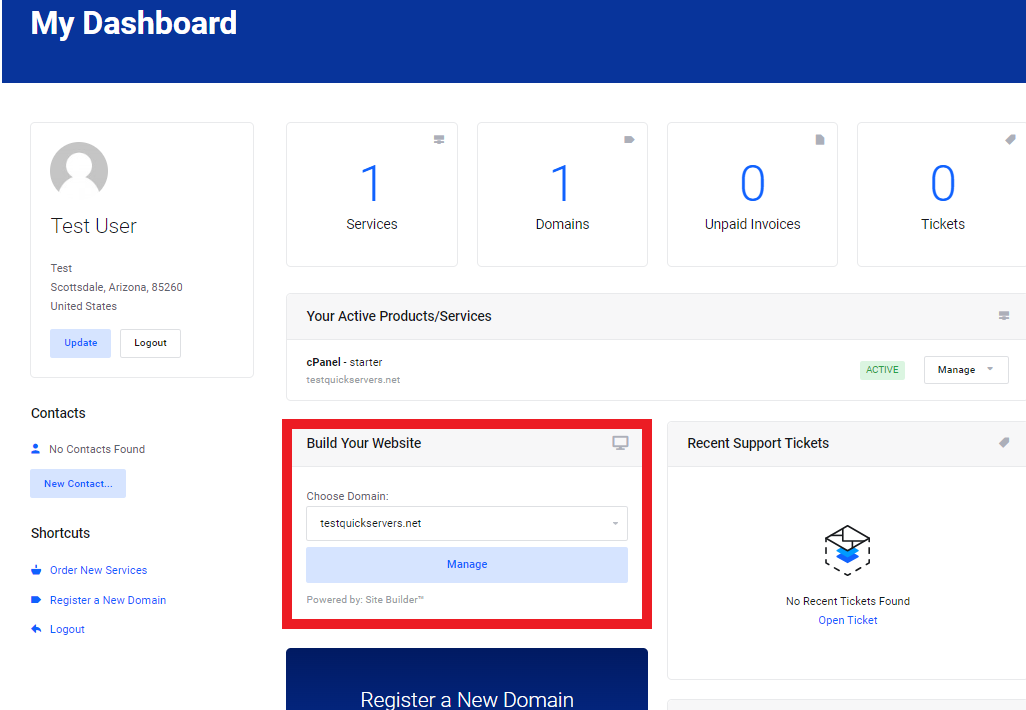

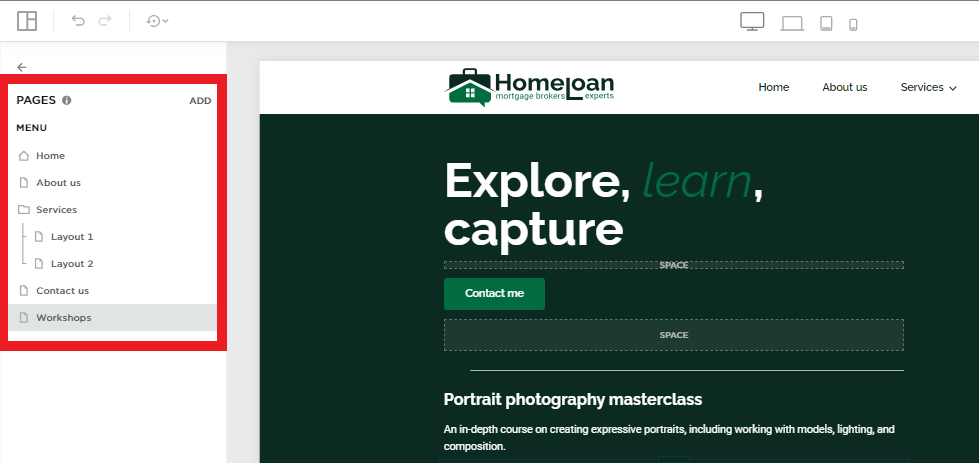
3. Adding New Menu Items
New menu items help visitors find key sections of your site.
Steps:
- Locate the Menu Editor: Open the pages in your website builder.
- Add a New Item: Click on the option to add a new page or link or any anchor in the menu.
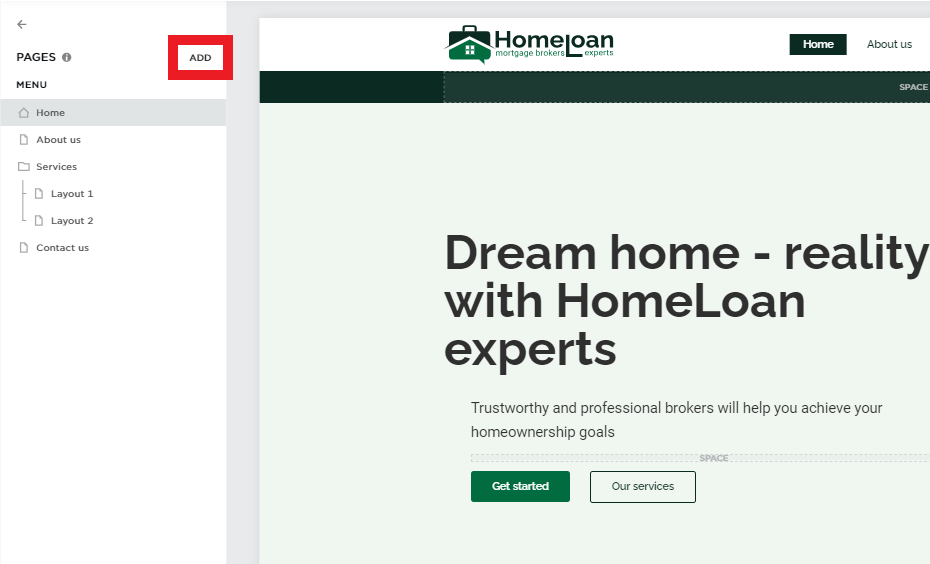
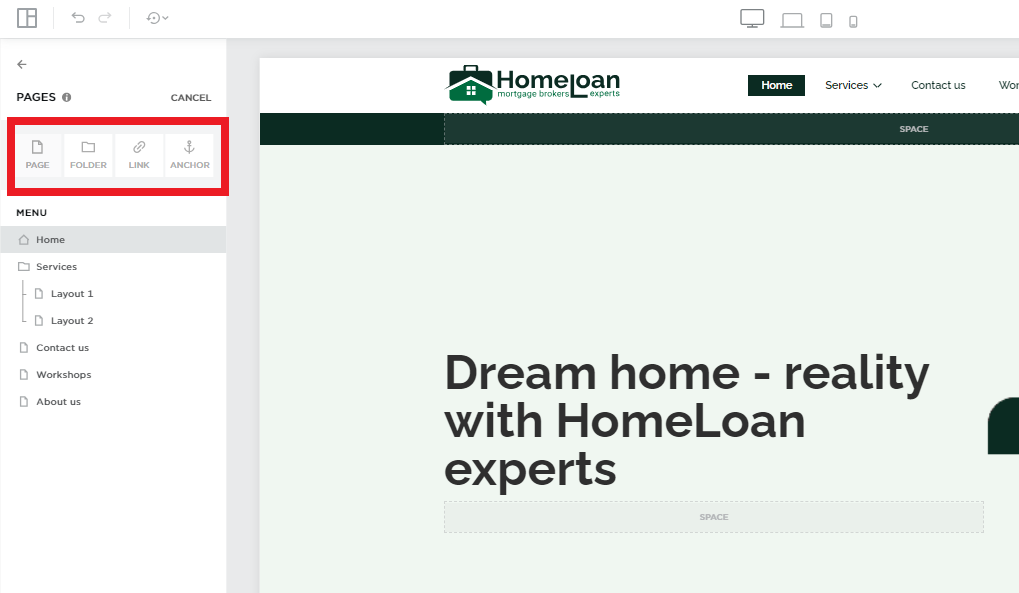
- Save Changes: Save your changes to update the navigation menu.
4. Organizing Menu Items
A well-organized menu makes it easier for visitors to find what they’re looking for.
Tips:
- Categorize Content: Group related pages under common categories or dropdown menus.
- Prioritize Important Pages: Place the most important or frequently visited pages at the beginning of the menu.
- Use Descriptive Labels: Use clear and descriptive labels for each menu item to enhance usability.
5. Creating Dropdown Menus
Dropdown menus help organize subpages and declutter the main navigation bar.
Steps:
- Select Parent Item: Choose the main menu item that will serve as the parent for the dropdown.
- Add Subitems: Add subitems under the parent item to create the dropdown menu.
- Arrange Order: Drag and drop the subitems to arrange them in the desired order.
- Save Changes: Save your changes to implement the dropdown menu.
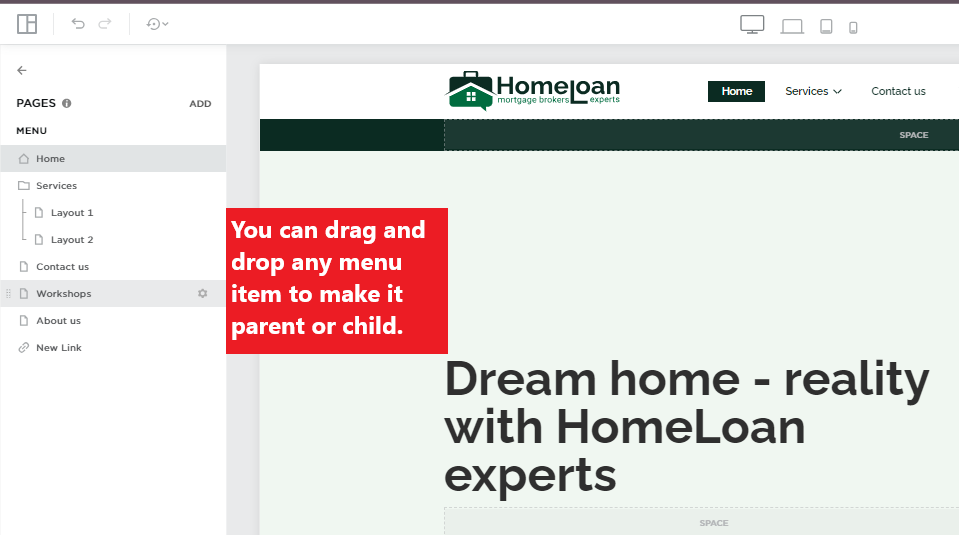
6. Editing and Removing Menu Items
Keep your navigation menu up to date by editing or removing outdated items.
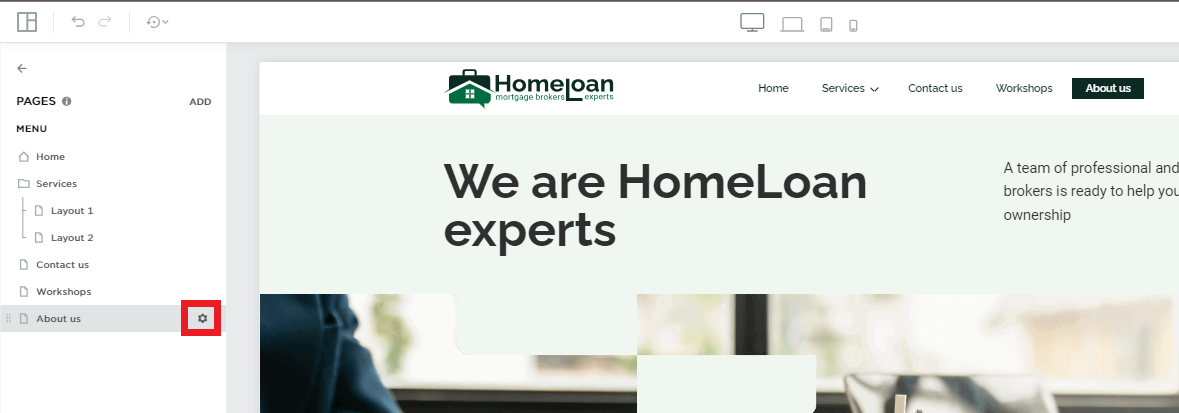
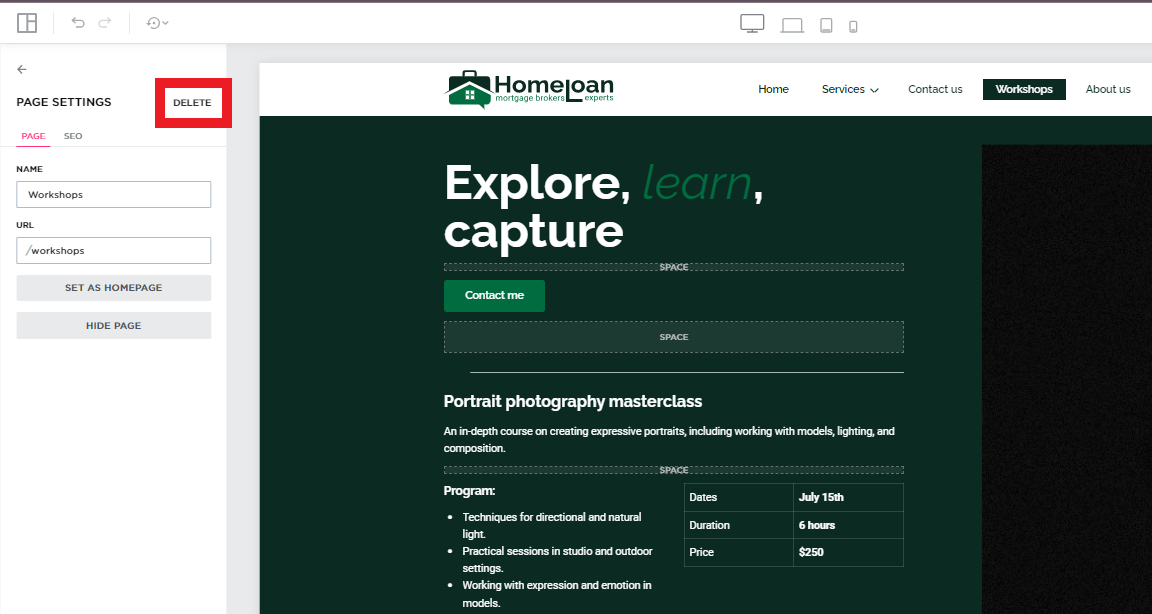
7. Ensuring Mobile-Friendliness
A mobile-friendly navigation menu improves the experience for visitors using mobile devices.
Tips:
- Responsive Design: Use a responsive design that adapts the navigation menu for different screen sizes.
- Mobile Menu Options: Implement mobile-specific menu options, like a collapsible hamburger menu.
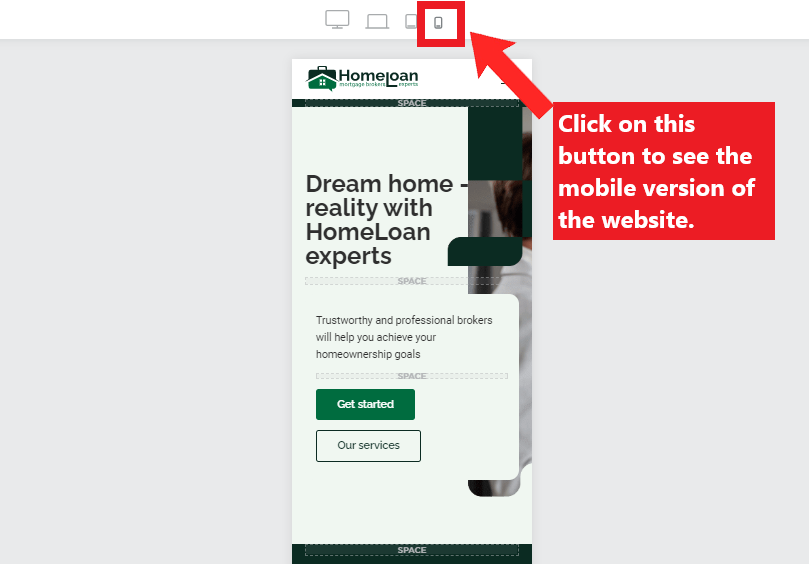
- Test on Devices: Test the navigation menu on various devices to ensure functionality and ease of use.
8. Customizing the Menu Style
Customizing the style of your navigation menu can enhance the overall look and feel of your website.
Options:
- Color Scheme: Choose colors that align with your website’s branding.
- Font Style: Select a font style that is readable and complements your site’s design.
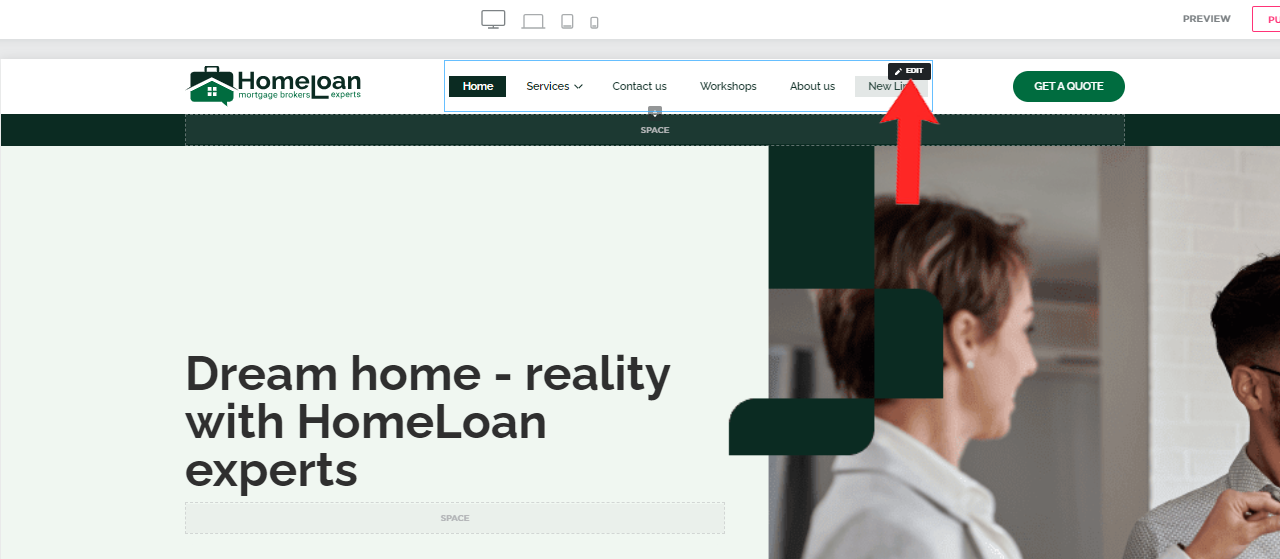
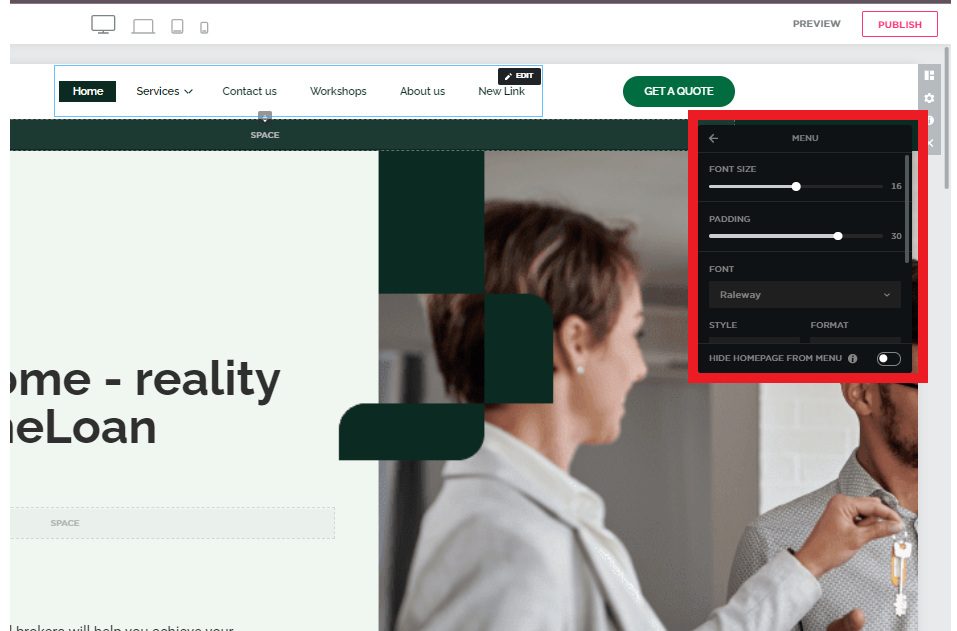
9. Regular Maintenance and Updates
Regularly maintaining and updating your navigation menu ensures it remains relevant and effective.
Practices:
- Review Periodically: Regularly review the navigation menu to ensure all links are working and content is up to date.
- Gather Feedback: Collect feedback from visitors on the usability of your navigation menu and make improvements as needed.
- Monitor Performance: Use website analytics to monitor how visitors interact with the navigation menu and adjust accordingly.
Conclusion
Managing your QuickServers website's navigation menu is essential for providing a user-friendly experience and guiding visitors to important content. By following these steps and best practices, you can create an organized, intuitive, and visually appealing navigation menu that enhances your website's usability. Happy managing!

