How to Build a Restaurant Website with Online Menu on QuickServers
Creating a professional restaurant website with an online menu is essential for attracting new customers and increasing reservations. With QuickServers, you can design a user-friendly, visually appealing website that showcases your menu, special offers, and contact details. Follow this step-by-step guide to build a restaurant website that enhances your online presence and drives more business.
Step 1: Choose a Restaurant-Friendly Website Template
- Select a template that fits your restaurant’s theme, whether it’s casual, fine dining, or fast food.
- Look for layouts that support high-quality images, easy navigation, and online menus.
- Ensure the template is mobile-friendly, as many users will access your website from their phones.
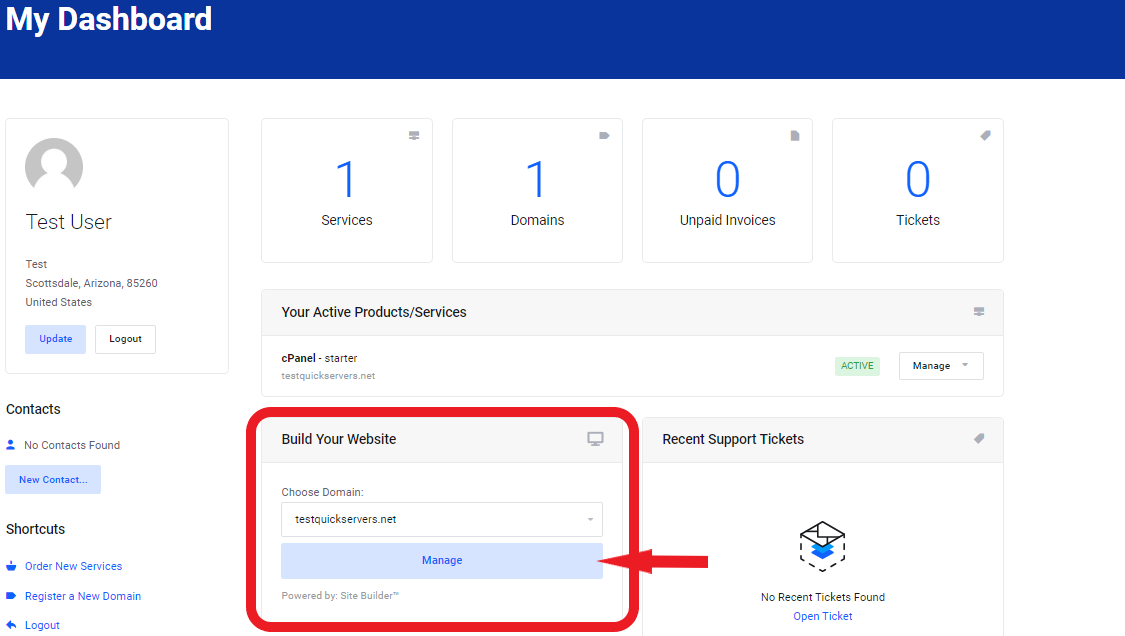
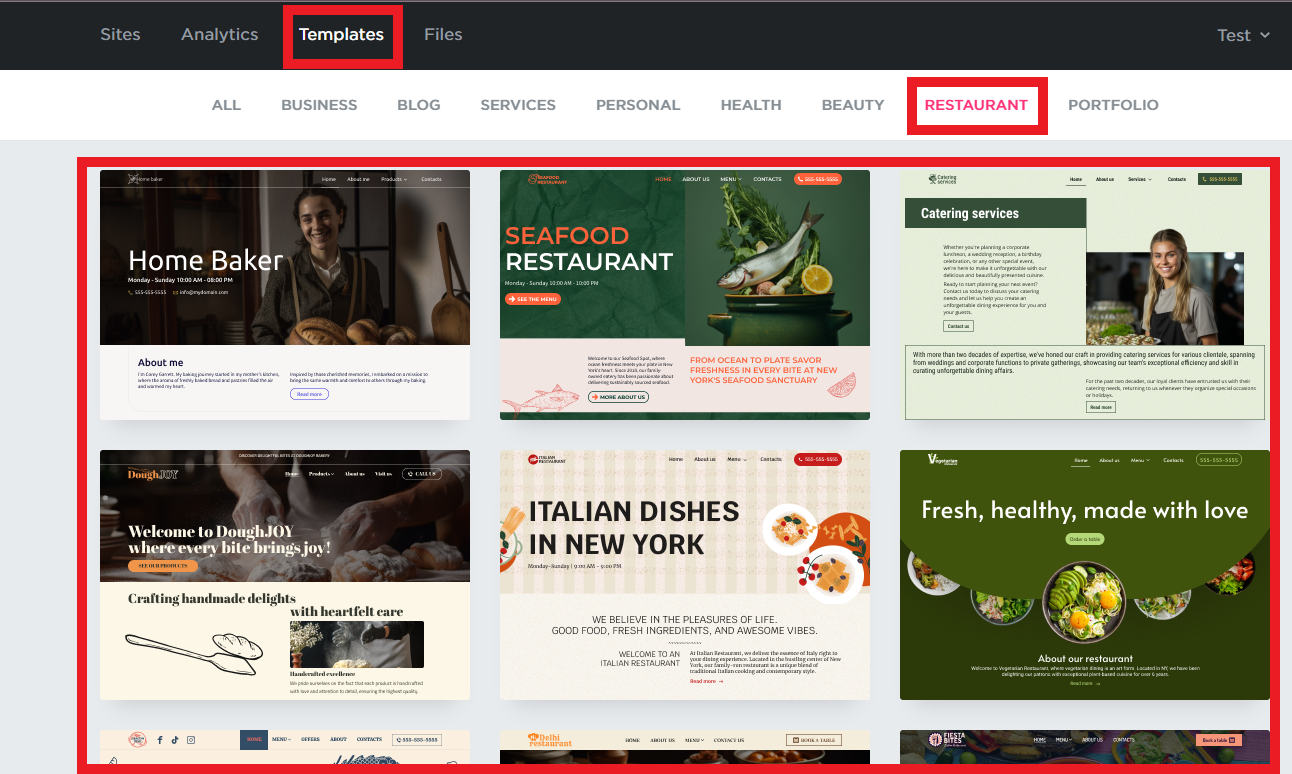
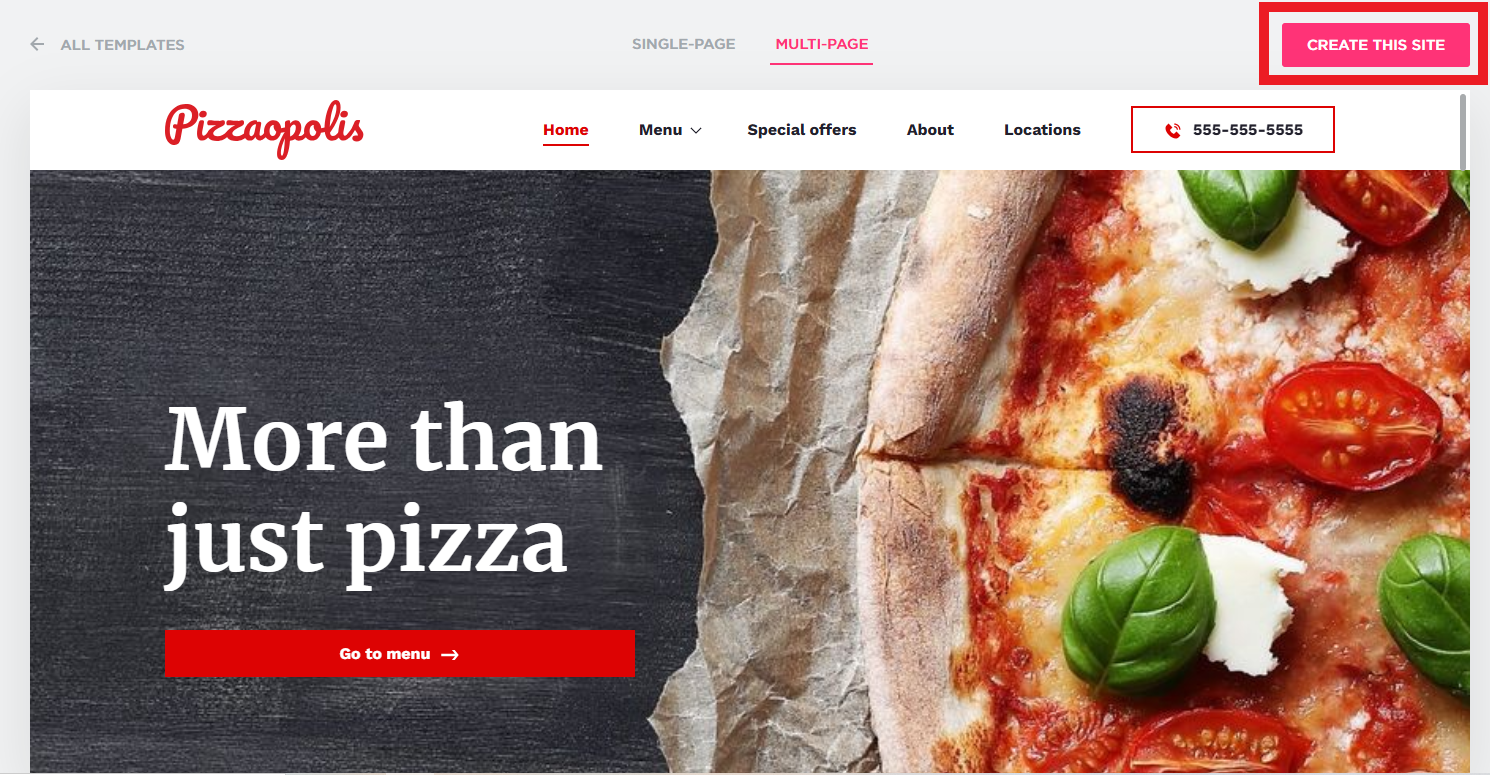
Step 2: Add Essential Pages to Your Website
- Home Page – Feature a welcome message, restaurant ambiance images, and a short introduction.
- About Us – Share your restaurant’s story, mission, and team.
- Menu Page – Display your food and drink options in an easy-to-read format.
- Online Order Page – Allow customers to book tables online or contact you for bookings.
- Contact Page – Include your address, phone number, business hours, and a Google Maps location.
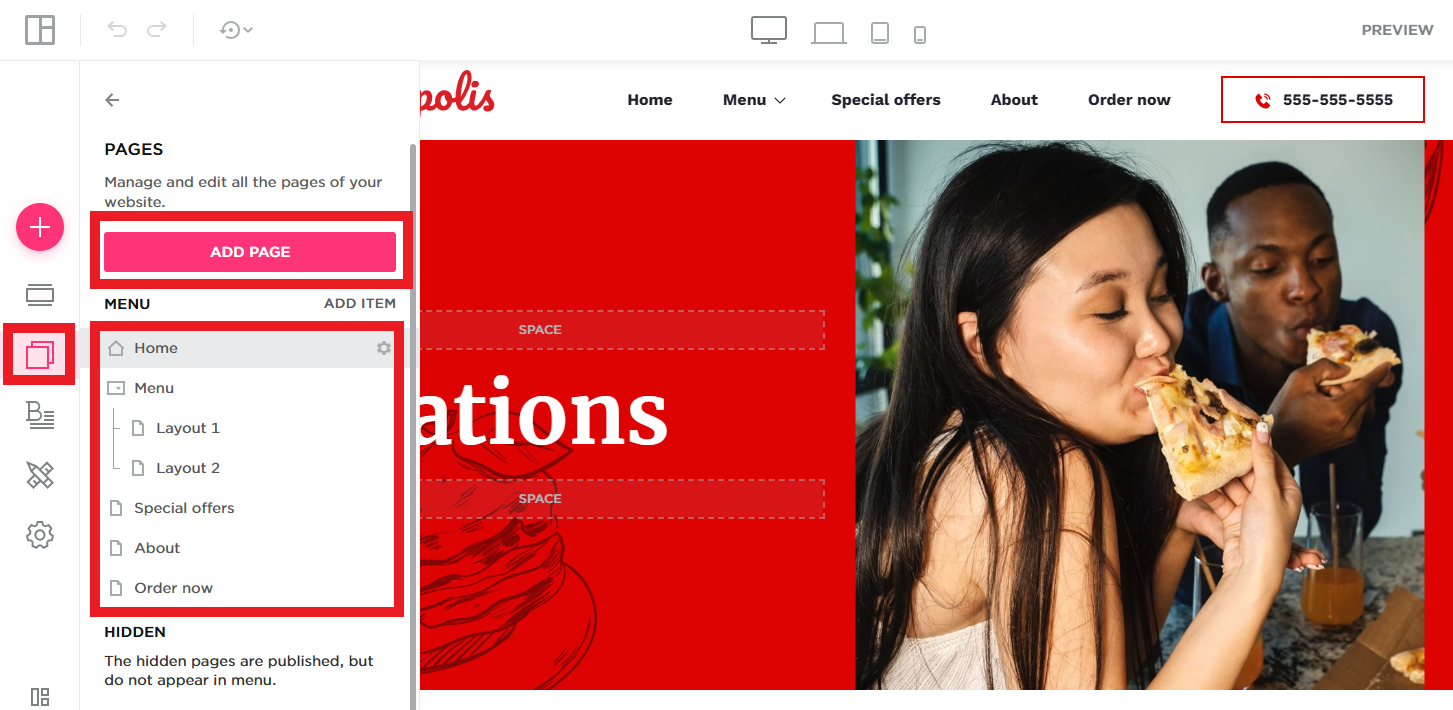
Step 3: Create an Online Menu
- Open the menu page and customize it according to your requirements.
- List your menu items with names, descriptions, and prices.
- Organize the menu into categories such as Appetizers, Main Courses, Desserts, and Beverages.
- Use mouthwatering images to make dishes more appealing.
- Highlight special offers, vegan options, and chef’s recommendations.
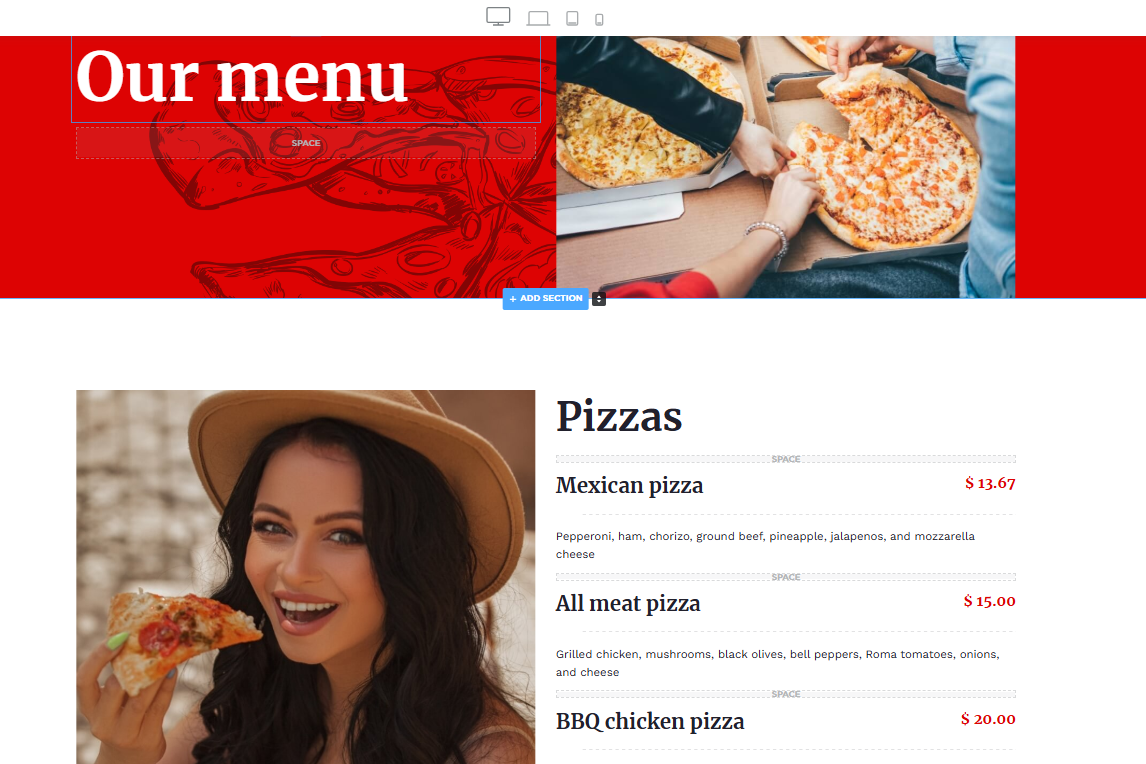
Step 4: Optimize Your Restaurant Website for SEO
- Use SEO-friendly keywords like “best restaurant in [your city],” “fine dining experience,” or “order food online.”
- Optimize page titles, meta descriptions, and image alt text for search engines.
- Ensure fast loading times by compressing images and removing unnecessary elements.
Step 5: Add Online Reservation and Contact Features
- Include a table reservation form for customers to book directly from your website.
- Provide click-to-call and email buttons for easy contact.
- Embed Google Maps so customers can easily find your location.
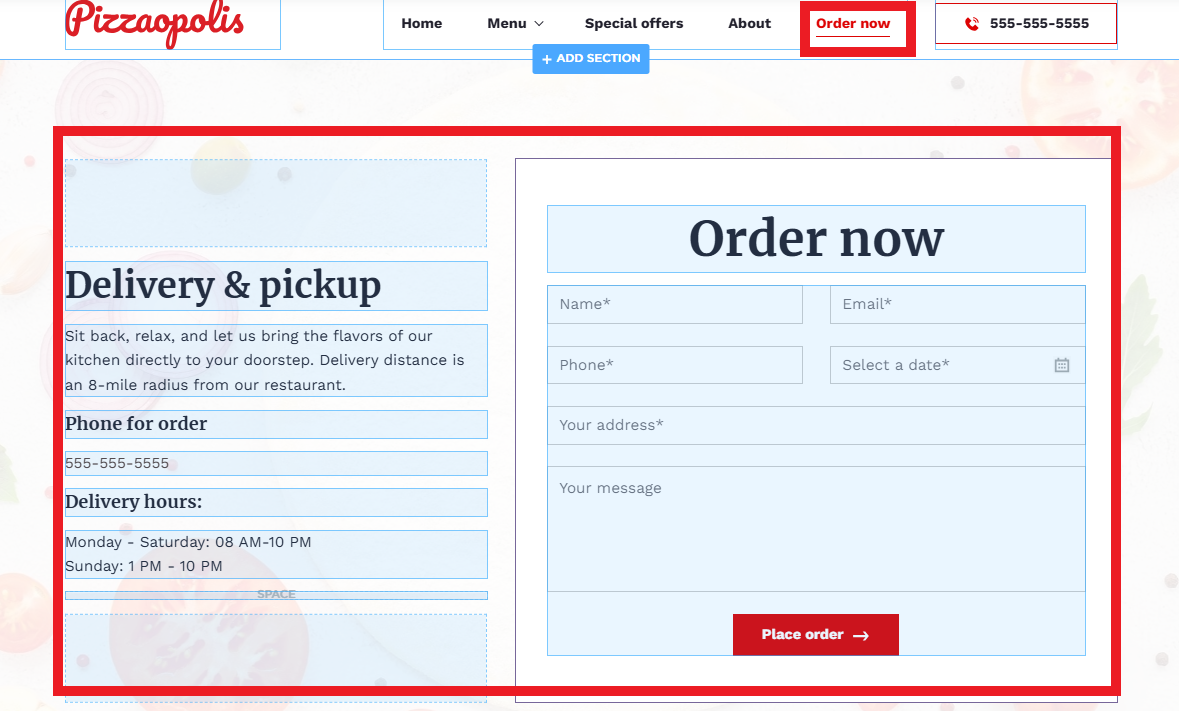
Step 6: Showcase Customer Reviews and Testimonials
- Display positive feedback from happy customers to build trust.
- Add an automated testimonial rotator to highlight multiple reviews dynamically.
- Include links to external review sites such as Google and Yelp.
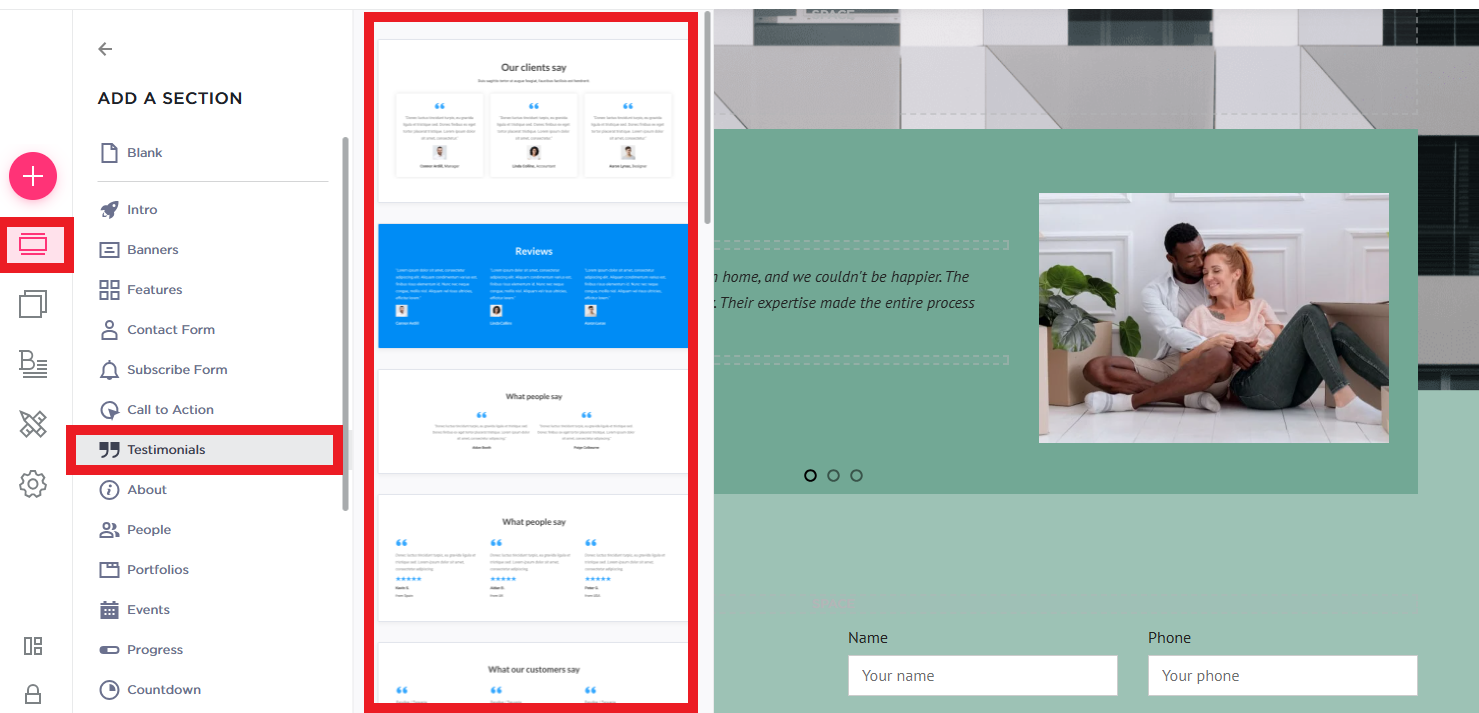
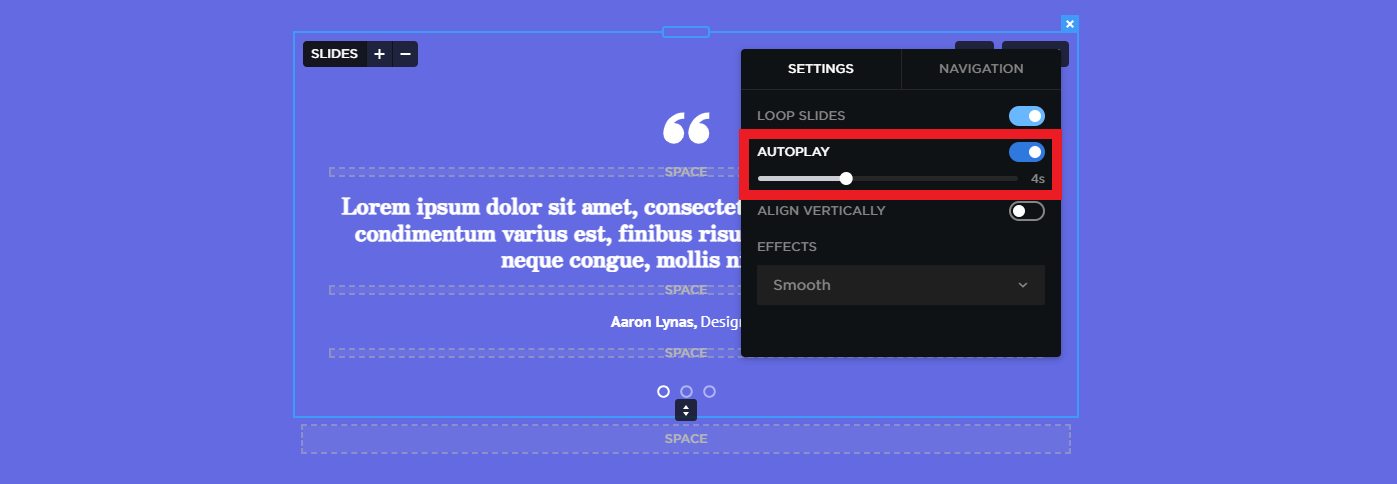
Step 7: Integrate Social Media for Better Engagement
- Link to your Facebook, Instagram, and Twitter pages.
- Display an Instagram feed showcasing your latest dishes and promotions.
- Encourage customers to share their dining experience with branded hashtags.
Step 8: Test and Launch Your Restaurant Website
- Preview your website to ensure everything looks professional and functions correctly.
- Test on desktop and mobile devices to confirm responsiveness.
- Ask a few people to navigate the site and provide feedback before making it live.
A well-designed restaurant website with an online menu can significantly improve customer engagement and drive more foot traffic to your business. With QuickServers, you can create a professional and user-friendly website that showcases your restaurant’s offerings and attracts new diners effortlessly.

