How to Display an Interactive Calendar for Events on QuickServers
An interactive calendar is a great way to keep your website visitors informed about upcoming events, appointments, or important dates. With QuickServers, you can easily integrate a user-friendly event calendar that enhances engagement and improves scheduling. Follow this step-by-step guide to set up an interactive calendar on your website.
Step 1: Choose the Right Calendar Style
- Decide whether you need a monthly, weekly, or daily view based on your event type.
- Opt for a clean and mobile-friendly design that fits seamlessly with your website.
- Choose a calendar that supports event descriptions, images, and links for better usability.
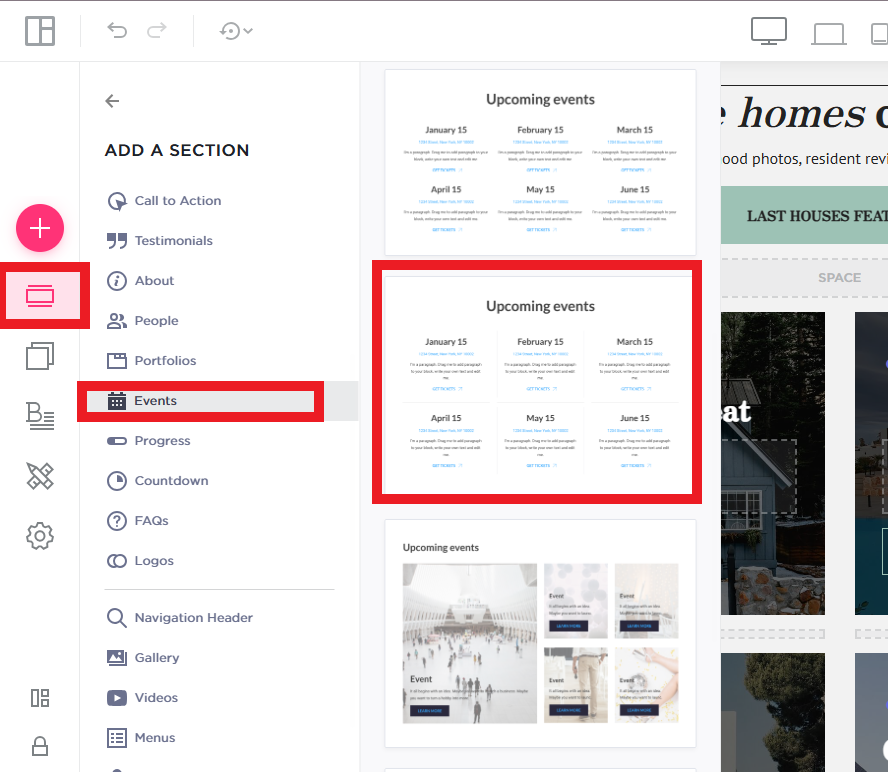
Step 2: Add Your Events and Important Dates
- Enter event details such as title, date, time, and location to provide clear information.
- Include a short description and an image for each event to make it visually appealing.
- Add links to event registration pages or booking forms if applicable.
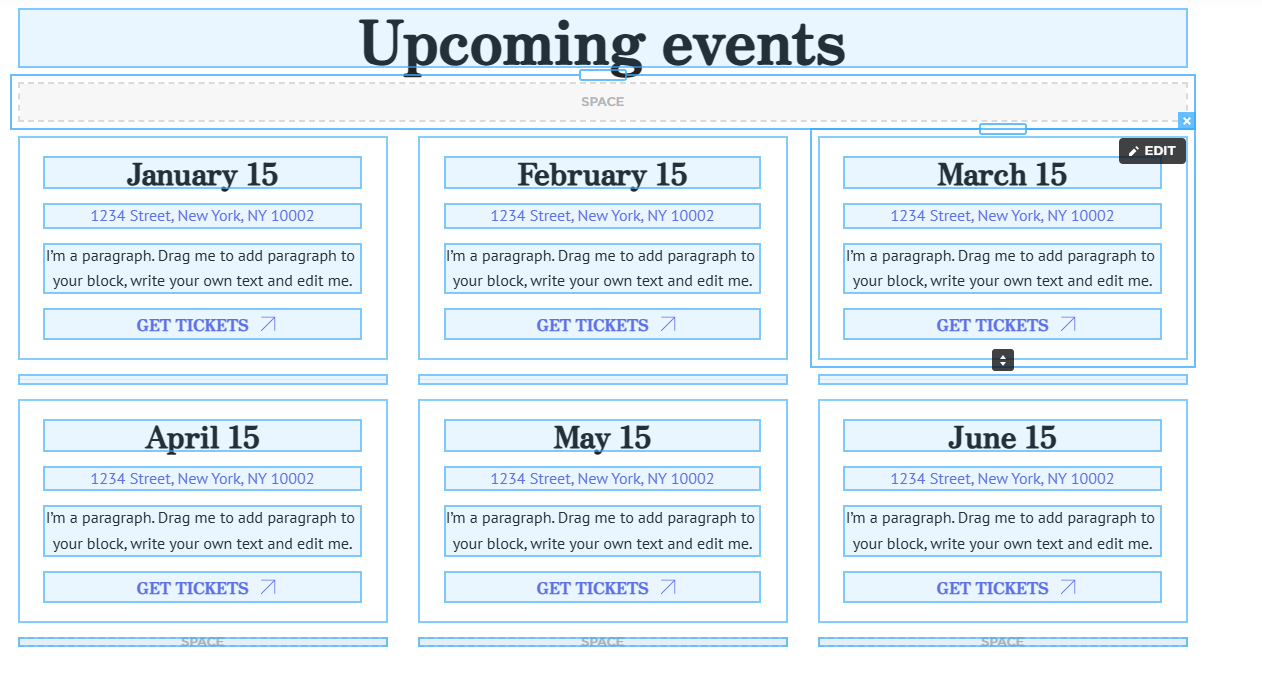
Step 3: Customize the Calendar for Better Engagement
- Match the color scheme and fonts to your website’s branding.
- Use icons or labels for different types of events (e.g., webinars, in-person meetings, product launches).
- Highlight featured or recurring events to draw more attention.
Step 4: Optimize for SEO and Search Visibility
- Use search-friendly event titles and descriptions (e.g., “Upcoming Tech Webinar – Register Now”).
- Add structured data markup (Schema.org event data) to help search engines display event details.
- Optimize the calendar page’s meta title and description for better ranking.
Step 5: Test and Publish Your Interactive Calendar
- Preview the calendar on desktop and mobile devices to ensure smooth functionality.
- Check for any broken links, incorrect dates, or missing details.
- Once everything is set up correctly, publish and share your event calendar with your audience.
Adding an interactive event calendar to your QuickServers website makes it easy to organize and showcase events while keeping visitors engaged. Whether you’re promoting business events, community gatherings, or special sales, a well-optimized calendar enhances user experience and boosts attendance.

