How to Add a Custom Font to Match Your Branding
Custom fonts are a great way to make your website reflect your brand's unique personality. If you’re using Edit, Site to build and manage your website, it’s simple to add a custom font that aligns with your branding. Here's a step-by-step guide to get you started.
Step 1: Navigate to the theme option
Once you're in the theme settings, the next step is to locate the font customization options.
- In the "Themes" section, find the "Font" option.
- Click on it to open the font selection menu.
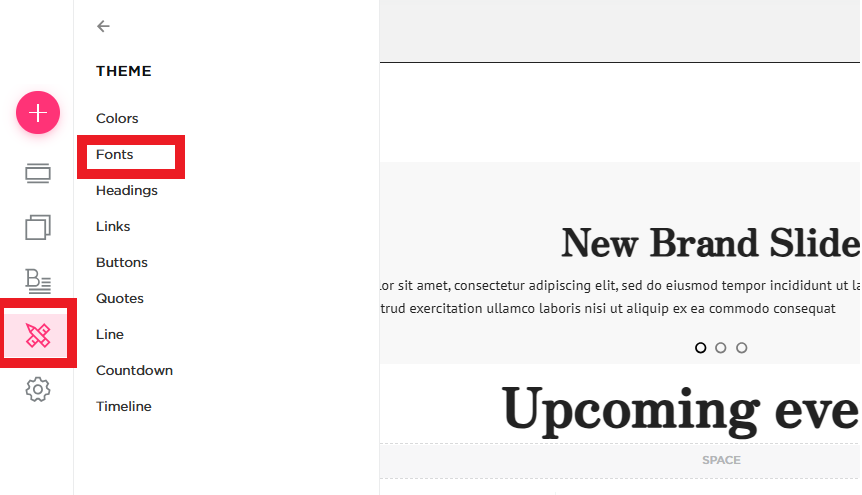
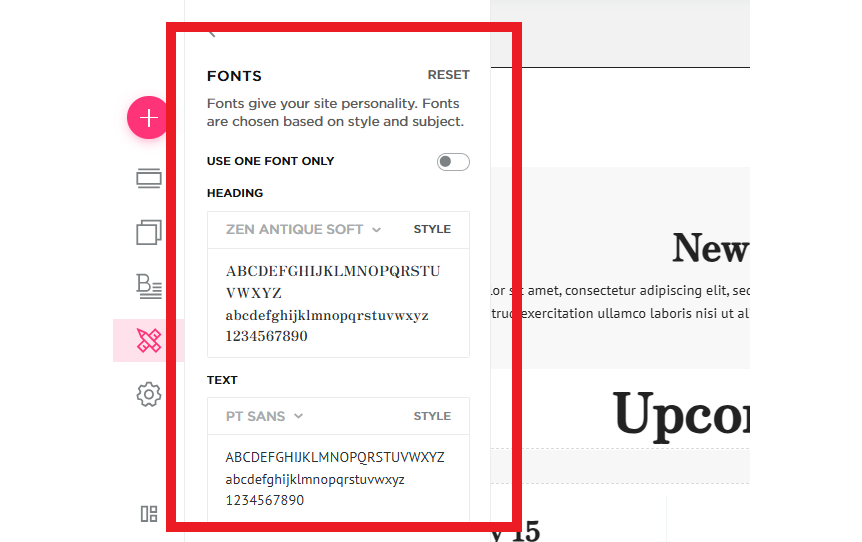
Step 2: Choose a Font from the Available List
In the font selection menu, you’ll see a list of available fonts to choose from. If you have a specific custom font in mind, check if it's available, or proceed to upload a font if the option is provided.
- Browse the available fonts.
- Select the font that best matches your brand’s style.
- You can preview how the font looks before applying it.
Step 3: Apply the Font to Your Website
After selecting the font, it’s time to apply it to your website. You can apply the font to the entire site or specific sections like headings or body text.
- Click on the "Apply" button to set the font for your site.
- If available, choose where the font should be applied (e.g., body text, headings, etc.).
Step 4: Save Changes
Once you've applied the font, don’t forget to save your changes.
- Click the "Save" or "Publish" button to ensure the changes take effect.
- Refresh your website to see the new font live.
Step 6: Test Your Website
After applying the custom font, it's important to check how it looks on different devices and browsers to make sure it displays correctly.
- Preview your site on desktop, tablet, and mobile devices.
- Test the site on different browsers (Chrome, Firefox, Safari).
- Ensure the font enhances your brand’s overall aesthetic and is easy to read.
By following these steps, you can easily add a custom font to your website using Edit, Site, and ensure it matches your branding perfectly!

