How to Add a Custom 404 Page for Better User Experience
A 404 error page appears when visitors try to access a page on your website that no longer exists or has an incorrect URL. Customizing your 404 page can enhance the user experience and keep visitors engaged with your website. Follow these steps to create a custom 404 page for your QuickServers website.
Step 1: Access the Website Builder
- Log in to your QuickServers customer portal.
- Navigate to the website management section.
- Open the website builder where you manage your site.
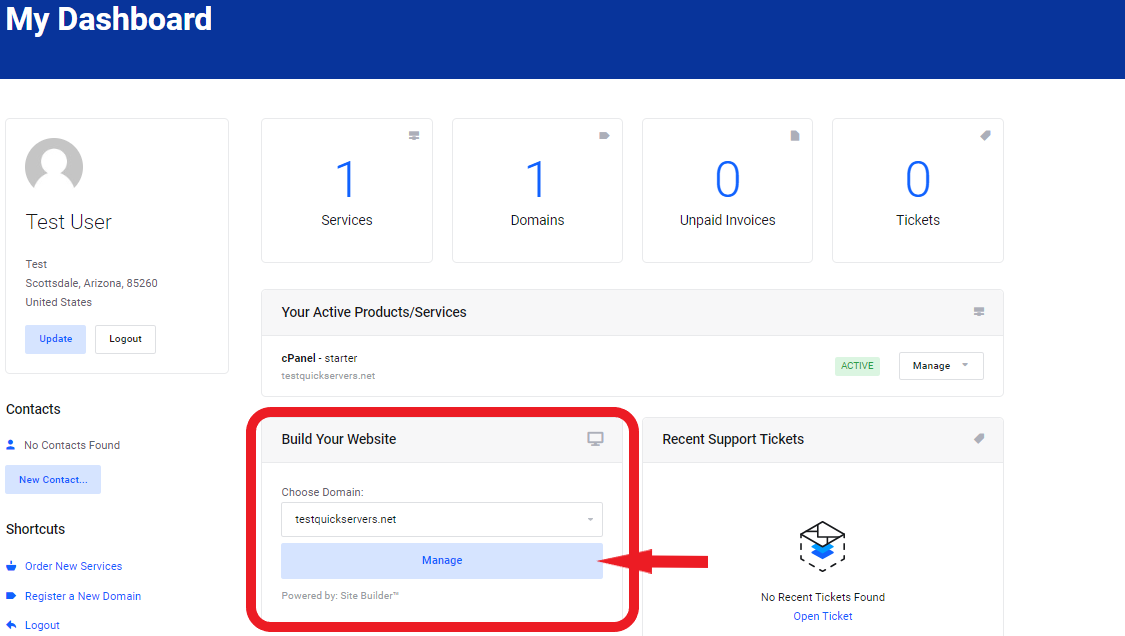
Step 2: Create a New Page for the 404 Error
- In the website builder, click on "Pages" and "Add Page"
- Choose a blank page.
- Name the page "404" or something relevant to the error page.
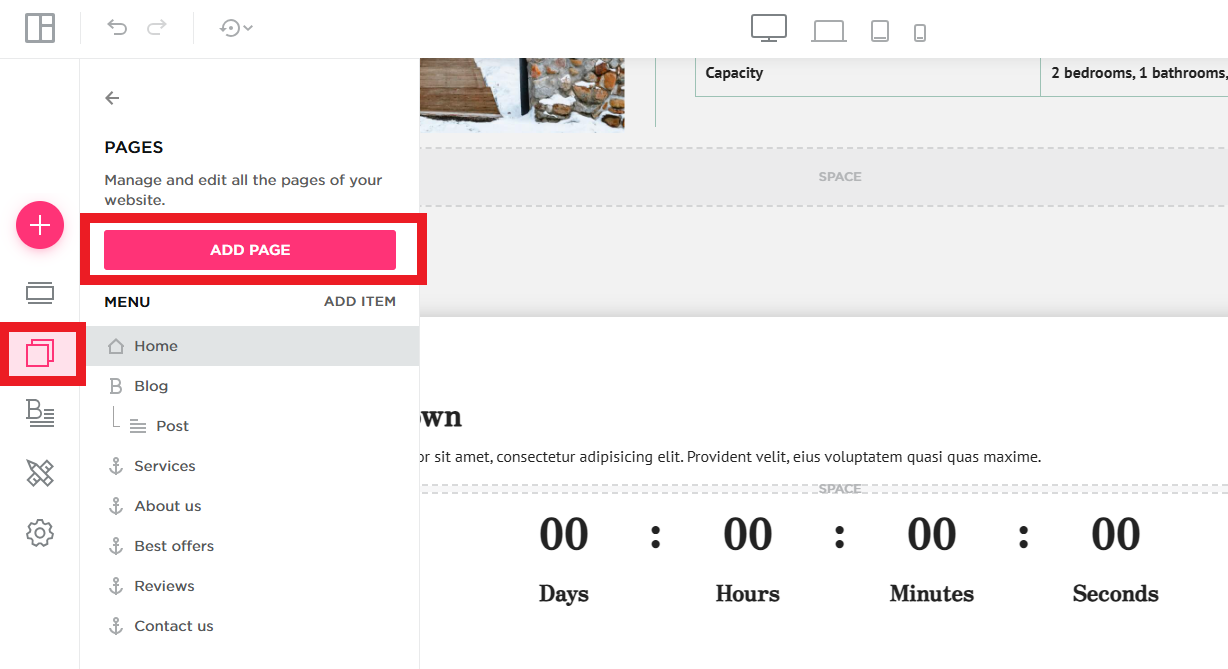
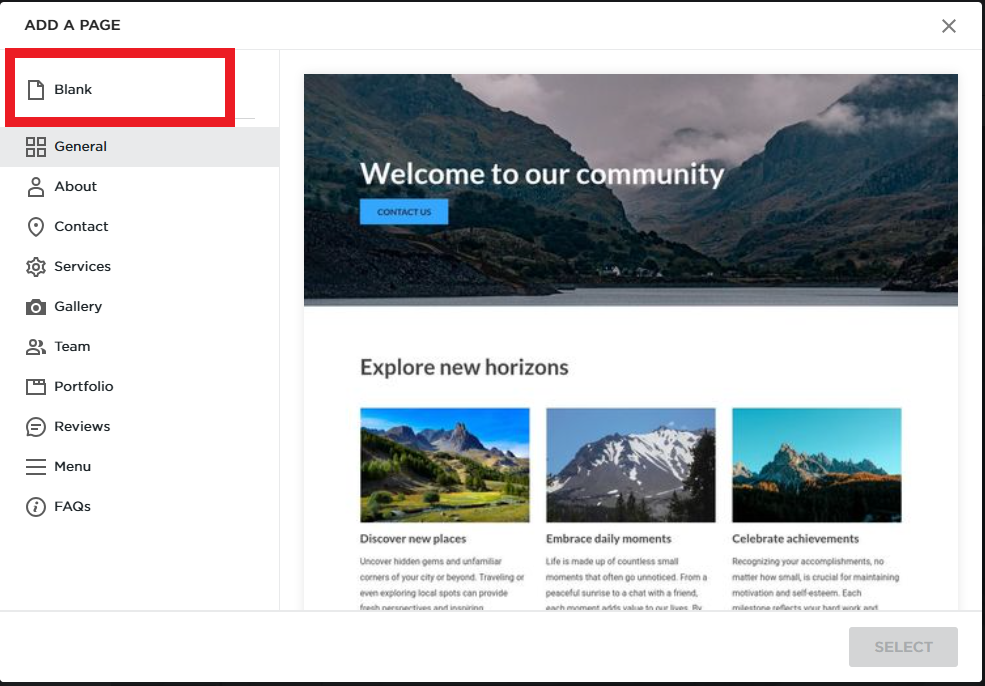
Step 3: Design the 404 Page
- Use the page editor to customize the layout and content of your 404 page.
- Include a friendly message informing visitors that the page they are looking for doesn’t exist.
- Example: "Oops! The page you’re looking for cannot be found."
- Add useful links, such as:
- A link back to the homepage.
- Links to popular pages on your site or a search bar.
- Consider adding visuals or illustrations to make the page more engaging and less frustrating for visitors.
Step 4: Customize the Page’s Appearance
- Customize the fonts, colors, and other visual elements to match your website’s branding.
- Make sure the design is mobile-friendly so it looks great on all devices.
Step 5: Set the Page as Your Default 404 Page
- After designing your custom 404 page, you need to set it as the default error page for your website.
- In the website builder settings, locate the option for "Error Pages" or "404 Page."
- Select the custom 404 page you just created from the list of available pages.
- Save your changes.
Step 6: Test Your Custom 404 Page
- To ensure everything is working correctly, test the page by typing an incorrect URL into your website's address bar (e.g., www.yourwebsite.com/nonexistentpage).
- Your custom 404 page should appear, displaying the message and design you created.
Step 7: Monitor and Improve User Experience
- Regularly monitor the performance of your custom 404 page. If visitors frequently land on the error page, it may indicate broken links or pages that need to be updated or redirected.
- Consider setting up redirects for outdated URLs to ensure visitors are directed to the right pages.
By following these steps, you can create a custom 404 page that enhances the user experience, keeps visitors engaged, and ensures they can navigate your site with ease, even when they encounter a broken link.

