How to Add and Style Bullet Points and Lists for Readability
Bullet points and lists are an effective way to organize content and make it easier for your visitors to scan your website. Properly styled lists can greatly enhance readability, improving user experience and engagement. This guide will show you how to add and style bullet points and lists on your QuickServers website.
Step 1: Access Your Website Builder
- Log in to your QuickServers customer portal.
- Navigate to the website management section where you can edit your pages.
- Open the page editor for the page you want to add lists or bullet points to.
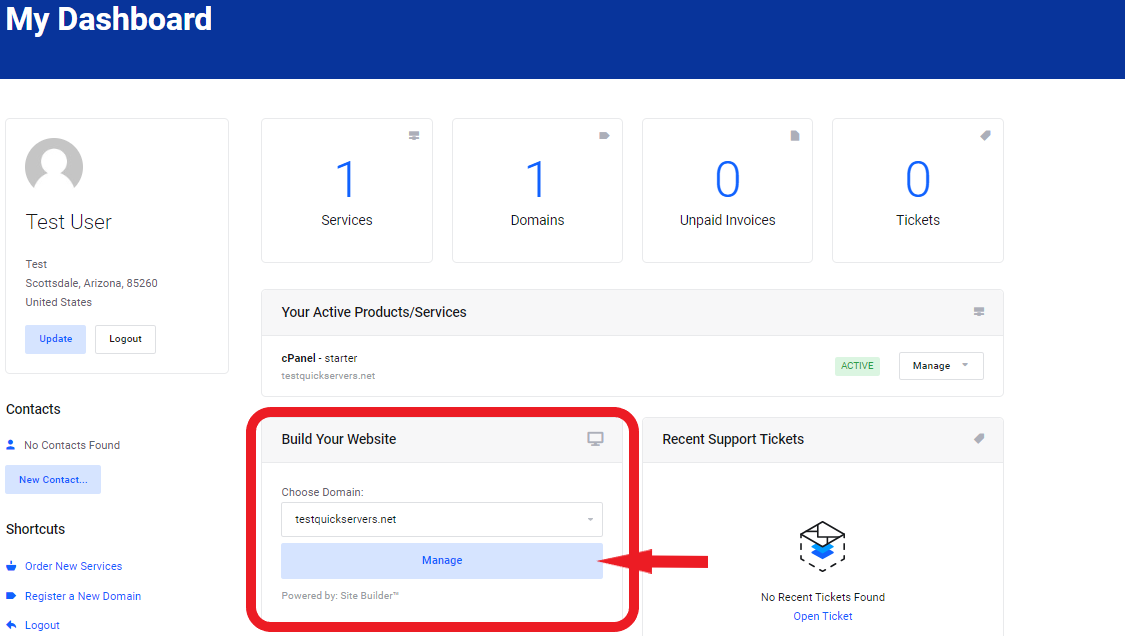
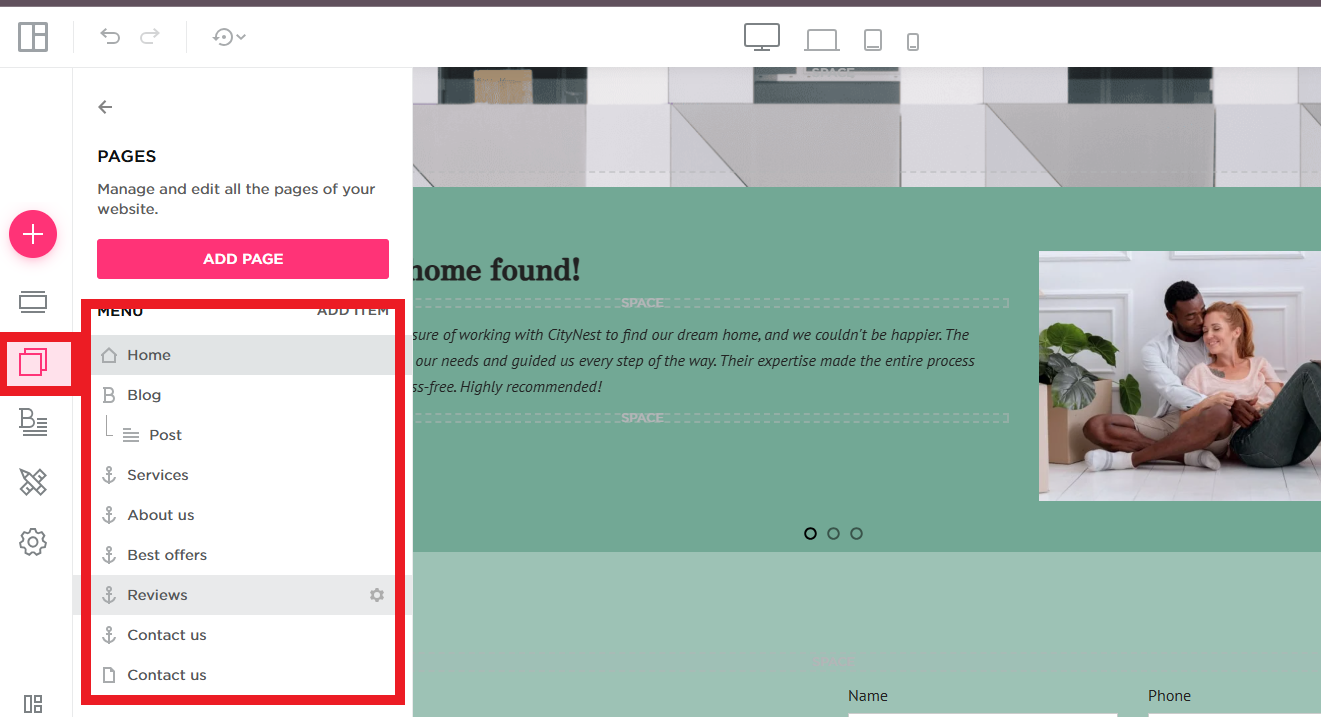
Step 2: Add a List or Bullet Points
- In the page editor, position your cursor where you want to insert the list.
- Click on the list icon or the bullet point icon (typically found in the text formatting toolbar).
- You can choose between an unordered list (with bullet points) or an ordered list (with numbers). Select the type that best fits the content.

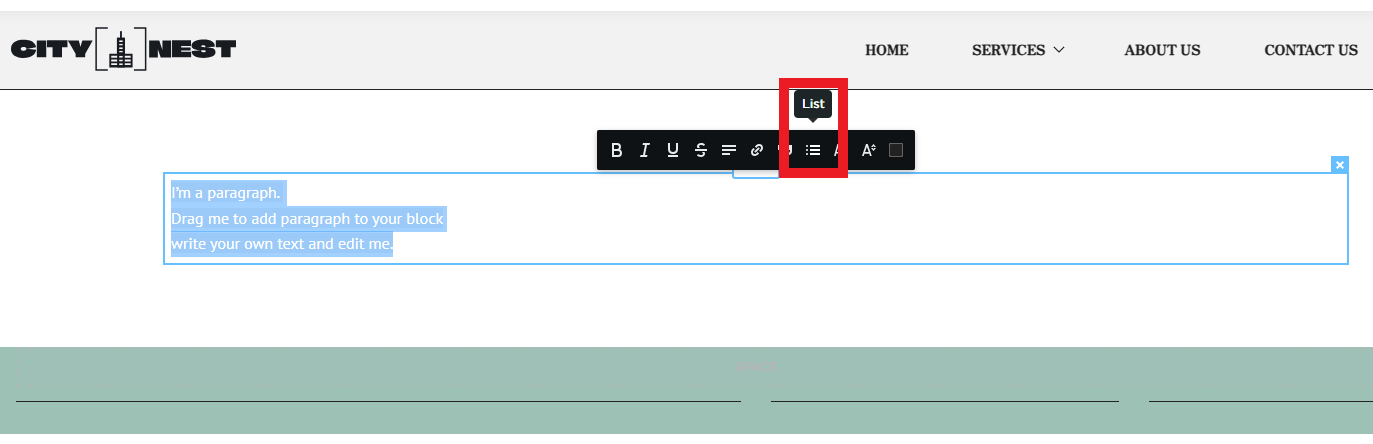
Step 3: Add Content to Your List
- After selecting the type of list, start typing each item you want to include in the list.
- For bullet points: Type each item and press "Enter" to create a new bullet point.
- For numbered lists: Type each item, and the numbers will automatically appear as you press "Enter."
Step 4: Style Your Bullet Points or Lists
- To enhance the readability of your lists, consider adjusting the style, font, and spacing:
- Bullet Style: Choose a simple and clean bullet style that aligns with your website’s design. You can use classic circular bullets, squares, or custom images for the bullets.
- Font and Size: Use a legible font such as Verdana and ensure the font size is large enough for easy reading, typically around size 11px for body content.
- Indentation and Spacing: Adjust the indentation of your lists so they are neatly aligned with the rest of the content. Proper spacing between list items also enhances readability.
- Font Weight and Color: To make the list stand out, you can bold or change the color of the list items. However, avoid making the text too bold or colorful, as it may distract from the content.
Step 5: Review the List for Mobile Responsiveness
- Since more users are browsing websites on mobile devices, it’s important to check that your lists appear well on smaller screens.
- Preview your website on mobile and make sure the bullet points or lists are readable and correctly spaced.
- If necessary, make adjustments to font size or line height to ensure a smooth mobile experience.
Step 6: Save and Publish the Page
- Once you're satisfied with the list's appearance and functionality, save your changes.
- Publish the page to make it live on your QuickServers website.
Why Styled Lists Matter for Your Website
- Improved Readability: Lists help break down large chunks of text, making it easier for visitors to absorb information quickly.
- Better Engagement: Well-styled lists improve user experience, keeping visitors engaged and reducing bounce rates.
- SEO Benefits: Clear and well-organized content can positively impact your website's SEO ranking, as search engines prioritize user-friendly pages.
By following these simple steps, you can easily add and style bullet points and lists to improve your QuickServers website’s readability. This will help your content stand out, making it more accessible and engaging for your audience.

