How to Set Up an Announcement Bar on Your QuickServers Website
An announcement bar is a great way to highlight important updates, promotions, or alerts at the top of your website. Since QuickServers' website builder does not have a dedicated announcement bar feature, you can create one using a text element. Follow this step-by-step guide to add a functional and eye-catching announcement bar to your website.
Step 1: Access the Website Editor
- Log in to your QuickServers website editor.
- Navigate to the page where you want to display the announcement bar (usually the homepage).
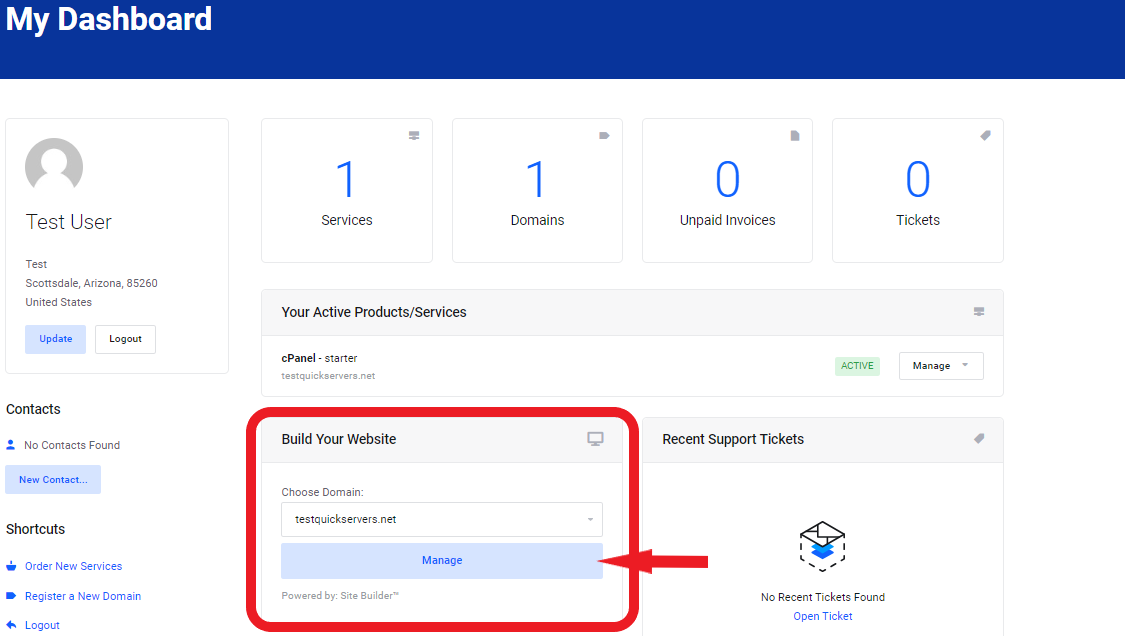
Step 2: Add a Text Element for the Announcement
- Select the text element from the available design options.
- Type your announcement message (e.g., "Limited-Time Offer! Get 20% Off – Use Code SAVE20").
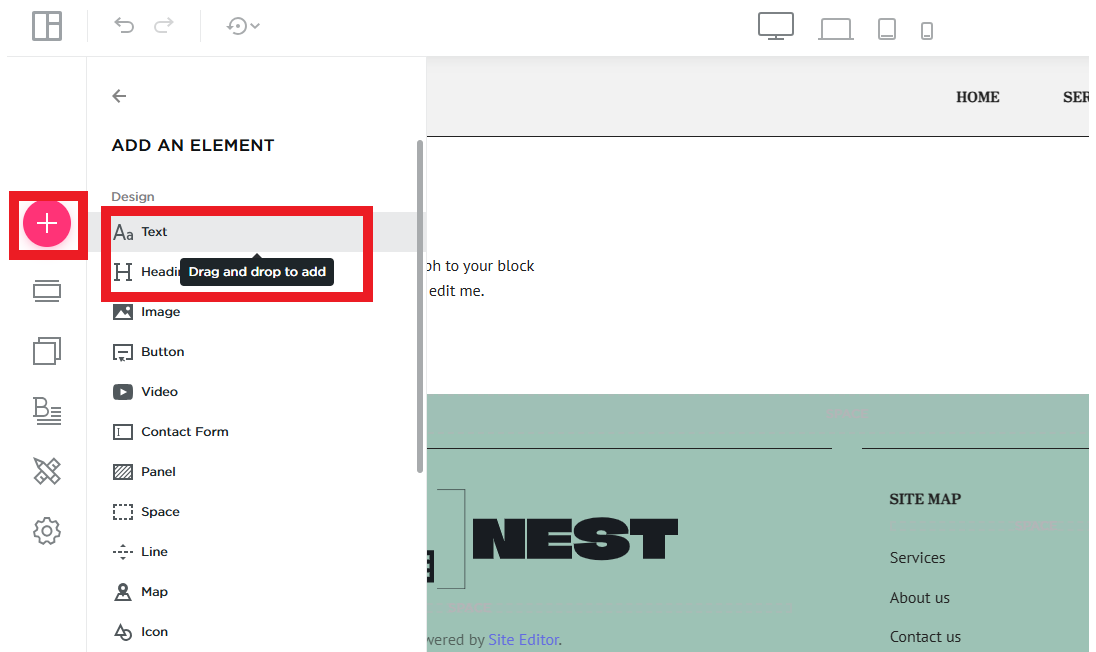
Step 3: Customize the Announcement Bar Design
- Adjust the font size to make the text easily readable.
- Change the text color to contrast with the background.
- Set a background color (e.g., bold colors like red, yellow, or blue) to make the announcement stand out.
- Align the text to the center for better visibility.
Step 4: Add a Clickable Link (Optional)
- If your announcement includes a promotion or event, add a link to a relevant page.
- Highlight the text and select the option to insert a hyperlink.
- Enter the destination URL (e.g., your promotions page or contact form).
- Save the link settings to ensure visitors can click on it.
Step 5: Optimize for Mobile View
- Preview your site on mobile devices to check how the announcement appears.
- Adjust font sizes and spacing to ensure readability on smaller screens.
- Make any necessary edits to improve visibility.
Step 6: Save and Publish Your Changes
- Once you're satisfied with the design, save your edits.
- Publish the website so visitors can see the announcement.
- Update the text periodically to reflect new promotions, updates, or important messages.
By following these steps, you can create a functional and visually appealing announcement bar on your QuickServers website, keeping your visitors informed and engaged.

