Troubleshooting Common Website Builder Issues on QuickServers
Introduction
When building and managing a website, encountering technical issues is not uncommon. Whether you're facing difficulties with design elements, content management, or site functionality, knowing how to troubleshoot effectively can save time and minimize frustration. This guide provides solutions to common issues you might encounter while using the QuickServers website builder.
1. Website Not Displaying Correctly
-
Check Browser Compatibility:
- Ensure that your website is being viewed on a supported browser. QuickServers is optimized for modern browsers like Google Chrome, Mozilla Firefox, and Microsoft Edge. If your site appears differently or breaks in an older browser, try updating the browser or switching to a supported one.
-
Clear Browser Cache:
- Sometimes, outdated cached files can cause your website to display incorrectly. Clearing the browser cache can resolve this issue. In your browser settings, look for the option to clear cache or browsing data, and then reload your website.
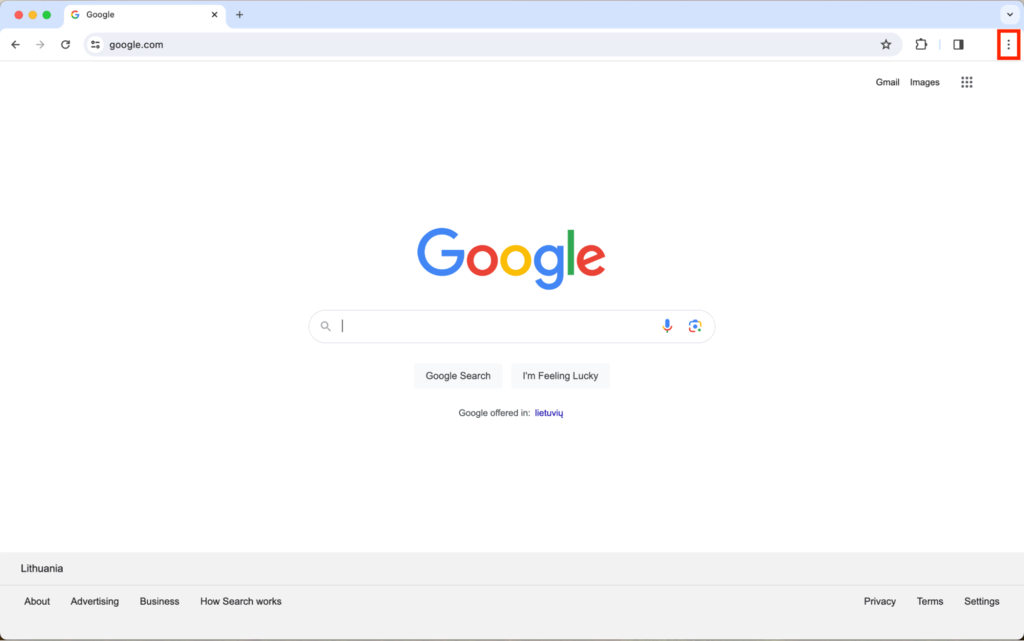
- Sometimes, outdated cached files can cause your website to display incorrectly. Clearing the browser cache can resolve this issue. In your browser settings, look for the option to clear cache or browsing data, and then reload your website.
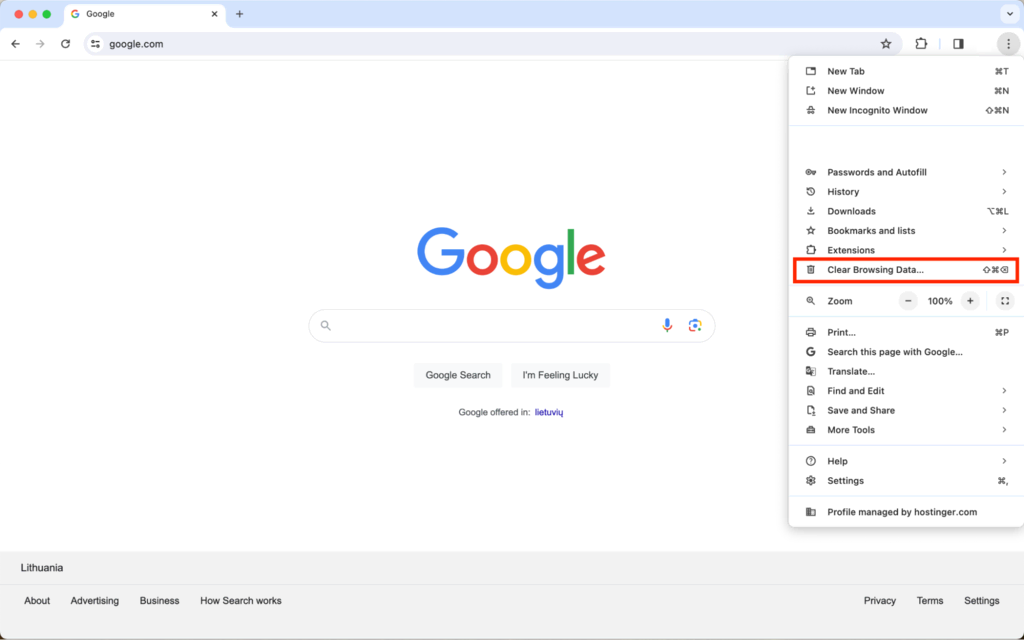
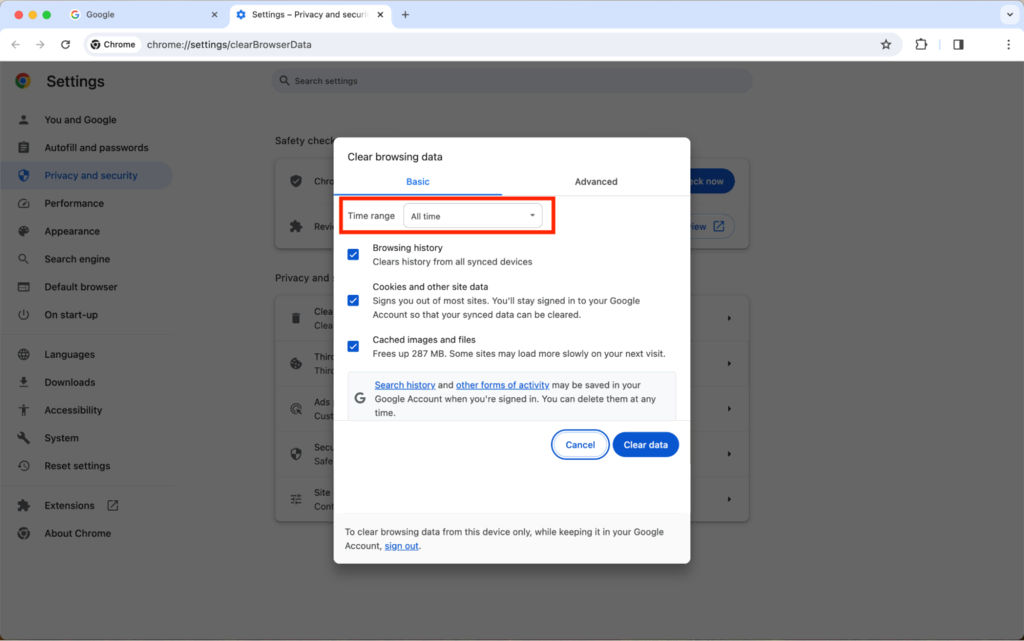
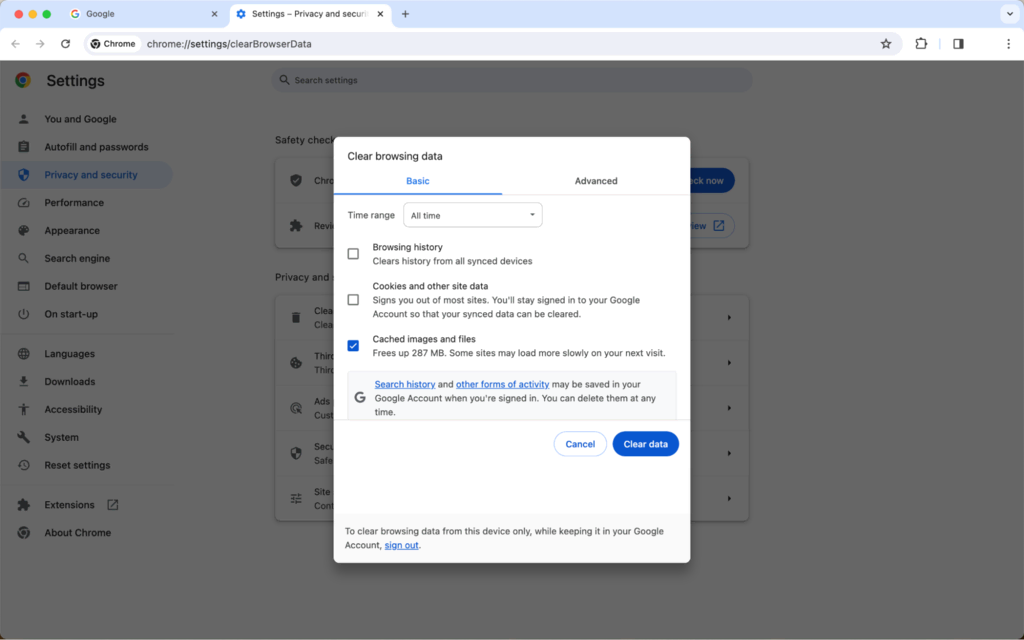
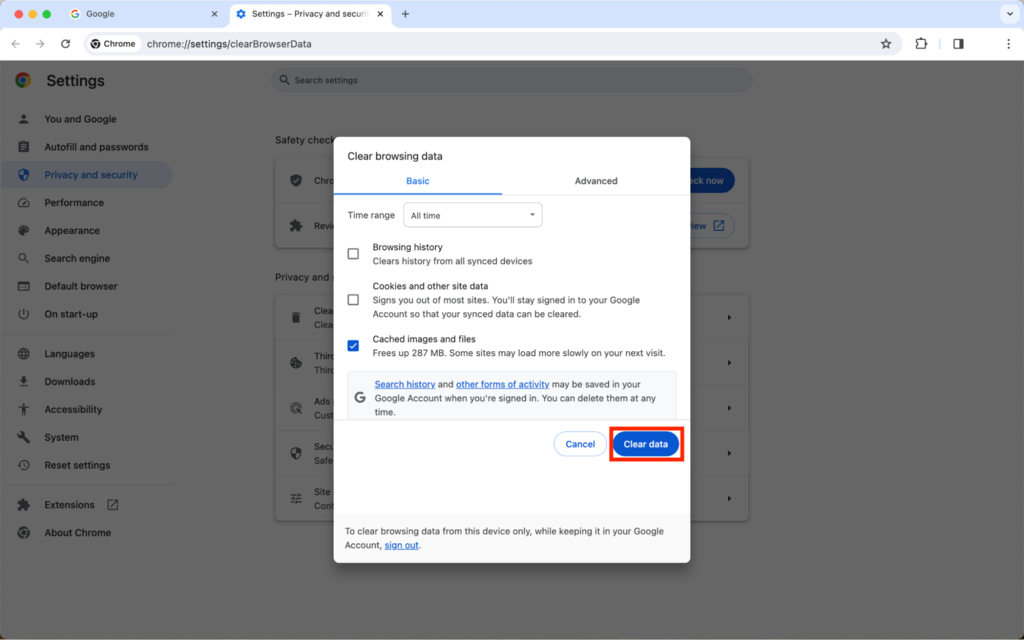
-
Responsive Design Issues:
- If your website isn't displaying correctly on mobile devices, check the responsive design settings in the website builder. Make sure elements like images, text, and buttons are configured to adjust automatically to different screen sizes.
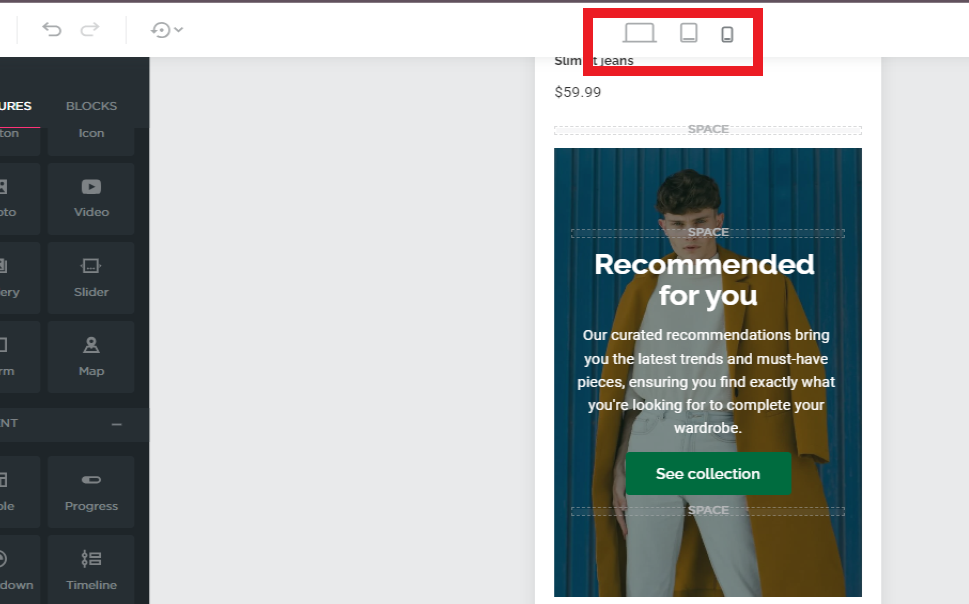
- If your website isn't displaying correctly on mobile devices, check the responsive design settings in the website builder. Make sure elements like images, text, and buttons are configured to adjust automatically to different screen sizes.
2. Slow Website Performance
-
Optimize Images and Media:
- Large image files can significantly slow down your website. Ensure that all images are optimized for web use, typically by using formats like JPEG for photos and PNG for graphics. Compress images before uploading to reduce their file size without losing quality.
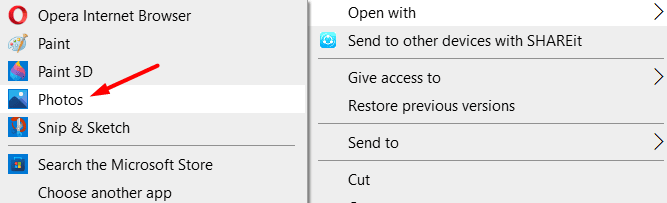
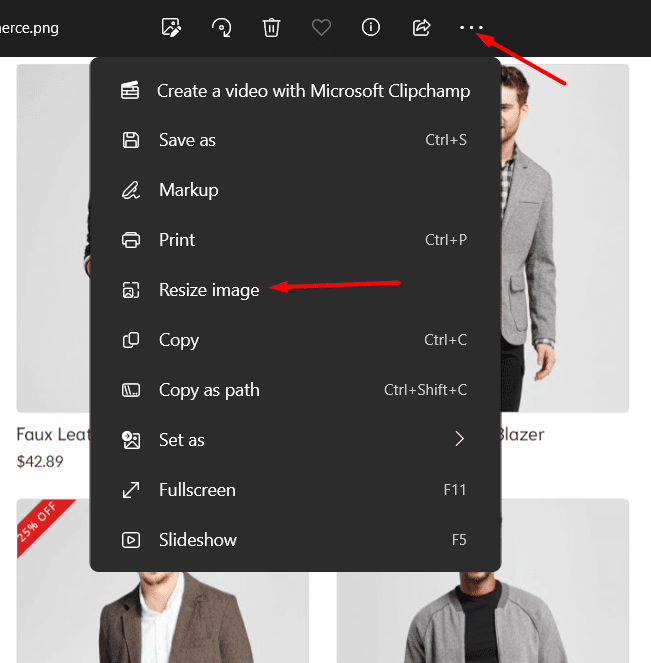
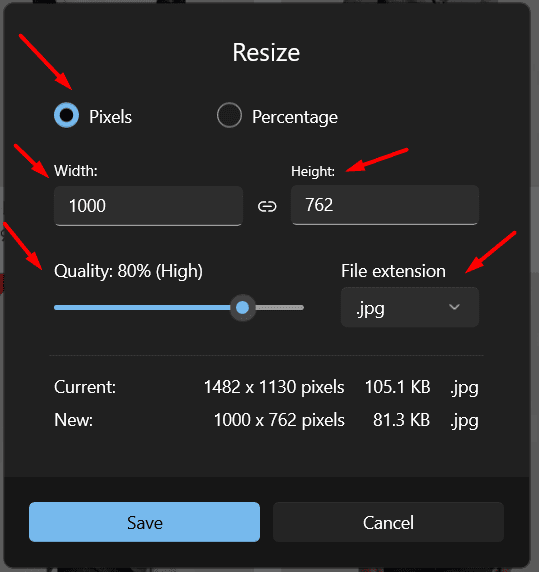
- Large image files can significantly slow down your website. Ensure that all images are optimized for web use, typically by using formats like JPEG for photos and PNG for graphics. Compress images before uploading to reduce their file size without losing quality.
-
Minimize Plugins and Scripts:
- Excessive use of plugins and third-party scripts can slow down your website. Review the plugins installed on your site and disable any that are not essential. Also, ensure that any active scripts are necessary and optimized.
-
Check Hosting Resources:
- If your website continues to run slowly, consider checking your hosting resources. High traffic or resource-intensive features might require an upgrade in your hosting plan to ensure smooth performance.
3. Content Not Updating
-
Clear Website Cache:
- If you’ve made changes to your website but they’re not appearing live, the issue might be related to cached versions of your site. Clear your website’s cache through the website builder or your browser to ensure the latest updates are displayed.
-
Check Publishing Status:
- Double-check that your changes have been saved and published. In some cases, content might be saved as a draft or might not have been published correctly. Make sure to hit the publish button to push your updates live.
-
Inspect for Conflicting Plugins:
- Certain plugins can conflict with content updates, especially if they manage cache or performance. Temporarily disable plugins to see if the content update issue resolves, then reactivate them one by one to identify the conflict.
4. Broken Links or Missing Pages
-
Verify URLs:
- Double-check the URLs of the links and pages that appear broken. Ensure that there are no typos and that the correct paths are used. If you’ve recently changed the structure of your website, update any internal links accordingly.
-
Check Redirects:
- If you’ve moved or renamed pages, make sure proper redirects are in place. A 301 redirect will guide visitors (and search engines) from the old URL to the new one, preventing broken links.
-
Review Navigation Menus:
- If pages are missing from your navigation menu, ensure that they are properly linked in the website builder’s menu settings. Add or adjust menu items as needed to reflect the current structure of your website.
5. Form Submissions Not Working
-
Test the Form:
- Before launching your website, always test any forms to ensure they work as expected. Submit test entries to see if the data is being captured correctly and if notifications are being sent to the appropriate email address.
-
Check Email Configuration:
- If form submissions aren’t being received, check the email configuration in your website builder. Ensure that the correct email address is set to receive notifications and that your email provider is not blocking or filtering these messages.
-
Enable CAPTCHA:
- If your forms are being flooded with spam, enable CAPTCHA to prevent automated submissions. This will ensure that only real users can submit entries, reducing the chance of spam.
6. Images Not Displaying
-
Verify File Paths:
- Ensure that the image file paths are correct, especially if you’ve moved or renamed image files. If the path is incorrect, the image will not display on the page.
-
Check Image Permissions:
- Ensure that your images have the correct permissions set for web display. The file should be publicly accessible, meaning it can be viewed by anyone visiting your website.
-
Inspect File Format:
- Make sure that your images are in a web-friendly format like JPEG, PNG, or GIF. Some formats, like BMP or TIFF, are not optimized for web use and may not display correctly.
7. Issues with E-commerce Functionality
-
Payment Gateway Problems:
- If customers are having trouble completing purchases, check your payment gateway configuration. Ensure that API keys are correctly entered, and the gateway is fully integrated with your website.
-
Product Display Issues:
- If products aren’t displaying correctly in your online store, check that they have been properly added to your catalog. Ensure that each product has a title, description, price, and image assigned to it.
-
Shipping Calculation Errors:
- If shipping costs are not being calculated correctly, review your shipping settings. Ensure that the correct shipping zones, rates, and carriers are configured for your products.
8. Website Crashes or Unavailability
-
Monitor Uptime:
- Regularly monitor your website’s uptime to ensure it’s available to visitors. Use monitoring tools that alert you if your site goes down, so you can address the issue immediately.
-
Backup and Restore:
- Regularly back up your website to ensure that you can restore it quickly in case of a crash. Most website builders offer built-in backup options, allowing you to restore your site to a previous state if needed.
-
Contact Support:
- If you’ve tried troubleshooting but the issue persists, don’t hesitate to contact QuickServers support for assistance. Provide them with detailed information about the problem to get it resolved as quickly as possible.
Conclusion
Troubleshooting website issues is an essential skill for any site owner. By understanding and addressing common problems, you can keep your QuickServers website running smoothly and ensure a seamless experience for your visitors. Whether it’s fixing broken links, optimizing performance, or resolving content issues, this guide has you covered. Keep these tips handy for when you encounter challenges, and you’ll be able to resolve them efficiently.

