How to Create and Manage a Photo Gallery on QuickServers
Introduction
A photo gallery is a powerful tool to showcase your work, products, or experiences visually. Whether you're a photographer, an artist, or a business looking to highlight your offerings, a well-organized gallery can make a strong impression on your visitors. This guide will walk you through the steps to create and manage a photo gallery on QuickServers.
1. Planning Your Photo Gallery
-
Determine the Purpose:
- Before creating your gallery, decide what you want to showcase. This could be a portfolio of your work, product images, event photos, or anything else that visually represents your brand.
-
Organize Your Photos:
- Group your photos into categories or albums based on themes, events, or types of products. This organization will help visitors navigate your gallery more easily.
2. Uploading Photos to QuickServers
-
Prepare Your Photos:
- Ensure your images are optimized for the web. This includes resizing them to appropriate dimensions and compressing them to reduce file size without sacrificing quality.
-
Upload Photos:
- Access the website builder on QuickServers, and navigate to the media or gallery section. Upload your images either individually or in bulk, depending on your needs.
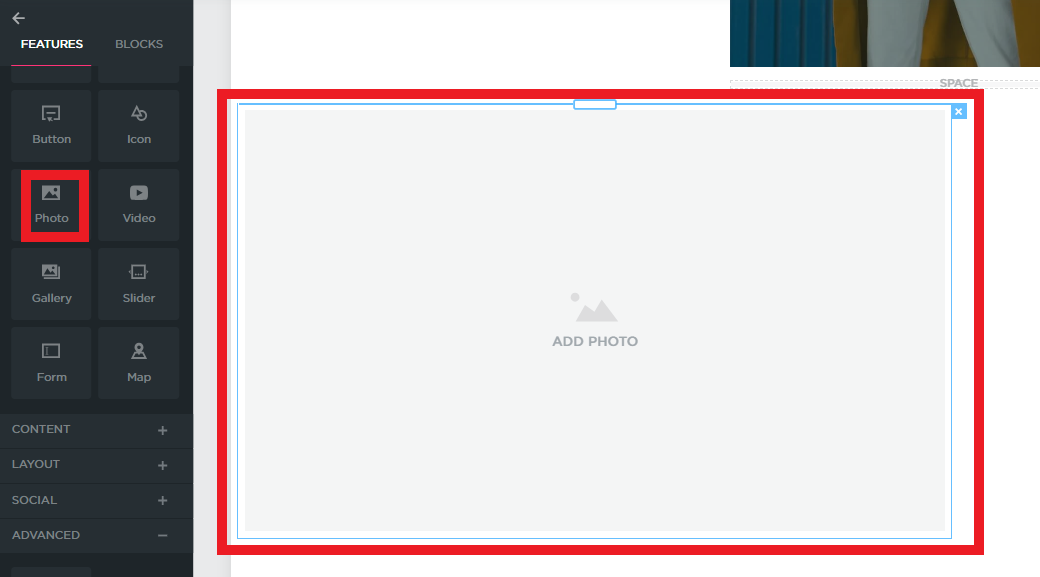
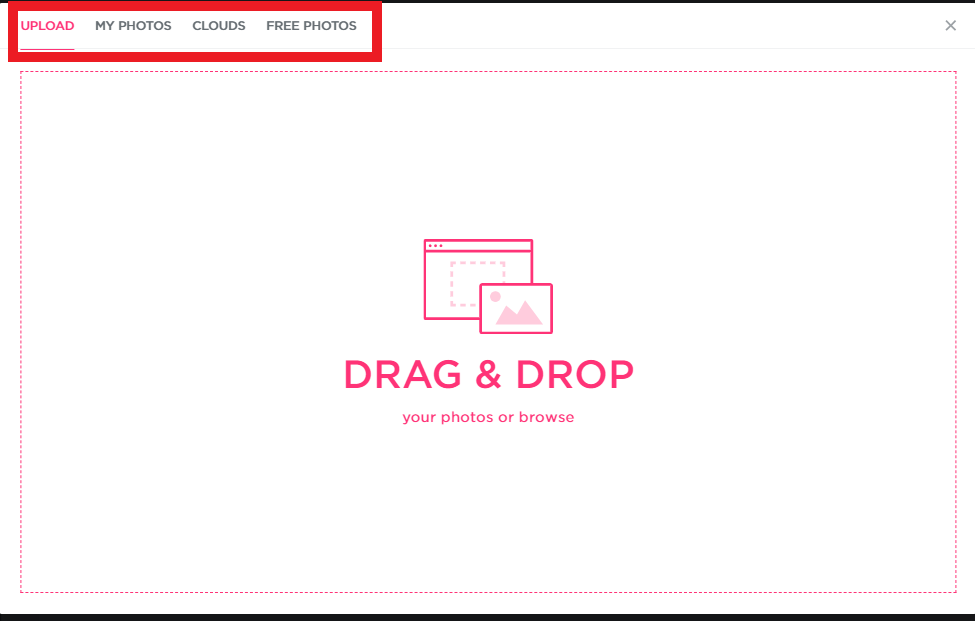
- Access the website builder on QuickServers, and navigate to the media or gallery section. Upload your images either individually or in bulk, depending on your needs.
3. Creating a Photo Gallery
-
Choose a Gallery Layout:
- Select a gallery layout that complements the overall design of your website. Common layouts include grid, masonry, and carousel formats. Each layout offers a different way of displaying your photos, so choose one that best suits your content.
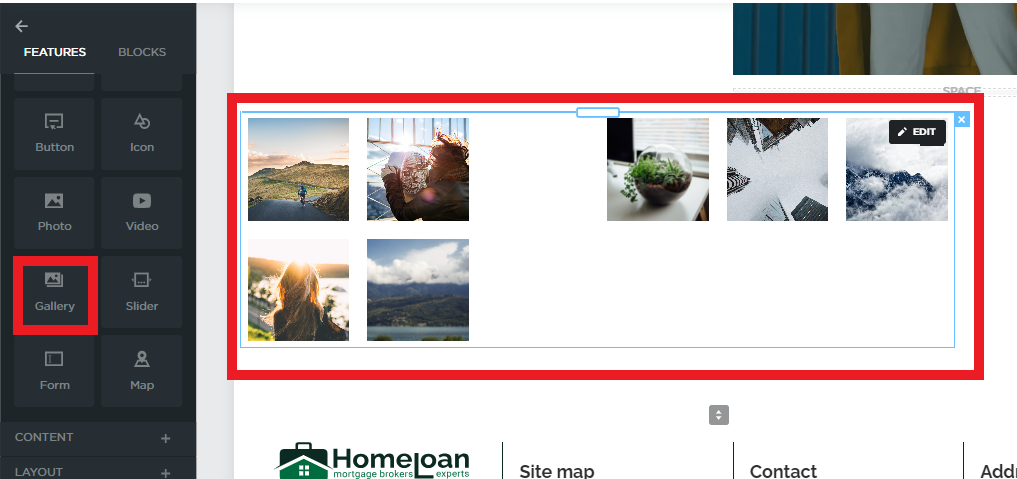
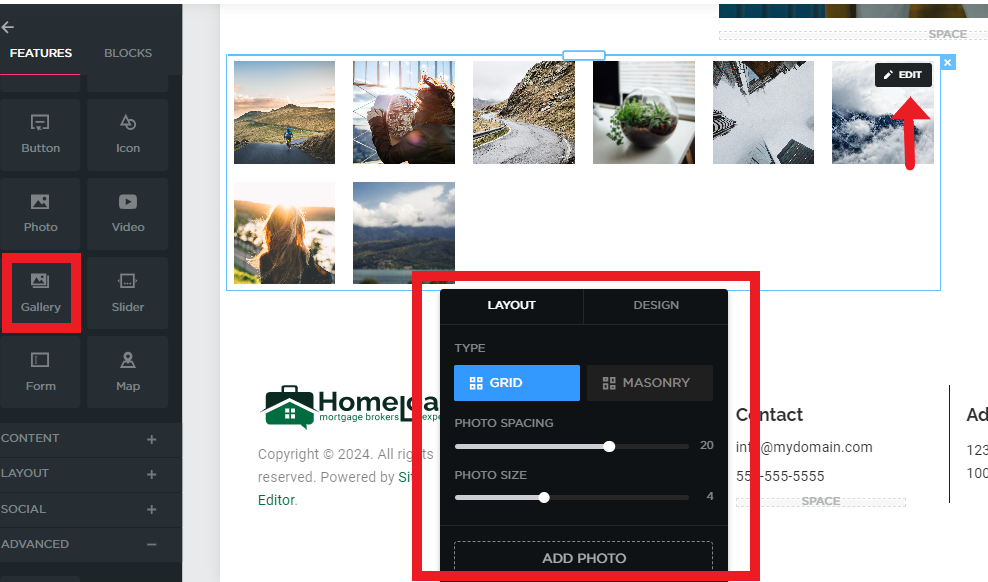
- Select a gallery layout that complements the overall design of your website. Common layouts include grid, masonry, and carousel formats. Each layout offers a different way of displaying your photos, so choose one that best suits your content.
-
Add Photos to the Gallery:
- After selecting your layout, start adding your photos. Arrange them in the desired order, and consider adding titles or captions to provide context for each image.
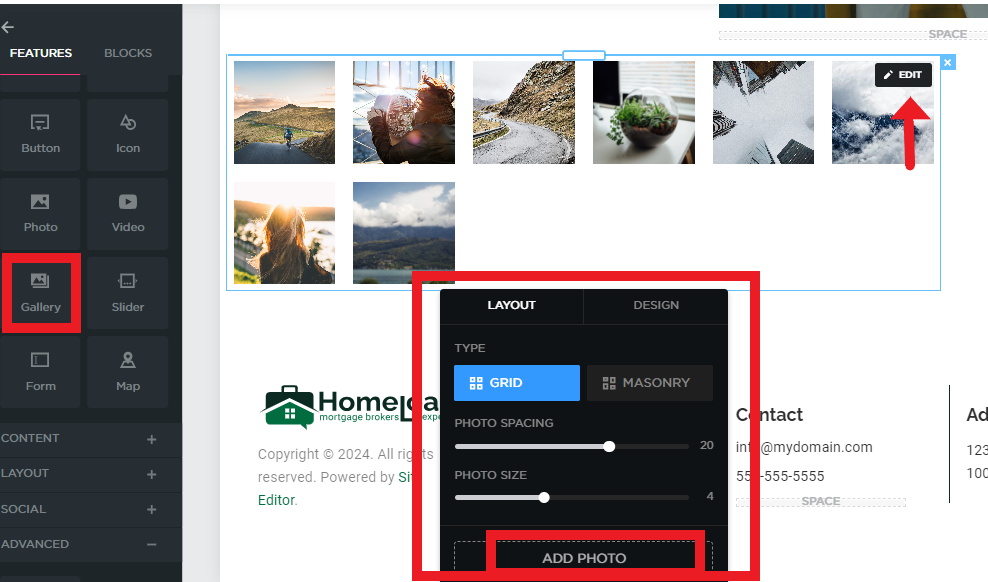
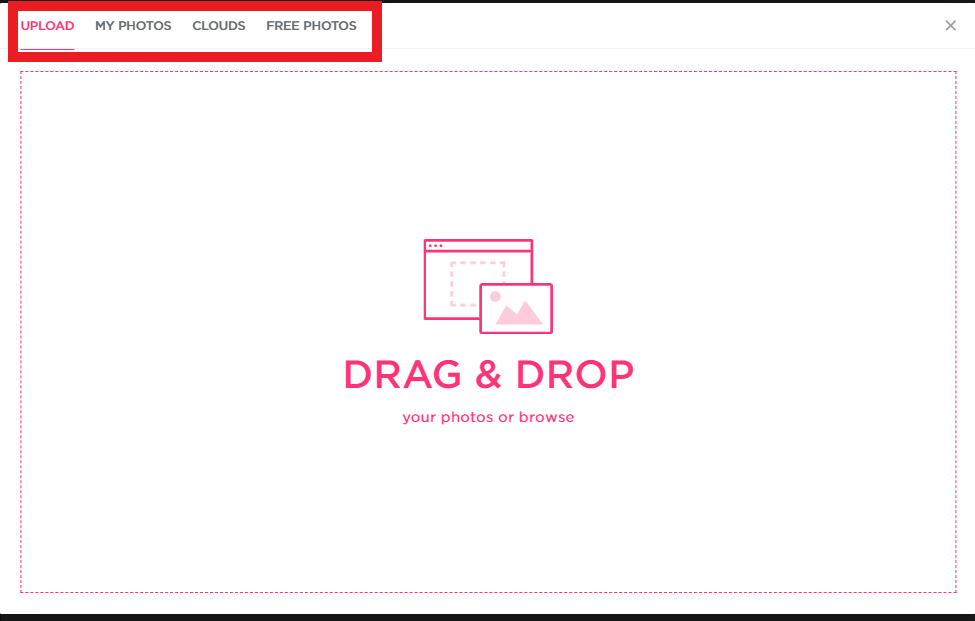
- After selecting your layout, start adding your photos. Arrange them in the desired order, and consider adding titles or captions to provide context for each image.
-
Organize into Albums:
- If you have multiple categories of photos, create separate albums within the gallery. This makes it easier for visitors to find specific images and enhances the overall user experience.
4. Customizing Your Photo Gallery
-
Adjust Image Display Settings:
- Customize how your images are displayed within the gallery. You can adjust the thumbnail size, spacing between images, and hover effects to create a visually appealing presentation.
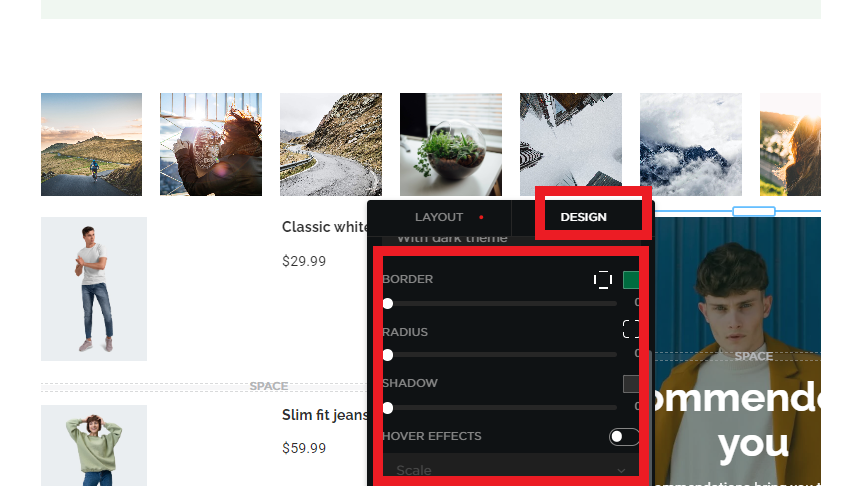
- Customize how your images are displayed within the gallery. You can adjust the thumbnail size, spacing between images, and hover effects to create a visually appealing presentation.
-
Add Captions and Descriptions:
- Enhance your photos with captions or brief descriptions. This not only provides context but can also improve your SEO by including relevant keywords.
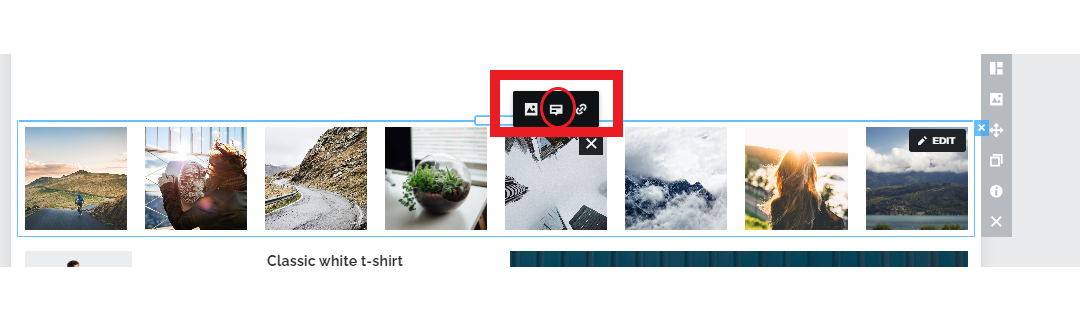
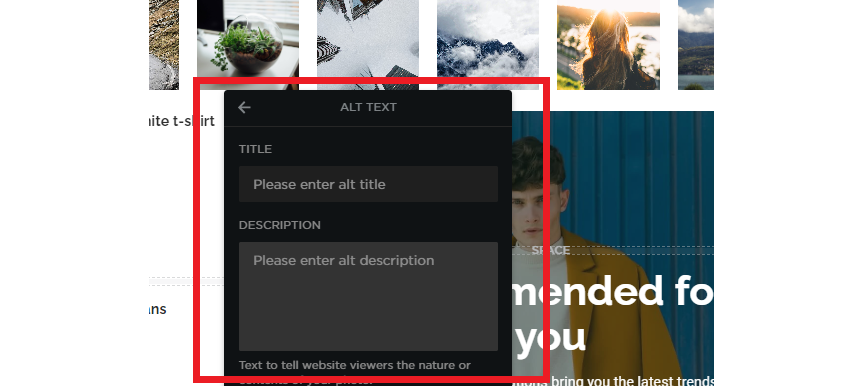
- Enhance your photos with captions or brief descriptions. This not only provides context but can also improve your SEO by including relevant keywords.
5. Managing Your Photo Gallery
-
Update Photos Regularly:
- Keep your gallery fresh by regularly updating it with new photos. Remove outdated images or replace them with higher-quality versions as needed.
-
Organize Albums:
- As your collection grows, periodically review and reorganize your albums. Ensure that categories remain relevant and that navigation is intuitive for users.
-
Monitor Performance:
- Use analytics tools to track how visitors interact with your gallery. Pay attention to which images or albums receive the most views, and use this information to refine your content strategy.
6. Optimizing Your Gallery for Performance
-
Compress Images:
- Large image files can slow down your website, negatively impacting user experience. Use compression tools to reduce the file size of your images without compromising quality.
-
Implement Lazy Loading:
- Lazy loading ensures that images are only loaded as they come into view, reducing initial page load times and improving overall performance.
-
Mobile Optimization:
- Ensure your gallery is fully responsive and works well on mobile devices. This includes optimizing image sizes and ensuring the layout adjusts smoothly to different screen sizes.
Conclusion
Creating and managing a photo gallery on QuickServers is an effective way to visually engage your audience and showcase your content. By carefully planning your gallery, optimizing your images, and regularly updating your content, you can create an impressive and functional photo gallery that enhances your website’s appeal. Follow these steps to get started and make the most of your photo gallery on QuickServers.

