How to Embed Videos from YouTube or Vimeo in the QuickServers Website Builder
Introduction
Embedding videos from platforms like YouTube and Vimeo into your website is a powerful way to engage visitors and enhance your content. Videos can provide additional information, tutorials, or visual appeal that static images and text cannot. This guide will walk you through the steps to embed videos from YouTube or Vimeo into your QuickServers website.
1. Why Embed Videos?
-
Enhance Engagement:
- Videos capture attention and can significantly increase the time visitors spend on your site. Whether you're sharing a product demo, a testimonial, or a tutorial, embedding videos can make your content more dynamic and engaging.
-
Improve SEO:
- Videos can boost your search engine rankings, as search engines often prioritize pages with multimedia content. Embedding videos from YouTube or Vimeo also allows you to tap into the SEO benefits provided by these platforms.
2. Choosing the Right Video Platform
-
YouTube:
- YouTube is the most popular video-sharing platform, offering a wide reach and robust analytics tools. It’s ideal if you’re looking to increase visibility and engage with a large audience.

- YouTube is the most popular video-sharing platform, offering a wide reach and robust analytics tools. It’s ideal if you’re looking to increase visibility and engage with a large audience.
-
Vimeo:
- Vimeo is known for its higher video quality and more professional community. It’s a great choice for embedding videos where aesthetics and brand perception are a priority.
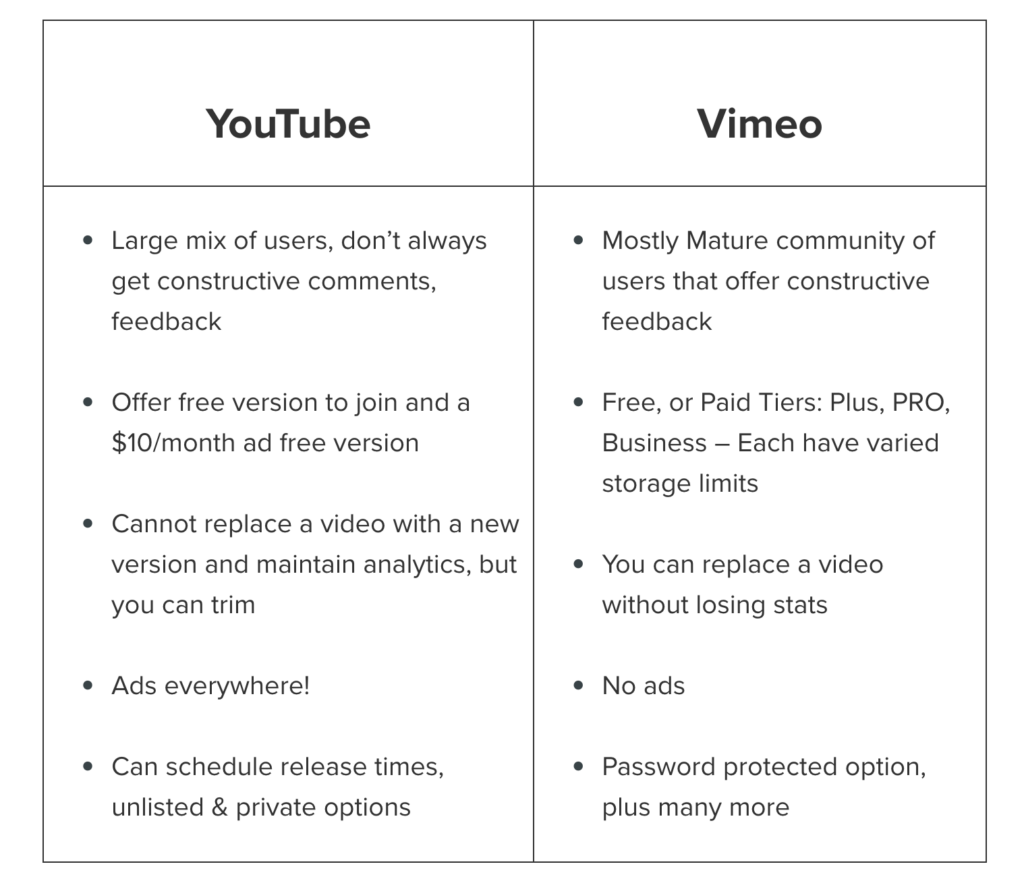
- Vimeo is known for its higher video quality and more professional community. It’s a great choice for embedding videos where aesthetics and brand perception are a priority.
3. Getting the Embed Code
-
From YouTube:
- Go to the YouTube video you want to embed.
- Click the "Share" button below the video.
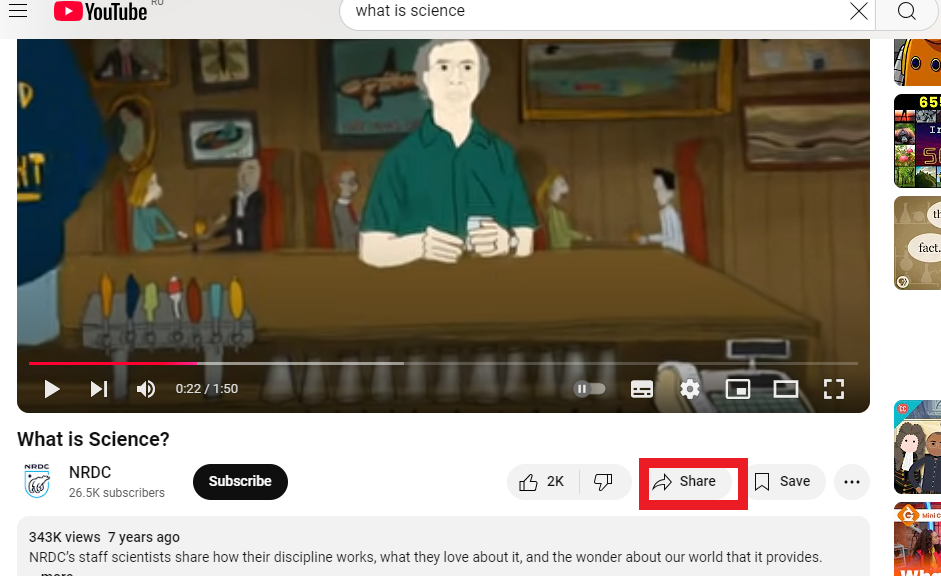
- Select "Embed" from the sharing options.
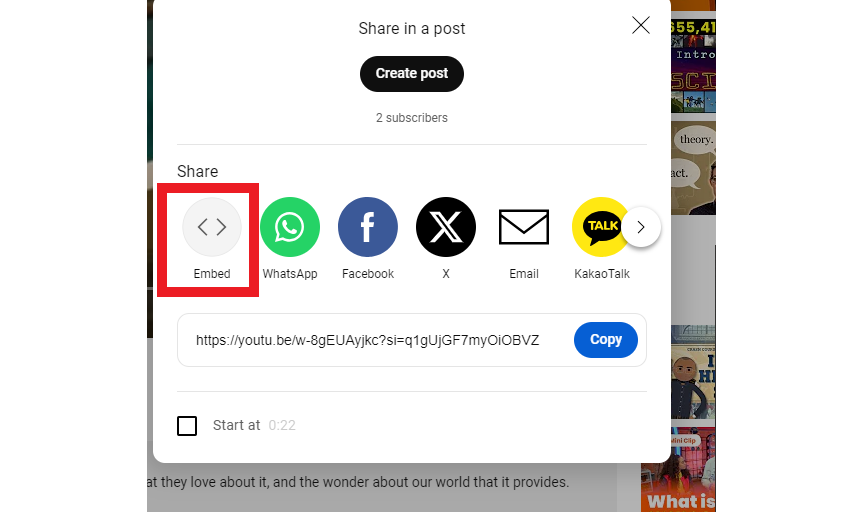
- A code will appear in a box. Copy this code.
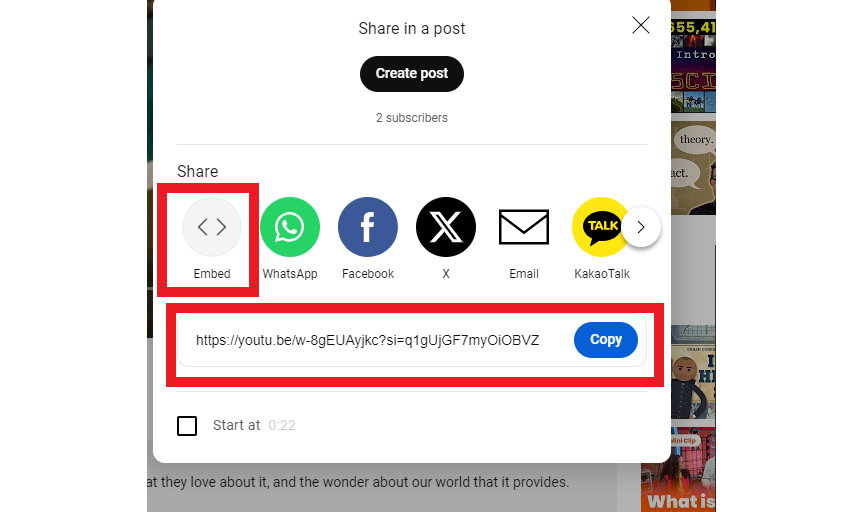
-
From Vimeo:
- Navigate to the Vimeo video you want to embed.
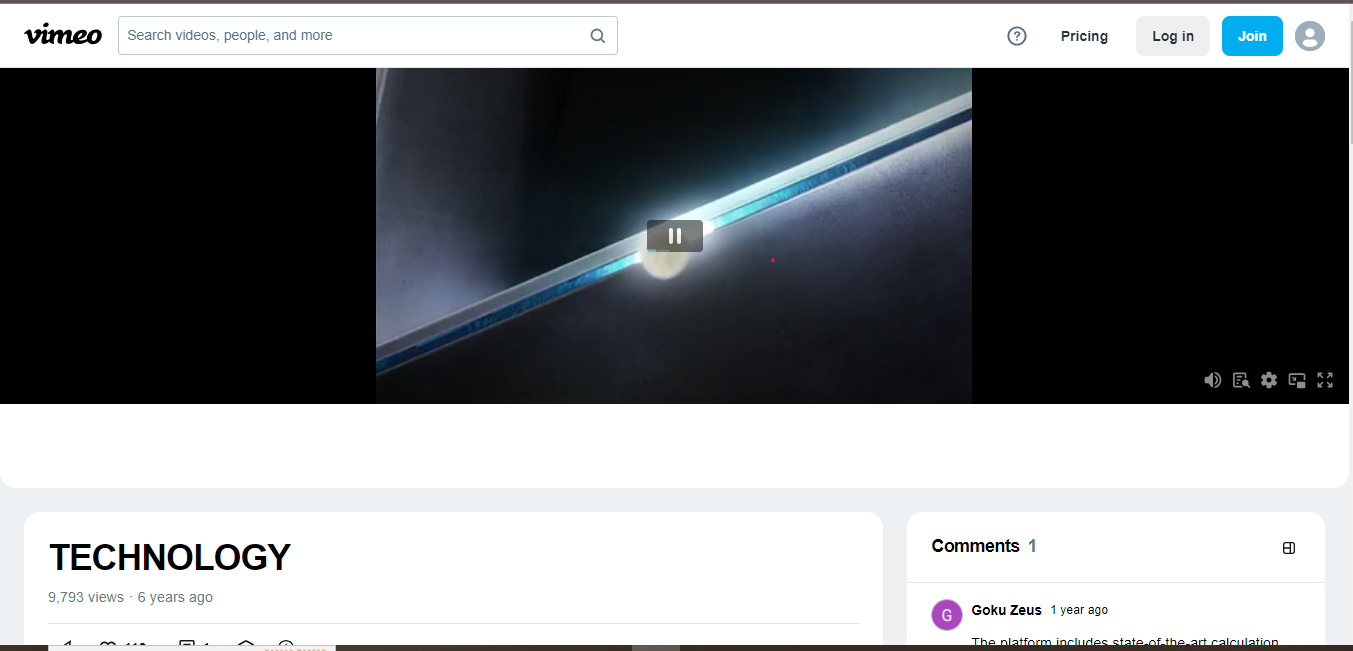
- Click the "Share" button located on the video player.
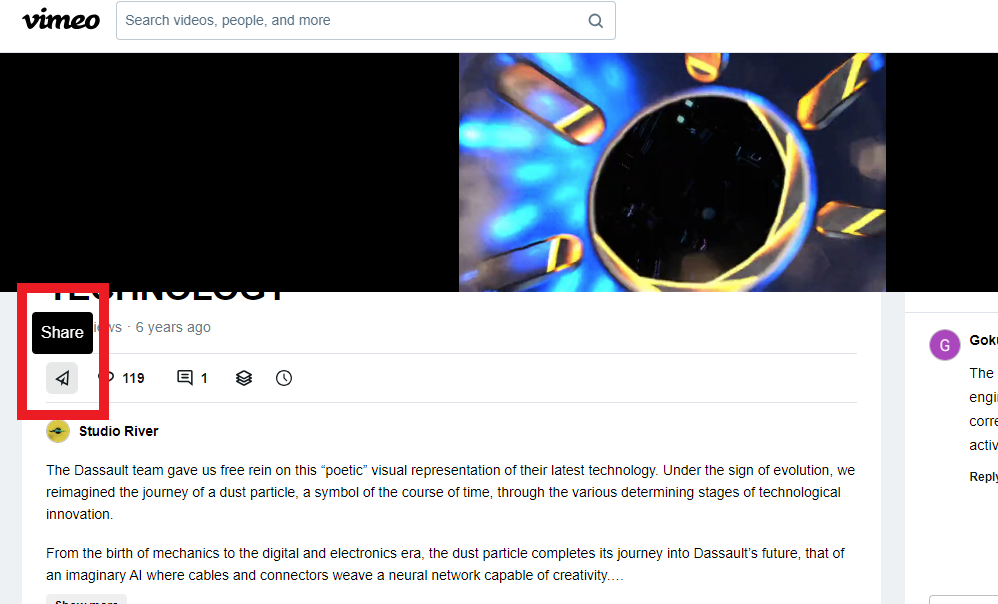
- In the pop-up window, copy the code provided in the "Embed" section.
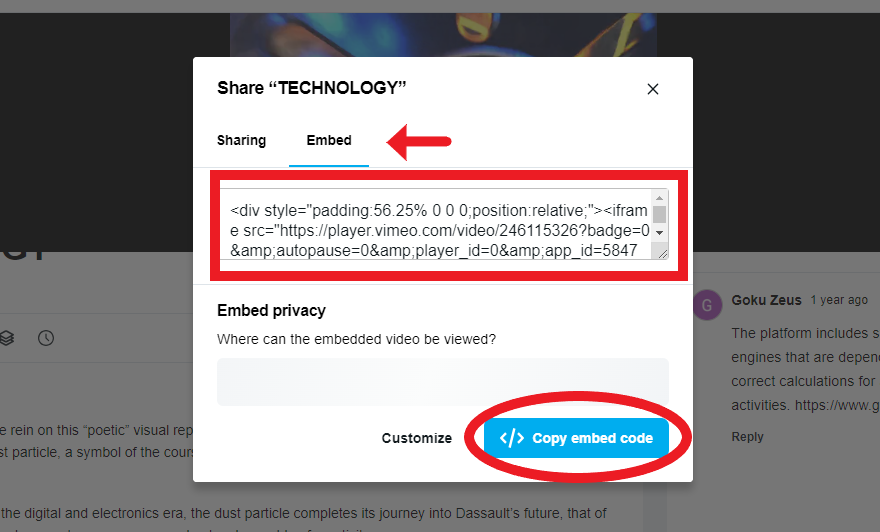
- Navigate to the Vimeo video you want to embed.
4. Embedding the Video in QuickServers Website Builder
-
Accessing the Website Builder:
- Log in to your QuickServers account and navigate to the website builder section where you want to add the video.
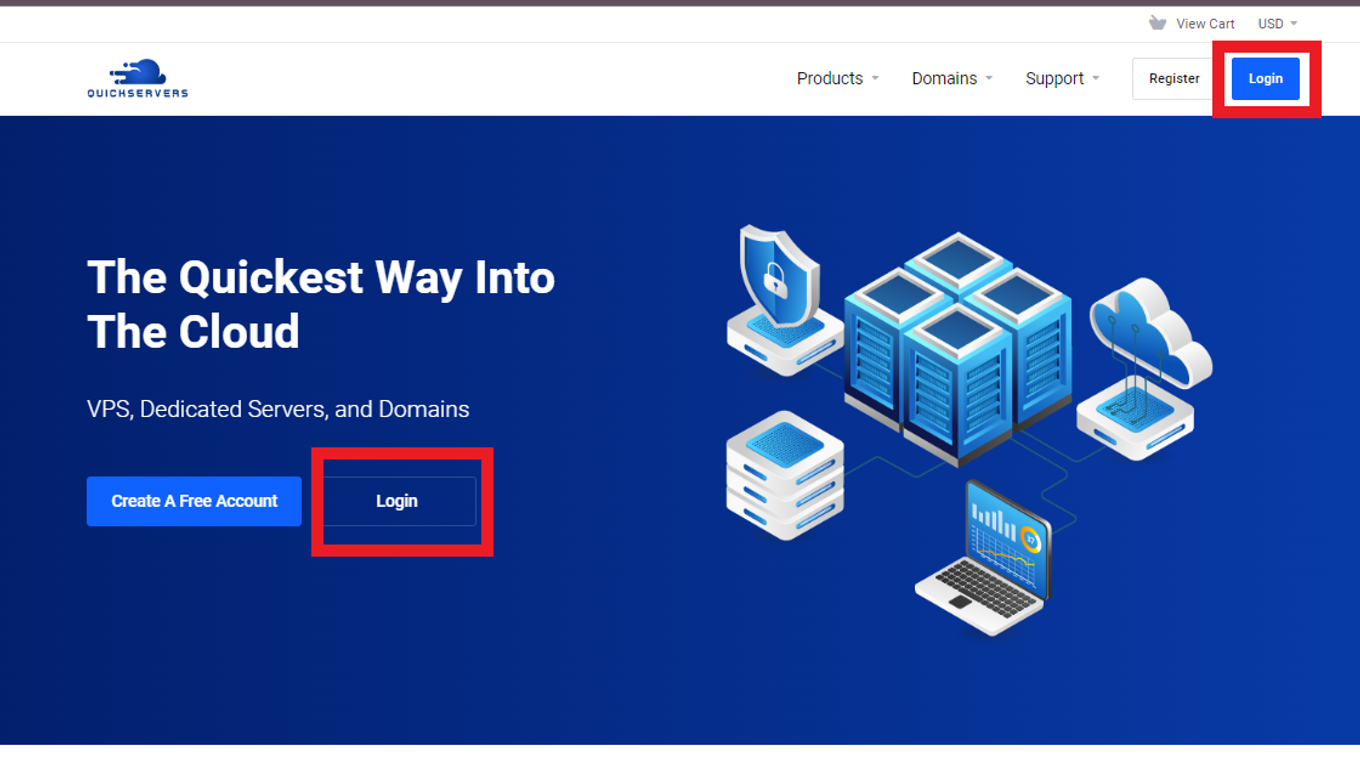
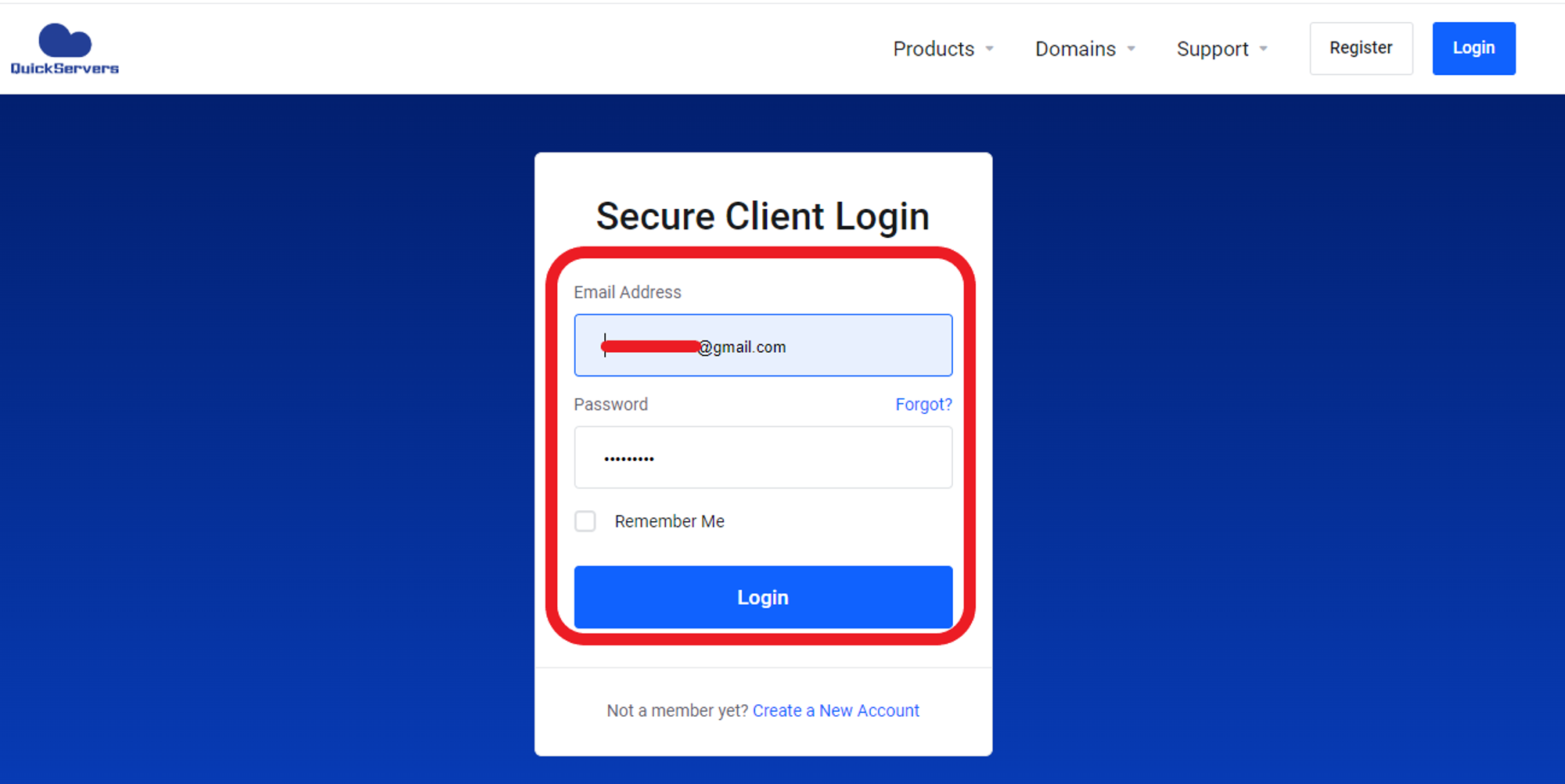
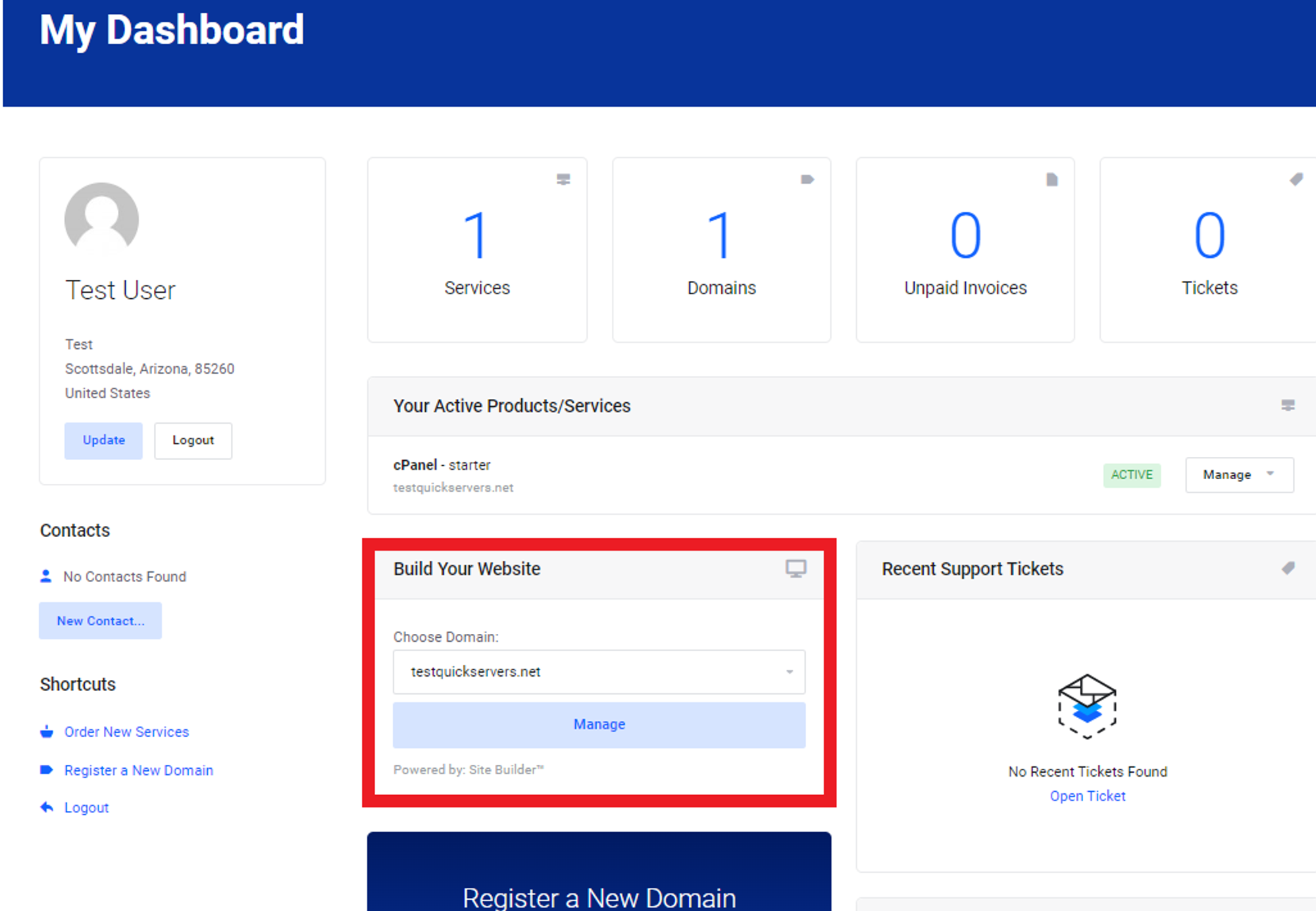
- Log in to your QuickServers account and navigate to the website builder section where you want to add the video.
-
Adding an HTML Block:
- In the website builder, add a new HTML block or section to the page where you want the video to appear. This can typically be done by dragging and dropping an HTML element onto the page.
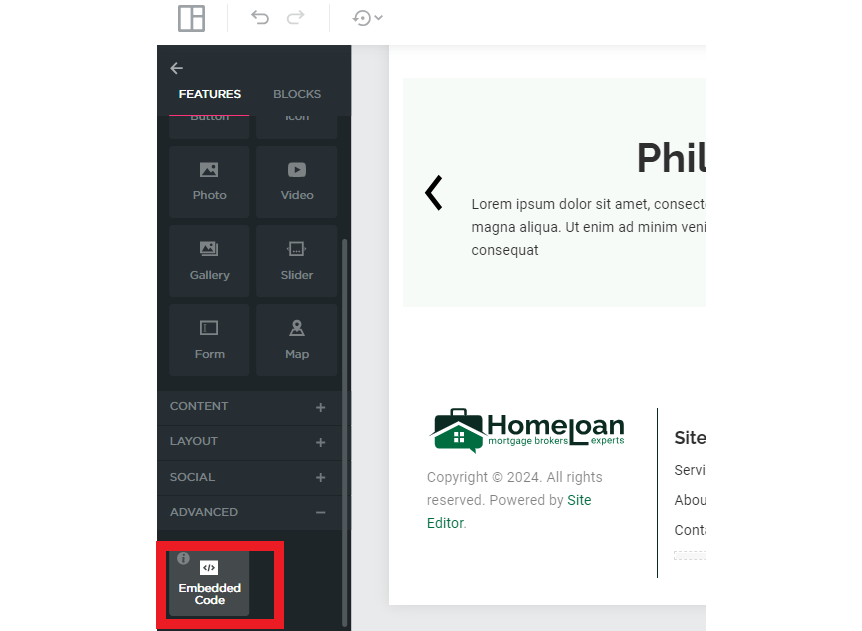
- In the website builder, add a new HTML block or section to the page where you want the video to appear. This can typically be done by dragging and dropping an HTML element onto the page.
-
Pasting the Embed Code:
- Click on the HTML block to edit it. Paste the embed code you copied from YouTube or Vimeo into this block. This code will automatically display the video on your page.
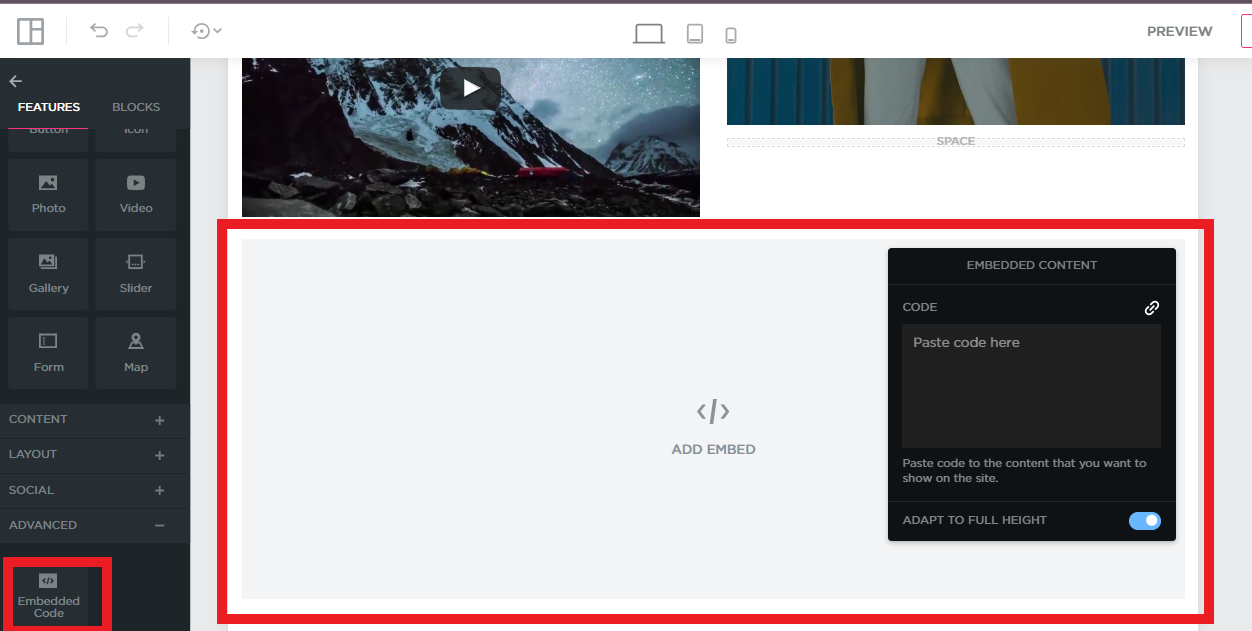
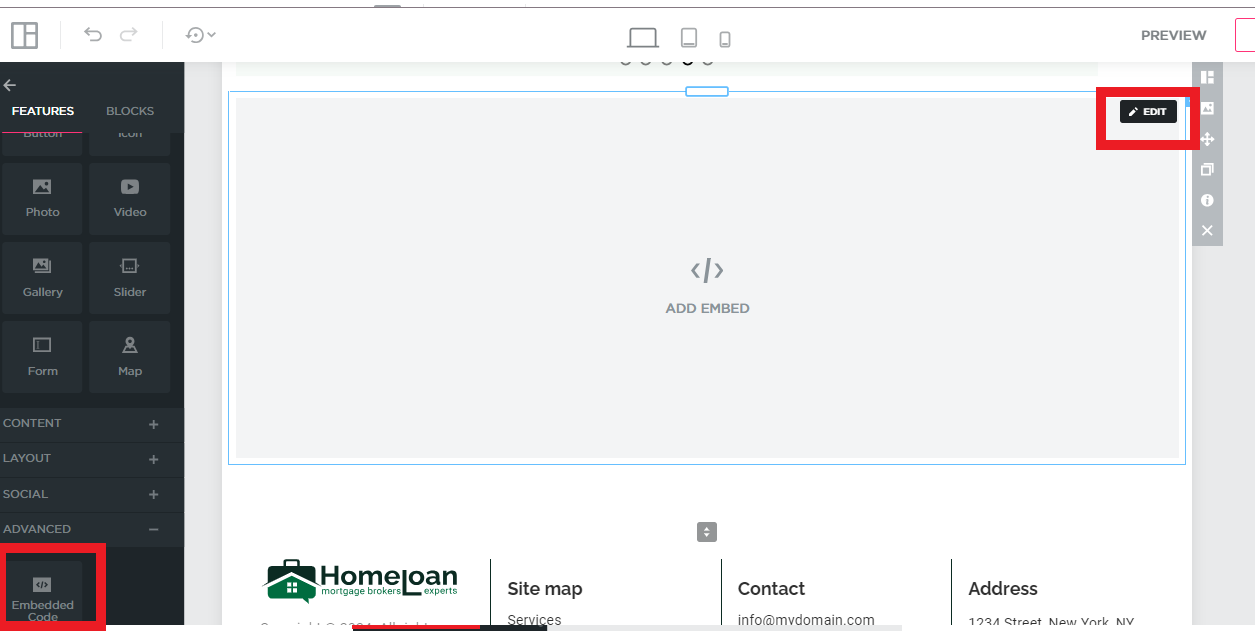
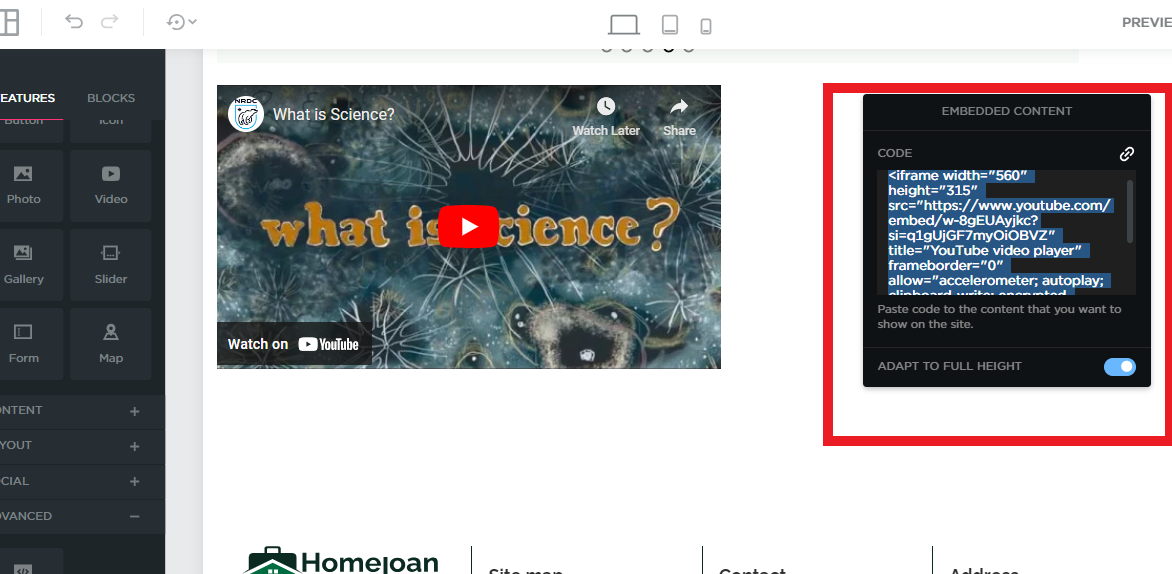
- Click on the HTML block to edit it. Paste the embed code you copied from YouTube or Vimeo into this block. This code will automatically display the video on your page.
-
Adjusting Video Settings:
- Depending on your website builder's capabilities, you may be able to adjust the size and alignment of the video. Ensure that the video fits well within your page layout and is properly aligned with other content.
5. Troubleshooting Common Issues
-
Video Not Displaying:
- If the video isn’t showing up, double-check that the embed code was copied correctly and pasted into an HTML block. Also, ensure that your site’s security settings are not blocking the video.
-
Responsive Design:
- Ensure that your video is responsive, meaning it scales correctly on mobile devices. You may need to use CSS or additional settings to make the video player adapt to different screen sizes.
-
Loading Time:
- Embedding multiple videos on a single page can slow down loading times. Consider using lazy loading for videos or only embedding essential videos to maintain optimal site performance.
Conclusion
Embedding videos from YouTube or Vimeo into your QuickServers website is a straightforward process that can greatly enhance your site's appeal and engagement. By following the steps outlined in this guide, you can easily add videos to your website and customize them to fit seamlessly within your content. Regularly updating your videos and ensuring they are responsive will keep your site dynamic and user-friendly.

